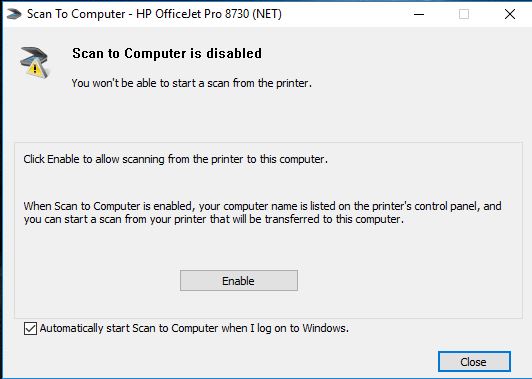-
×InformationNeed Windows 11 help?Check documents on compatibility, FAQs, upgrade information and available fixes.
Windows 11 Support Center. -
-
×InformationNeed Windows 11 help?Check documents on compatibility, FAQs, upgrade information and available fixes.
Windows 11 Support Center. -
- HP Community
- Printers
- Scanning, Faxing, and Copying
- Re: unable to scan

Create an account on the HP Community to personalize your profile and ask a question
01-04-2020 12:52 PM
I got a new desktop but was unable to find the install discs. Whenever I tried to install the software it fails. This printer was in use with the previous desktop. I have it set as the default in windows 10 and HP can see the printer as installed and I can print. However, scanning fails and I cannot see the computer on the printer screen to scan to.
01-07-2020 11:56 AM
Hi @chicagojj
Welcome to the HP Support Community. I'd be happy to assist you.
It seems like you are trying to Scan from the printer screen to the PC. For this, the HP Full featured driver must be installed on the PC and 'Scan to computer' should be enabled. Let us try these steps that will resolve this issue:
Click here to download the HP Full-featured driver.
Once downloaded, make sure to run the file to start the installation and follow the on-screen instructions.
Enable Scan to computer
Open the HP Full-featured software by clicking on the printer icon on the desktop screen or by searching windows for HP Officejet Pro 8620.
Search Windows for HP > HP OfficeJet 8620 > double click to open the HP Printer assistant > Click on Scan
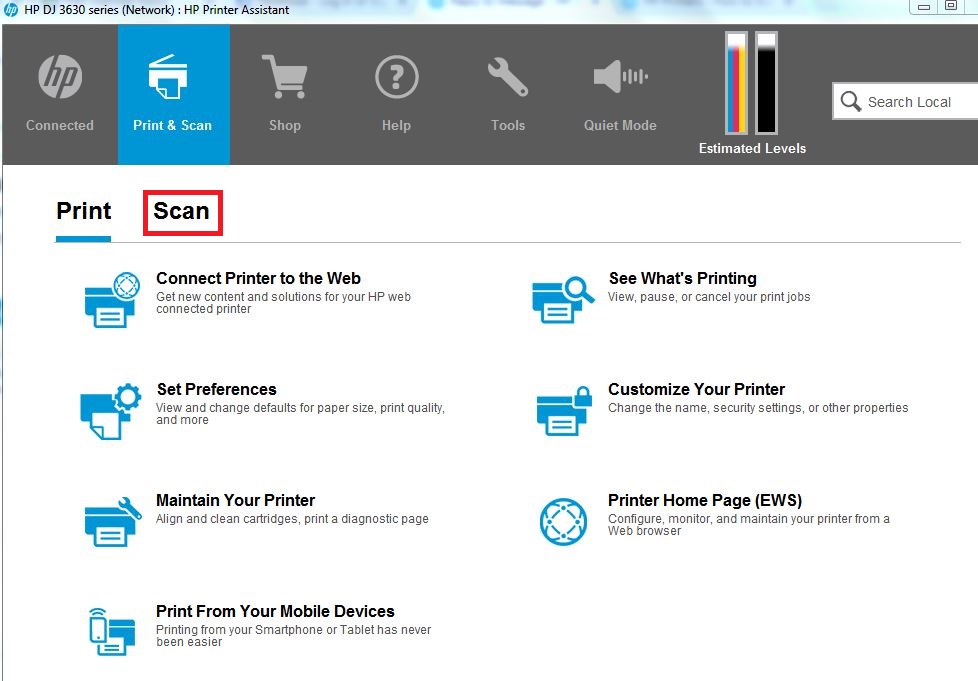
Click on Manage scan to computer >
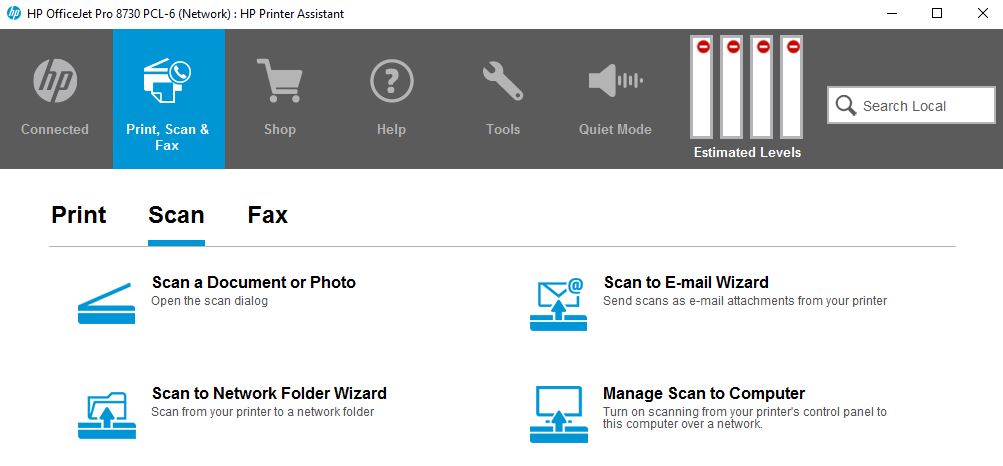
Click on Enable > Check the box at the bottom > Close
Try scanning.
Hope this helps! Keep me posted.
Please click “Accept as Solution” if you feel my post solved your issue, it will help others find the solution.
Click the “Kudos, Thumbs Up" on the bottom right to say “Thanks” for helping!
Have a great day!
KUMAR0307
I am an HP Employee