-
×InformationNeed Windows 11 help?Check documents on compatibility, FAQs, upgrade information and available fixes.
Windows 11 Support Center. -
-
×InformationNeed Windows 11 help?Check documents on compatibility, FAQs, upgrade information and available fixes.
Windows 11 Support Center. -
- HP Community
- Notebooks
- Notebook Hardware and Upgrade Questions
- Laptop shuts down below 30% level without any warning

Create an account on the HP Community to personalize your profile and ask a question
01-04-2019 10:45 AM
My laptop is nearly 2 years old at this point (I bought it in September of 2016) and for the past 5 days, it has been shutting down(without any warning) as soon as it goes below 30% battery level. I have tried pressing the power button to start it up again after it shuts down but it won't start unless I plug-in the charger. I'm able to power on the laptop after the charger is plugged in.
The battery. however, normally discharges from 100% battery level(full charge) till about 30% level. It's only below 30% level that the problems arise.
Is my battery dying and do I need a replacement? Or is it a driver related issue ?
Any advice is appreciated.
01-06-2019 02:17 PM - edited 01-20-2019 09:04 AM
Welcome to HP Forums,
This is a great place to get support, find answers and tips,
Thank you for posting your query, I'll be more than glad to help you out 🙂
I see that your experiencing battery related issue with the HP 15-Ay516tx notebook,
Don't worry as I'll be glad to help, however, to provide an accurate resolution, I need a few more details:
- Did this happen after a recent window or software update?
- Are you getting any error code or message?
- Does computer shutdown when ac adapter is unplugged?
- Have you tried creating an HP new power plan?
While you respond to that, I recommend you to perform the following steps to isolate the issue and arrive at a fix:
Let's verify the power plan settings:
- On your current power plan click change plan settings.
- Click on Change Advance power Settings.
- Scroll to botton and click the + sign of the battery to expand settings.
- Click on low battery level and change the following setting:
In Windows, search for and open Control Panel.
Search for power, and then click Power Options.
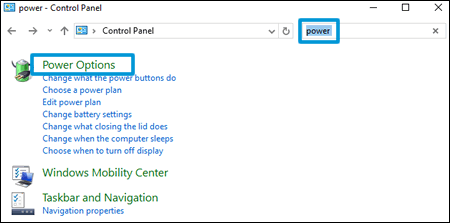
Click Change what the power buttons do from the list on the left side of the window.
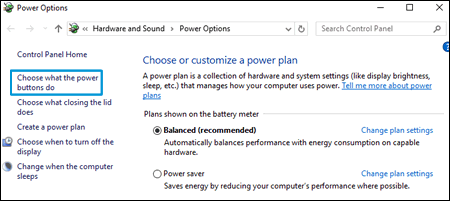
Click Change settings that are currently unavailable, and then select the box next to Hibernate under Shutdown settings.
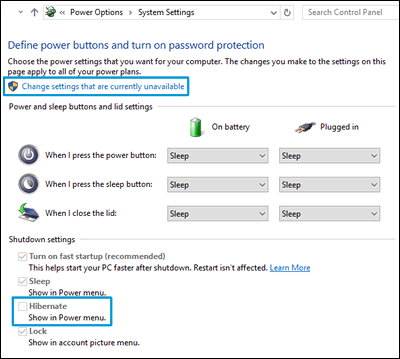
Click Save changes. Hibernate now displays in the Power menu.

In Power Options, click Change plan settings next to your power plan, and then click Change advanced power settings.
Click the plus sign next to Sleep, click the plus sign next to Hibernate after, and then click the options to open the menu to change the time when using the battery and when plugged in.

on the battery to 40 % (if ur system shutdowns at 30% this will warn you before at 40%) now click on Critical battery level and change the setting to 35%.
now click on critical battery action and change the setting to hibernate. This will hibernate your system before the battery is over and prevent it from the sudden shutdown at the end Click OK, and then click Save changes.
Also, let's run a battery test to know more about battery life:
Use the following steps to open the Component Tests menu.
- Hold the power button for at least five seconds to turn off the computer.
- Turn on the computer and immediately press Esc repeatedly, about once every second. When the menu appears, press the F2 key.
- On the main menu, click Component Tests.
- The Component Tests menu displays. Your Component Tests menu might be different, depending on the components installed on your computer.
- To run both tests simultaneously, in the Component Tests menu, click Power Source, and then click Run once. Each component can also be tested individually.
Battery Test:
Follow these steps to perform the Battery Test:
- In the Component Tests menu, click Power, and then click Battery.
- Click Run once. The Battery Test begins.
- When the battery test is complete, the results are displayed on the screen. For additional battery information, click Battery Details.
Hope this helps! Keep me posted for further assistance.
If I have helped you resolve the issue, feel free to give me a virtual high-five by clicking the 'Thumbs Up' icon below,
Followed by clicking on "Accept as solution" from the drop-down menu on the upper right corner,
Thank you for posting in the HP Support Forum. Have a great day!
ECHO_LAKE
I am an HP Employee
01-07-2019 02:41 AM
Hello, First of all I'd like to thank you for your reply . As you had instructed, I set up the Hibernation feature according to the pictures.
I'd like to inform you that I'm running the Windows 10, v1809(October Update).
I could not find the Component Tests for battery that you had suggested. It was not in the system diagnostics. Attaching a screenshot for your reference :
On to your queries :
- I'm not sure if this happened after a recent update but, as a safety measure and also to rule that out, I have clean-installed Windows 10. The problem still persists, so I do not think that is the issue.
- I do not see any kind of errors on the screen.
- The computer does not shutdown when the adapter is unplugged. It continues to work normally until the battery has discharged to about 30%. If the power goes below 30%, it shuts down automatically and then it won't start until I plug in the adapter.
- I have tried creating a new HP power plan to no relief. It didn't work out and the problem still persists.
To add to that, I'd like to inform you that my laptop won't charge past 80% battery level now. As soon as it reaches 80%, the light(charging light indicator near the plug-in point of the adapter) turns white and the charging would stop automatically even though the adapter is plugged in. Then in a second it would resume charging. Thus, it repeates its charge-discharge behavior until I turn the adapter off. If I turn it off, the laptop would work normally, until it goes below 30% battery level. Then it'd switch off on it's own.
I have tried taking out the battery and running the laptop solely on adapter power and it works absolutely fine. This is why it led me to believe that the battery is done for.
Awaiting your instructions.
01-08-2019 12:37 PM
Thank you for posting back.
Have you tried unplugging the ac adapter to discharge the primary battery for 20 minutes and restart using the battery check?
Keep me posted for further assistance.
ECHO_LAKE
I am an HP Employee
01-10-2019 10:04 PM
I did and it gave me the following results :
For some reason, the battery logic state is not available.
Regardless, even after trying all of these, the problem persists as my computer keeps shutting down as soon as it goes below 30%.
01-11-2019 06:24 AM
Thank you for posting back.
As you've performed relevant troubleshooting steps
and the issue persists, this sounds like hardware related. And to help you out, I'm sending out a Private message to assist you with the next course of action. Please check your Private message icon on the upper right corner of your HP Forums profile Next, to your profile Name, you should see a little blue envelope, please click on it or simply click on this link: https://h30434.www3.hp.com/t5/notes/privatenotespage
ECHO_LAKE
I am an HP Employee
11-01-2019 04:41 PM
@The_Real_Deal79 Welcome to HP Community!
If you have performed the hardware test as mentioned in this post, please revert back with the test results so I can help you with the same.
If the tests failed, I suggest you talk to HP support and discuss your options, follow the below steps to get started:
1) Click on this link - http://www.hp.com/contacthp/
2) Click on Sign-in or select the product using the below step:
3) Enter the serial of your device.
4) Select the country from the drop-down.
5) Click on "Show Options".
Fill the web-form, to populate a case number and phone number for yourself!
Also, if you are having trouble navigating through the above options, it's most likely because the device is out of warranty, if yes? please send me a private message with the region you are contacting us from,
here's how private messages work: Click here for details.
If you wish to thank me for my efforts, you could click on "Accept as solution" on my post as the solution should help others too.
Riddle_Decipher
I am an HP Employee
Learning is a journey, not a destination.
Let's keep asking questions and growing together.




