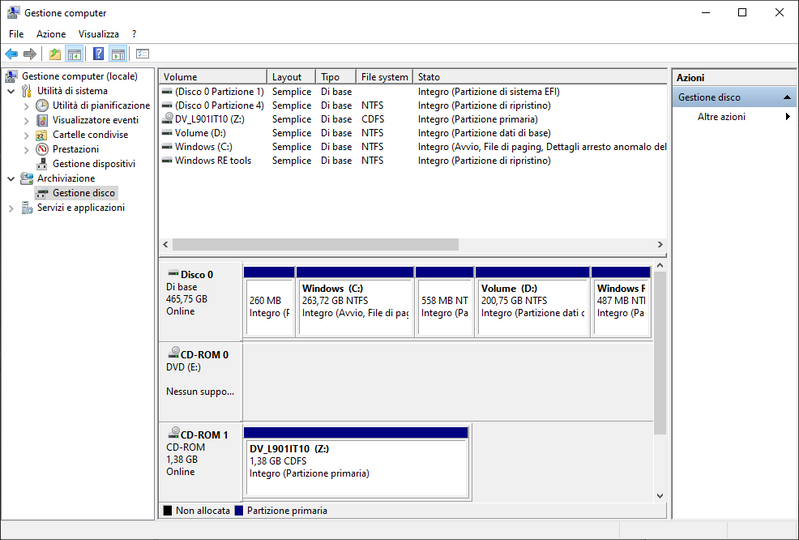-
×InformationNeed Windows 11 help?Check documents on compatibility, FAQs, upgrade information and available fixes.
Windows 11 Support Center. -
-
×InformationNeed Windows 11 help?Check documents on compatibility, FAQs, upgrade information and available fixes.
Windows 11 Support Center. -
- HP Community
- Notebooks
- Notebook Hardware and Upgrade Questions
- Layout hdd Notebook HP - 15-da0086nl

Create an account on the HP Community to personalize your profile and ask a question
10-09-2020 10:09 AM
Hello,
can you tell me if there is any partition that can be safely removed from my system?
I thank
Solved! Go to Solution.
Accepted Solutions
10-09-2020 12:19 PM
Sorry, but the graphic is not showing -- but if you have a Recovery partition, you could remove that to recover the space and then use a utility (more below) to create external recovery media to replace it ...
I personally prefer to use third-party Backup solutions as they tend to be both more flexible and more reliable than any built-in solutions.
Macrium Reflect (MR) provides a FREE version that can be used to image and restore partitions or entire drives.
What I recommend is the following:
1) Download and install Macrium Reflect (MR) from here: http://www.macrium.com/reflectfree.aspx
2) Run MR and choose the option: "Create an image of the partition(s) required to backup and restore Windows" to write a full backup to an external drive or USB stick
3) Use the option to create a boot USB stick or CD
My experience is that MR, when using the High Compression option, typically can compress the saved image file to about 50% of the USED space in the OS partition. This means if you have an 80GB OS partition, and 40GB is used, MR only needs about 20GB to store the image file.
I use this all the time and it typically takes less than 15 minutes to do the image backup and about the same time or less to do a restore.
Plus, MR has the option to Add a Recovery Boot Menu entry. This allows you then to boot into WinRE, and you can then use that to do a restore -- when you can't boot into Windows!
NOW, you have the means to restore a full working system from the external drive or USB stick in only a few minutes.
I am a volunteer and I do not work for, nor represent, HP

10-09-2020 12:19 PM
Sorry, but the graphic is not showing -- but if you have a Recovery partition, you could remove that to recover the space and then use a utility (more below) to create external recovery media to replace it ...
I personally prefer to use third-party Backup solutions as they tend to be both more flexible and more reliable than any built-in solutions.
Macrium Reflect (MR) provides a FREE version that can be used to image and restore partitions or entire drives.
What I recommend is the following:
1) Download and install Macrium Reflect (MR) from here: http://www.macrium.com/reflectfree.aspx
2) Run MR and choose the option: "Create an image of the partition(s) required to backup and restore Windows" to write a full backup to an external drive or USB stick
3) Use the option to create a boot USB stick or CD
My experience is that MR, when using the High Compression option, typically can compress the saved image file to about 50% of the USED space in the OS partition. This means if you have an 80GB OS partition, and 40GB is used, MR only needs about 20GB to store the image file.
I use this all the time and it typically takes less than 15 minutes to do the image backup and about the same time or less to do a restore.
Plus, MR has the option to Add a Recovery Boot Menu entry. This allows you then to boot into WinRE, and you can then use that to do a restore -- when you can't boot into Windows!
NOW, you have the means to restore a full working system from the external drive or USB stick in only a few minutes.
I am a volunteer and I do not work for, nor represent, HP