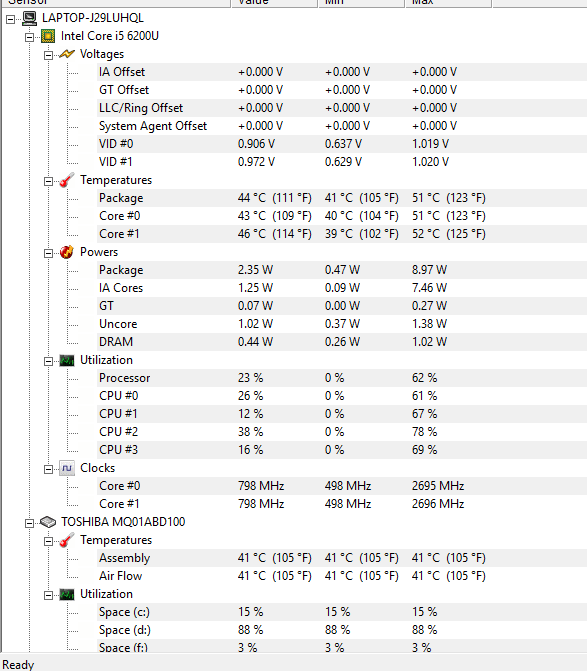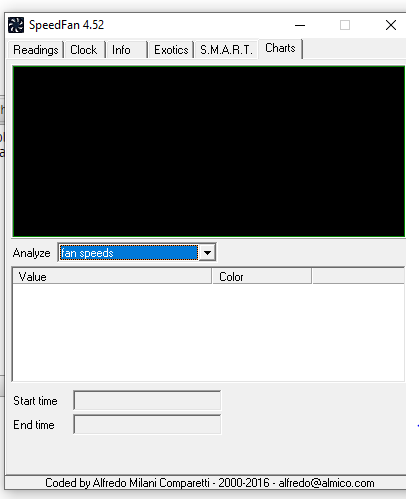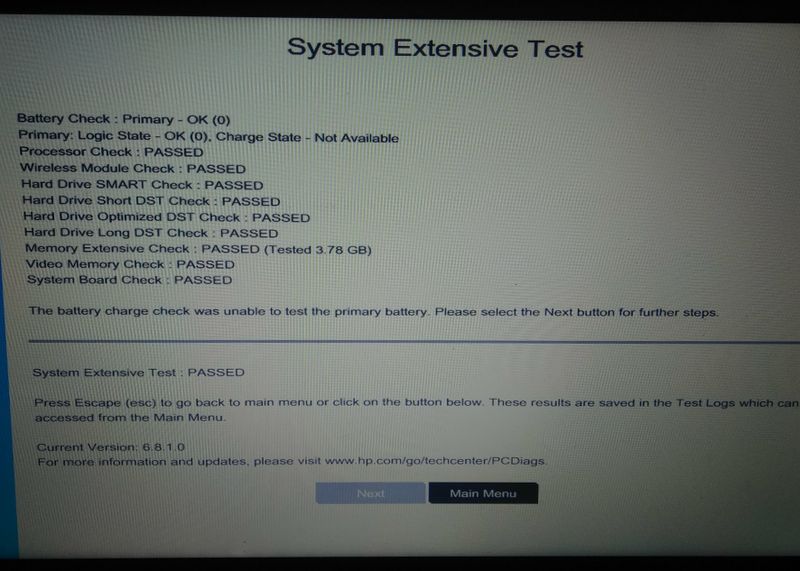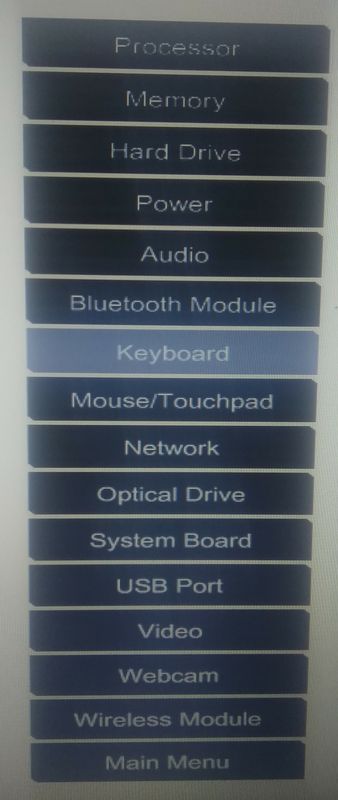-
×InformationWindows update impacting certain printer icons and names. Microsoft is working on a solution.
Click here to learn moreInformationNeed Windows 11 help?Check documents on compatibility, FAQs, upgrade information and available fixes.
Windows 11 Support Center. -
-
×InformationWindows update impacting certain printer icons and names. Microsoft is working on a solution.
Click here to learn moreInformationNeed Windows 11 help?Check documents on compatibility, FAQs, upgrade information and available fixes.
Windows 11 Support Center. -
- HP Community
- Notebooks
- Notebook Hardware and Upgrade Questions
- Not Sure Whether Laptop fan runs or not

Create an account on the HP Community to personalize your profile and ask a question
09-15-2018 11:40 AM - edited 09-15-2018 11:59 AM
Just made a clean recovery this week and been observing that the ventilation fan which used to run and emit a bit hot temperature has suddenly running silently.So wanted to know whether the fan is actully running or no
Solved! Go to Solution.
Accepted Solutions
09-16-2018 04:58 PM
Good Day. Thank you for posting your query in the HP community. I will be glad to assist you and let’s get right to it. Terrific diagnosis of the issue. It is amply appreciated.
- Are you using third party software to track this information?
- Did you run diagnostics on the fan?
I will be providing a roadmap with some troubleshooting steps to resolve the issue. Let us try these steps:
- First off, to answer your question if the fan does not run, then the computer will overheat and freeze.
- It will give you an error message about the fan.
- So the fan is spinning correctly otherwise you will not be able to work on the computer for long.
- Nevertheless update the bios first from http://hp.com/drivers and follow the on-screen instructions.
- Then run diagnostics on the fan from this link: https://support.hp.com/in-en/document/c03467259 (HP PCs - Testing for Hardware Failures) and run the fan tests from the section "Component Tests"
- If the fan diagnostics pass then the fan is running and spinning correctly and there is no cause for concern.
Hope this answers your question. Note that Hp does not rely on third-party software to monitor its hardware and does not support it.
Good luck and keep me posted about the developments. If this helps, please mark this as “Accepted Solution” as it will help several others with the same issue and give the post a Kudos for my efforts to help. Thank you and have a great week ahead. 🙂
DavidSMP
I am an HP Employee
09-16-2018 04:58 PM
Good Day. Thank you for posting your query in the HP community. I will be glad to assist you and let’s get right to it. Terrific diagnosis of the issue. It is amply appreciated.
- Are you using third party software to track this information?
- Did you run diagnostics on the fan?
I will be providing a roadmap with some troubleshooting steps to resolve the issue. Let us try these steps:
- First off, to answer your question if the fan does not run, then the computer will overheat and freeze.
- It will give you an error message about the fan.
- So the fan is spinning correctly otherwise you will not be able to work on the computer for long.
- Nevertheless update the bios first from http://hp.com/drivers and follow the on-screen instructions.
- Then run diagnostics on the fan from this link: https://support.hp.com/in-en/document/c03467259 (HP PCs - Testing for Hardware Failures) and run the fan tests from the section "Component Tests"
- If the fan diagnostics pass then the fan is running and spinning correctly and there is no cause for concern.
Hope this answers your question. Note that Hp does not rely on third-party software to monitor its hardware and does not support it.
Good luck and keep me posted about the developments. If this helps, please mark this as “Accepted Solution” as it will help several others with the same issue and give the post a Kudos for my efforts to help. Thank you and have a great week ahead. 🙂
DavidSMP
I am an HP Employee
09-17-2018 09:01 AM
Thank you for replying, Yes I was using the third party softwares.. and checked BIOS version to update (which was latest already) and did the tests as you recommended and found that Laptop fan works properly.Thank you for suggestions.
Though sometimes I fell that the SSD(right side of the touchpad) getting heated up. Is there any remedy for that?
09-17-2018 11:42 AM
I reviewed the post. Thanks for the update. I am glad that the diagnostics passed and thank you for accepting this as a solution. It is great to have you back as well.
Run complete diagnostics once to eliminate any hardware issues. The SSD will heat up a little as it works at high speeds.
Visit this link: http://hp.com/drivers and try updating the touch pad drivers once. Then check if there is a firmware upgrade for the SSD and if there is one you could update that as well.
Run All WIndows updates and ensure that theya re completely and correctly installed.
Download the latest version of Hp support assistant and check for related updates and install them as well.
Now after running the extensive diagnostics and if everything passes and the operation of the notebook is smooth without any glitches, then there should be no cause for concern. If it heats up a little, the phenomenon could be normal. But if the computer freezes, locks up or has performance and touch pad issues then there could be software or hardware issue.
Hope this answers the question. Thanks and have a great week ahead.
DavidSMP
I am an HP Employee
09-24-2018 09:06 PM
I read your quick response. Thanks for the update. It is awesome to have you back. Everything looks perfect from the screenshot that you have sent and there is no cause for concern and nothing to worry about. Thanks for accepting this as a solution.
Take care and have a pleasant week ahead.
DavidSMP
I am an HP Employee
09-25-2018 04:43 PM - edited 09-25-2018 04:57 PM
Hello again, can you please guide me to find the fan test in following application because previously I ran system tests and now the following components appear but unable to find a option for fan test
09-26-2018 08:18 AM
Thanks for the reply,
It looks like you were interacting with @DavidSMP, but he is out for the day & I'll be glad to help you out.
I'm Raj1788 & I'm at your service.
There is no option to run a Fan test.
However, you can run the extensive system test, Which will test all the component on your laptop.
Use the following steps to open the System Tests menu when Windows won't start.
-
Hold the power button for at least five seconds to turn off the computer.
-
Turn on the computer and immediately press Esc repeatedly, about once every second. When the menu appears, press the F2 key.
-
On the main menu, click System Tests.
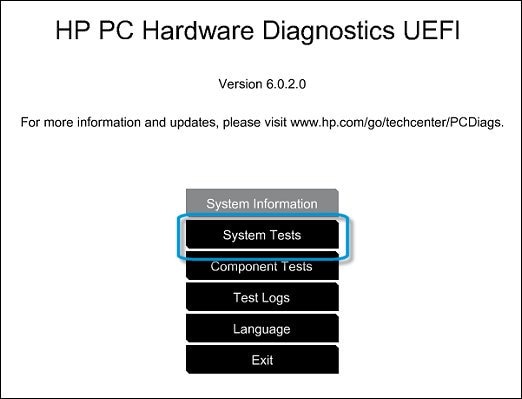
-
The System Tests menu displays.
Use the following steps to run the Extensive Test.
-
From the main menu, click System Tests, then click Extensive Test.
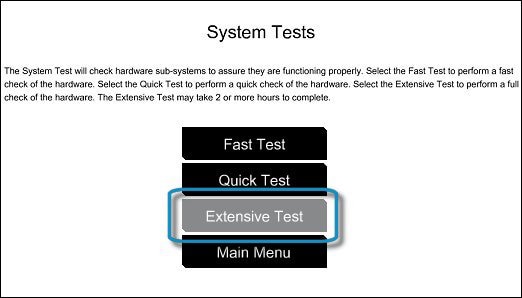
-
Click Run once, or Loop until error.
While the test is running, the time remaining and test result for each component are shown on the screen. The test can take 2 or more hours to complete.
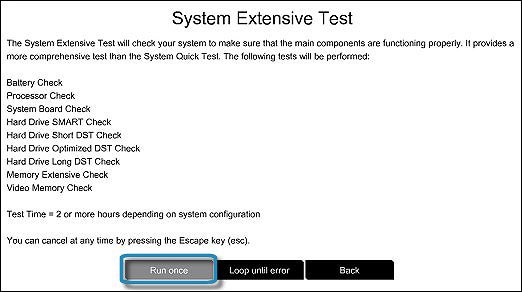
-
If a component fails a test, write down the failure ID (24-digit code) so you have it available when you contact HP Customer Support. The information is also available in Test Logs on the main menu.
Keep me posted, how it goes!
If the information I've provided was helpful, give us some reinforcement by clicking the Accepted Solution and Kudos buttons, that'll help us and others see that we've got the answers!
Have a great day!
Cheers:)
Raj1788
I am an HP Employee
Didn't find what you were looking for? Ask the community