-
×InformationWindows update impacting certain printer icons and names. Microsoft is working on a solution.
Click here to learn moreInformationNeed Windows 11 help?Check documents on compatibility, FAQs, upgrade information and available fixes.
Windows 11 Support Center. -
-
×InformationWindows update impacting certain printer icons and names. Microsoft is working on a solution.
Click here to learn moreInformationNeed Windows 11 help?Check documents on compatibility, FAQs, upgrade information and available fixes.
Windows 11 Support Center. -
- HP Community
- Notebooks
- Notebook Hardware and Upgrade Questions
- Omen 17 1 Fast (Left) & 1 Slow (Right) Fan

Create an account on the HP Community to personalize your profile and ask a question
09-18-2017 09:43 PM
Just started using my 2017 Omen 17 with GTX 1070, and notice that left fan is much faster than right fan when playing games. Is this normal?
Left Fan - 2400 rpm +-
Right Fan - 200 rpm+-
Both fans are same speed and quiet under normal tasks and idle. Just when I launch games like GTA 5, Witcher 3 and other demanding games, start noticing the left side fan will thurst and push out a lot hot airs, while the right side fan is still chilling at 200 rpm+-. Is this normal for Omen 17 laptops dual fan?
Thanks and regards
Solved! Go to Solution.
Accepted Solutions
09-20-2017 11:18 AM - edited 06-30-2018 06:56 PM
Thank you for replying with this detailed response 😉
I appreciate your time and efforts,
To be honest, as long as there is no overheating or excessive noise involved with the fans, the way they are running, is the way they are designed to run.
That said, HP doesn't recommend using 3rd party applications such as the one being used on the screenshots to identify or overclock the fan/cpu speed, etc...just an FYI.
I hope this clarifies your query,
If I have helped you resolve the issue, feel free to give me a virtual high-five by clicking the 'Thumbs Up' icon below,
Followed by clicking on "Accept as solution" from the drop-down menu on the upper right corner,
Have a great day!
Riddle_Decipher
I am an HP Employee
09-19-2017 06:57 PM
Welcome to HP Forums,
This is a great place to get support, find answers and tips,
Thank you for posting your query, I'll be more than glad to help you out 🙂
As I understand the left fan is fast while the right fan is slow,
Don't worry as I'll be glad to help, however, to provide an accurate resolution, I need a few more details:
About the hot airs you've mentioned, the device isn't overheating is it?
Did you know the system fans are system managed?
While you respond to that, there's something you should know about heat:
Generally, when temperatures inside the case rise above 35 degrees Celsius (95 degrees Fahrenheit), the risk of damaging important internal components increases greatly.
The most common cause of overheating is the accumulation of dust inside the device.
That said, the fans are automated to run as in needed by the processor & the system board.
If you have overheating issues as such, try the below steps:
Step 1: Removing dust and lint by cleaning vents
Step 2: Ensuring proper space for ventilation
Step 3: Updating the BIOS.
Last but not the least, testing for hardware failures: Click here for instructions.
Keep me posted,
If the information I've provided was helpful,
give us some reinforcement by clicking the solution and kudos buttons,
that'll help us and others see that we've got the answers!
Good Luck.
Riddle_Decipher
I am an HP Employee
09-19-2017 10:23 PM
Hi there, I have done the above mentioned procedures
1. Clean Vent (Laptop only 2 weeks old, not much dust)
2. Update BIOS (Downloaded latest)
3. Diagnose test
All the above was done, and even Diagnose test states everything is normal, but I am still getting 1 fan speed much higher than the other on my Omen 17. Is this normal or do I have a faulty fan?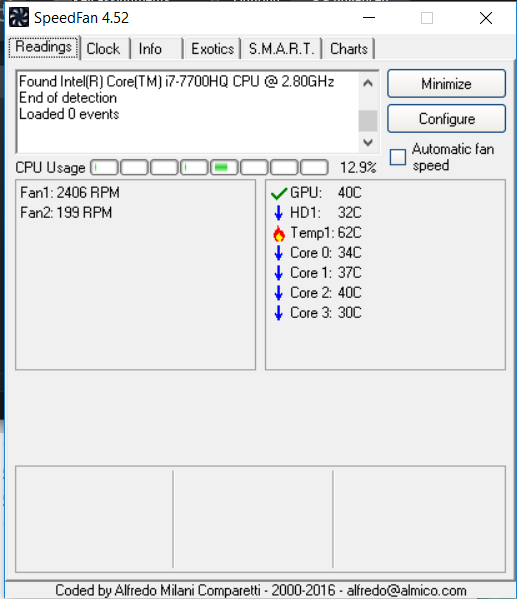
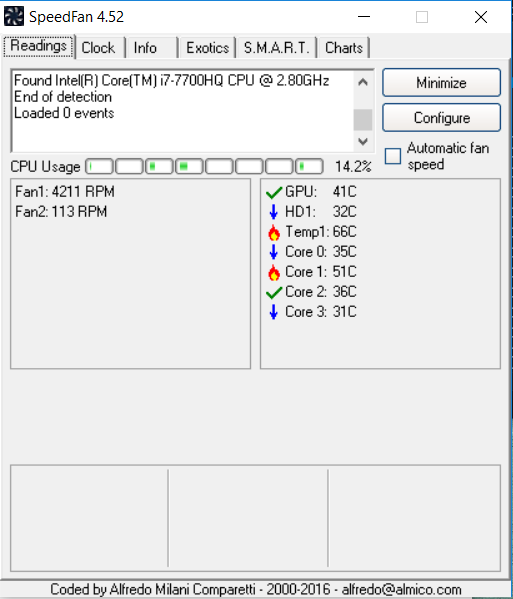
As you can see, the difference of Fan 2 is even more obvious under load or max! Fan 2 just around 110++ rpm
So is my Fan 2 broken?
09-20-2017 11:18 AM - edited 06-30-2018 06:56 PM
Thank you for replying with this detailed response 😉
I appreciate your time and efforts,
To be honest, as long as there is no overheating or excessive noise involved with the fans, the way they are running, is the way they are designed to run.
That said, HP doesn't recommend using 3rd party applications such as the one being used on the screenshots to identify or overclock the fan/cpu speed, etc...just an FYI.
I hope this clarifies your query,
If I have helped you resolve the issue, feel free to give me a virtual high-five by clicking the 'Thumbs Up' icon below,
Followed by clicking on "Accept as solution" from the drop-down menu on the upper right corner,
Have a great day!
Riddle_Decipher
I am an HP Employee
11-25-2018 11:51 AM
The 7700hq is designed for the high 90's, they probably should hover around 93-97 in the most demanding games and forget about the prime test with a stock laptop, and I don't understand why hp people give answers like this. What is the point in updating the bios, this is something hardware related, if you want better cooling make sure the laptop sucks cold air, may be sitting next to an air conditioner might do the job.
12-09-2019 04:21 AM - edited 12-09-2019 05:49 AM
I agree. My left fan will run around 2000 rpm while the right around 200 rpm. Since both CPU and GPU are essentially on the same heat sink, equal cooling of both left and right heat pipes would go a long way to cooling both CPU and GPU not to mention the increased internal air flow. I am doubtful HP will ever address this issue since why bother with a product that is already sold. So may I suggest undervolting your CPU with Intel XTU or Throttlestop or something. I use Throttlestop and undervolt my i7-7700HQ by 0.14V on boot up with a good 10C drop under load with no negative performance or stability effects. You can also use something like MSI Afterburner to undervolt your GPU. I have a 10C drop there also. I actually undervolt and overclock my GPU during high demand otherwise I leave it off. There are lots of tutorials online and there's no danger to components by undervolting.
Didn't find what you were looking for? Ask the community
