-
×InformationNeed Windows 11 help?Check documents on compatibility, FAQs, upgrade information and available fixes.
Windows 11 Support Center. -
-
×InformationNeed Windows 11 help?Check documents on compatibility, FAQs, upgrade information and available fixes.
Windows 11 Support Center. -
- HP Community
- Notebooks
- Notebook Hardware and Upgrade Questions
- Physical keyboard change

Create an account on the HP Community to personalize your profile and ask a question
04-10-2019 07:45 AM
How to physically change the keyboard on a Pavilion 15-au138ng, from the original german one to a dutch one ?
The service and maintenance guide does not mention this topic
04-11-2019 11:54 AM
@Steven_VC19 HP doesn't recommend changing hardware components as such, instead, you could change the keyboard layout using the below steps:
(If you wish to change internal components, you may want to get in touch with a trained professional as the part replacement process isn't available on the guide for a reason or Contact HP to discuss your options)
-
In Windows, search for and open the Control Panel.
-
Under Clock, Language, and Region, click Change input methods.
Figure : Change input methods

The Language window opens.
-
To add a new keyboard layout, click Options next to the language.
Figure : Language preference options

-
On the Language options window, click Add an input method.
Figure : Add an input method
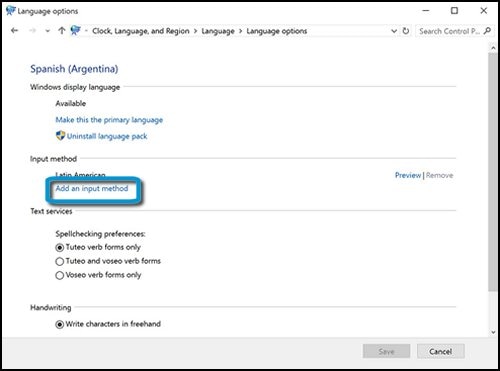
-
On the Input method window, select the desired keyboard language and layout from the list, then click Add.
Figure : Keyboard language and layout options
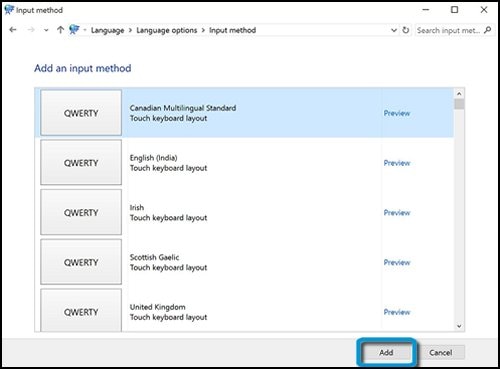
-
On the Language options window, click Save.
Once you've chosen keyboard languages, you can switch between keyboards by pressing the Windows
 + SPACE BAR keys.
+ SPACE BAR keys.NOTE:
Switching between keyboards only changes the language of the input. Follow the steps in Changing the display language to change the display language for apps, settings, menus, and other areas in Windows.
-
If you would like each app to utilize a specific keyboard, in the Language window, click Advanced settings.
-
Under Switching input methods, select the check box next to Let me set a different input method for each app window.
Figure : Different input methods for different apps

-
Click Save.
FOR DETAILS & FURTHER INSTRUCTIONS, USE THIS LINK: CLICK HERE
(By the end of this article all the issues should be resolved)
Let me know how that pans out,
If you feel I was helpful, simply click on Accept as Solution to help the community grow,
That said, I will have someone follow-up on this to ensure you've been helped,
Just in case you don't get back to us within 24 - 48hrs, and have a good day, ahead.
Riddle_Decipher
I am an HP Employee
Learning is a journey, not a destination.
Let's keep asking questions and growing together.
04-12-2019 06:37 AM
Hello Riddle_Decipher,
Unfortunately this does not solve the problem. The issue on hand is that a german keyboard is QWERTZ and not QWERTY. The z and y are not the only keys that do not correspond. So, applying your solution would force me to glue decals on my german keyboard ? This is why the only option is a physical keyboard change, as is possible with many other HP laptops.
Unless you have another idea?
Best regards, Steven.
04-12-2019 10:21 AM
@Steven_VC19 I understand your concern and using decals is a good idea in this situation, however, if you wish to replace the keyboard instead, I suggest you talk to HP support and discuss your options:
follow the below steps to get started:
1) Click on this link - www.hp.com/contacthp/
2) Click on "Continue as guest".
3) Enter the serial of your device.
4) Select the country from the drop-down.
5) Click on "Show Options".
Fill the web-form, to populate a case number and phone number for yourself!
Also, if you are having trouble navigating through the above options, it's most likely because the device is out of warranty, is yes? please send me a private message with the region you are contacting us from,
here's how private messages work: Click here for details.
Riddle_Decipher
I am an HP Employee
Learning is a journey, not a destination.
Let's keep asking questions and growing together.
