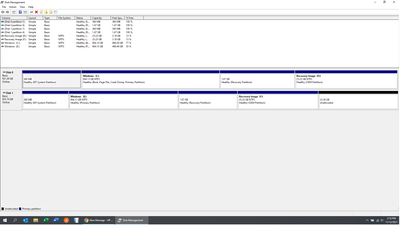-
×InformationNeed Windows 11 help?Check documents on compatibility, FAQs, upgrade information and available fixes.
Windows 11 Support Center. -
-
×InformationNeed Windows 11 help?Check documents on compatibility, FAQs, upgrade information and available fixes.
Windows 11 Support Center. -
- HP Community
- Notebooks
- Notebook Hardware and Upgrade Questions
- Probook transfer from factory HDD to m2 ssd Cant get ssd to...

Create an account on the HP Community to personalize your profile and ask a question
11-12-2021 01:17 PM
Simply can not get my Probook to boot to my new SSD. Purchased 1 TB XPG 8100. I have tried cloning using aomei backupper, macrium reflect, and also by using the create a system image function within windows. I have tried adjusting bios options, including legacy boot and secure boot but to no avail. At its current state if i turn on my computer and hit F9 to get to my boot menu I can select my new SSD but get the no boot device error. I have read tons of posts on this board with similar issues but all options have failed or i'm doing something wrong. Attached is a current screenshot of my disk management screen as a place to start.
Solved! Go to Solution.
Accepted Solutions
11-13-2021 05:53 AM
Then your M.2 does not have a boot sector on it. I would have the hard drive mounted externally as in a usb adapter and clone from outside in. I would not try to clone with both disks inside the laptop as that is not working for you. You might also just for proof of concept do a clean install onto the M.2 with only it in the laptop and see if you can get it to boot that way just to show it can be done.



11-13-2021 05:53 AM
Then your M.2 does not have a boot sector on it. I would have the hard drive mounted externally as in a usb adapter and clone from outside in. I would not try to clone with both disks inside the laptop as that is not working for you. You might also just for proof of concept do a clean install onto the M.2 with only it in the laptop and see if you can get it to boot that way just to show it can be done.



11-13-2021 08:48 AM
Hello
I did several time a disk swap from HDD to SSD.
Usually I use a USB key to boot WinPE or you can boot WinPE just using a Windows 10 setup USBkey.
Then when I have a CMD prompt I use DISKPART to understand if both disk are partitioned using same type MBR or GPT. IN Your case they look like to be EFI partition but it's strange that Microsfot Reserver partition is not there.
In case the disks are GPT, you don't need any boot sector as EFI BIOS looks for a specific file in EFI partition.
In case it doesn't boot from SSDI, still form WinPE cmd prompt, I use bcdboot to rebuild the contents of the EFI partition. then I retry to boot from SSD. usually it works.
I helped last week , via Zoom , a friend to swap HDD to SSD, so I have well in mind what could be wrong.
bye
11-15-2021 10:43 AM
I ended up using the usb winre flash drive to do a clean install on the m2 while the old ssd was removed. Got windows reloaded and most of my programs already. SSD is so quick it's really like a new comp. Still have the old HDD with the old files and OS in a drawer for a worst case scenario backup. Thanks again, i dont know why i was trying to make it so difficult by cloning instead of just going fresh.