-
×InformationWindows update impacting certain printer icons and names. Microsoft is working on a solution.
Click here to learn moreInformationNeed Windows 11 help?Check documents on compatibility, FAQs, upgrade information and available fixes.
Windows 11 Support Center. -
-
×InformationWindows update impacting certain printer icons and names. Microsoft is working on a solution.
Click here to learn moreInformationNeed Windows 11 help?Check documents on compatibility, FAQs, upgrade information and available fixes.
Windows 11 Support Center. -
- HP Community
- Notebooks
- Notebook Hardware and Upgrade Questions
- Re: RAM & M.2 SSD upgrade for HP 15q-dy0004au

Create an account on the HP Community to personalize your profile and ask a question
10-29-2018 08:37 AM
Hello,
I recently purchased a HP laptop: 15q-dy0004au which is a relatively newer model. It has an AMD Ryzen 3 2200u CPU with 4GB DDR4-2400 RAM (Samsung) and 1TB 5400 RPM HDD (Seagate) preinstalled.
The laptop is being marketed as having an extra RAM slot and a m.2 port in it. The BIOS information states that there is a vacant RAM slot (bottom-right) on which another RAM module can be installed. I couldn't confirm m.2 slot as I haven't opened the base yet and no software is able to provide that information.
I purchased a RAM (Crucial 8GB DDR4-2400) and a M.2 2280 SSD (WD Green 120 GB) which I want to install in this laptop and upgrade the system. The current configuration (with HP bloatwares preinstalled), bottlenecks the installed 4GB RAM.
The issue is, I contacted HP customer support over Whatsapp and the representatives had different versions for the configuration that is supported - some said there is an extra ram slot, some denied saying this laptop doesn't have extra ram slot, some said it has m.2 slot whereas some denied it having m.2 slot.
I took it a HP authorized service center and the technician there refused to look into it as I purchased aftermarket SSD & RAM. They said and I quote "You have to purchase RAM & SSD from us for us to install it. We won't support non-HP products".
The irony is that there is no m.2 SSD from HP that's fit for this model, which is why I bought the WD SSD. If the service center won't upgrade the hardware (in the slot provided by HP) and opening back case of the product (to install the parts myself ) voids warranty, what on earth am I supposed to do?
How do I get to upgrade the system if technician at the service center won't install aftermarket products and I'm not allowed to open the case to install it myself?
It seems, although I bought the product, HP still owns it and wants to direct my consumer choices (which now it seems is just a joke) to purchase only what they intend to upsell to me.
Solved! Go to Solution.
Accepted Solutions
10-29-2018 09:31 AM
Hi,
Upgrading RAM and hard drive is an accepted practice and will not void warranty. If you do not want to do it yourself, you should take to local trusted technician for upgrade.
The PC supports 16GB of DDR4 2400Mhz. There are two slots and there one 4GB stick in one slot and one empty slot. So you can add the 8GB stick in the empty slot. On page 41 of service manual you can see the steps to upgrade RAM:
http://h10032.www1.hp.com/ctg/Manual/c05985640
Now for the SSD. It is stated in service manual that there is possibilityfor dual storage configuration. Which means you should be able to use the M2 SSD and keep the mechanical hard drive. However first you need to remove the bottom cover and check if the slot is present on motherboard. Sometimes notebooks which did not come with M2 SSD are missing the physical slot. On page 37 of service manual you can see how to remove the bottom cover. There are some screws under the rubber feet which you will need to peel back to get to. The rubber will stick back in again. You can see the M2 slot on page 39 of service manual next to the battery.
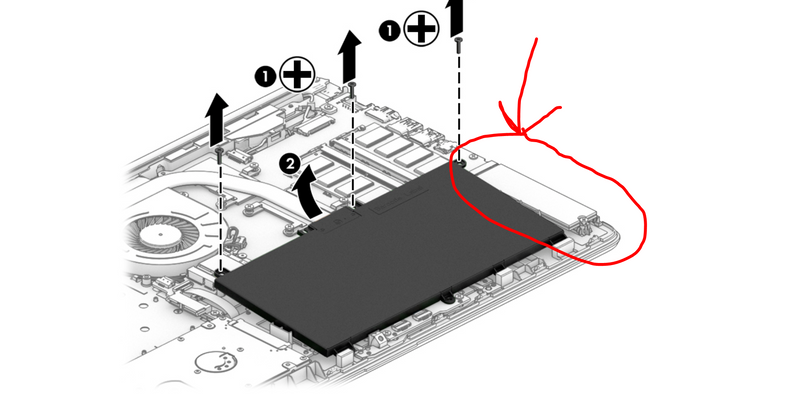
If the slot is present you can install the WD SSD, naturally you can also install the much faster M2 PCIe NVMe SSDs.
You will need to reinstall Windows on the SSD for performance gain.
If the M2 slot is not present, you could replace the 2,5" mechanical drive with a 2.5" SSD.
Let me know if you need any further help,
David
Please click on thumbs up for thanks
Please click on accept as solution if answered your question
10-29-2018 09:31 AM
Hi,
Upgrading RAM and hard drive is an accepted practice and will not void warranty. If you do not want to do it yourself, you should take to local trusted technician for upgrade.
The PC supports 16GB of DDR4 2400Mhz. There are two slots and there one 4GB stick in one slot and one empty slot. So you can add the 8GB stick in the empty slot. On page 41 of service manual you can see the steps to upgrade RAM:
http://h10032.www1.hp.com/ctg/Manual/c05985640
Now for the SSD. It is stated in service manual that there is possibilityfor dual storage configuration. Which means you should be able to use the M2 SSD and keep the mechanical hard drive. However first you need to remove the bottom cover and check if the slot is present on motherboard. Sometimes notebooks which did not come with M2 SSD are missing the physical slot. On page 37 of service manual you can see how to remove the bottom cover. There are some screws under the rubber feet which you will need to peel back to get to. The rubber will stick back in again. You can see the M2 slot on page 39 of service manual next to the battery.
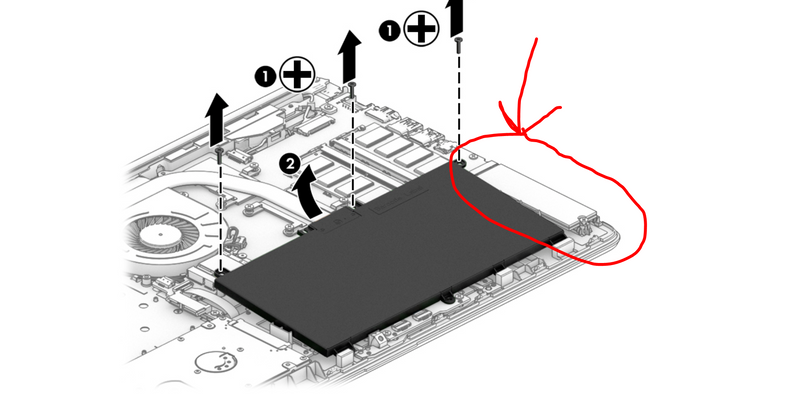
If the slot is present you can install the WD SSD, naturally you can also install the much faster M2 PCIe NVMe SSDs.
You will need to reinstall Windows on the SSD for performance gain.
If the M2 slot is not present, you could replace the 2,5" mechanical drive with a 2.5" SSD.
Let me know if you need any further help,
David
Please click on thumbs up for thanks
Please click on accept as solution if answered your question
10-29-2018 10:33 AM
I do not understand the question. You posted the picture above :
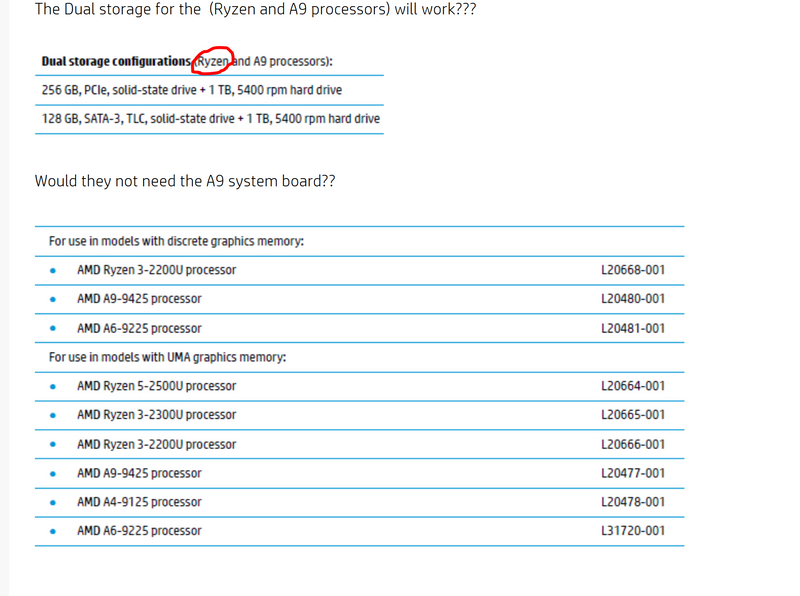
Now if the slot is missing is a different question and nothing to do with the above.
Regards,
David
11-04-2018 01:16 AM
Hi @phaniraj
There is no maximum capacity of the PCIe NVMe SSD. I guess the limit could be the prize! So you can install a 2TB SSD or even more.
Hope it helps,
David
Please click on thumbs up for thanks
Please click on accept as solution if answered your question
11-13-2018 10:42 AM - edited 11-13-2018 10:59 AM
@iomare wrote:Hi,
Upgrading RAM and hard drive is an accepted practice and will not void warranty. If you do not want to do it yourself, you should take to local trusted technician for upgrade.
The PC supports 16GB of DDR4 2400Mhz. There are two slots and there one 4GB stick in one slot and one empty slot. So you can add the 8GB stick in the empty slot. On page 41 of service manual you can see the steps to upgrade RAM:
http://h10032.www1.hp.com/ctg/Manual/c05985640
Now for the SSD. It is stated in service manual that there is possibilityfor dual storage configuration. Which means you should be able to use the M2 SSD and keep the mechanical hard drive. However first you need to remove the bottom cover and check if the slot is present on motherboard. Sometimes notebooks which did not come with M2 SSD are missing the physical slot. On page 37 of service manual you can see how to remove the bottom cover. There are some screws under the rubber feet which you will need to peel back to get to. The rubber will stick back in again. You can see the M2 slot on page 39 of service manual next to the battery.
m2 slotSo, no need for Bracket etc... as stated by @REO51ST
If the slot is present you can install the WD SSD, naturally you can also install the much faster M2 PCIe NVMe SSDs.
You will need to reinstall Windows on the SSD for performance gain.
If the M2 slot is not present, you could replace the 2,5" mechanical drive with a 2.5" SSD.
Let me know if you need any further help,
David
Please click on thumbs up for thanks
Please click on accept as solution if answered your question
,
Thank you for your helpful response. Pardon me for the delayed response. I went through your reply and duly noted every point in the conversation that day itself, but I waited for a positive answer from HP customer support (which to my dismay didn't go as intended). The HP authorized service center didn't budge on upgrading the laptop since I didn't purchase the parts from them [although HP on its website clearly mentions buying compatible RAM upgrades from Crucial (https://support.hp.com/us-en/document/c00820047), which I did ]. I escalated the issue with HP but they insisted I stick with authorized service center's requests and after failing to get a response and wasting more than 7 hours at the service center, I finally set on the task to upgrade it myself.
The guide you shared was really helpful in figuring out where the screws were in the back panel and it took me hardly 30 minutes to open the back case, install the hardware upgrades and seal the back case in. Doesn't even look like it was opened ever. (This is not my 1st laptop but the 1st one from HP).
Thereafter, I put the system through hardware diagnostics tests and all results came out successful.
Migrated the OS from the inbuilt 5400RPM HDD to the M.2 SSD and now the notebook boots up in less than 15 seconds. (I went for the lowest cost M.2 SSD instead of a NVME module, as my sole intention for it was to speed up boot time and application load times). I am using it as an extension of my development environment for my workstation. Successfully running Android Studio, Atom IDE, Jupyter-Notebook (with data science modules) and more for my development needs.
The extra 8GB RAM has increased the shared memory for the onboard GPU and as such it is now working like a charm (plays GTA 5 in extreme mode, PUBG mobile in HD, Fifa 19 in medium settings) and also helps me in generic machine learning algorithms.
I'm attaching a few pictures of the machine when I opened it up for the parts upgrade and 2 pictures of "dxdiag".
Really appreciate your response. I'm glad there are good samaritans out there like yourself, showing a path to the lesser mortals. 😄 Thanks again.




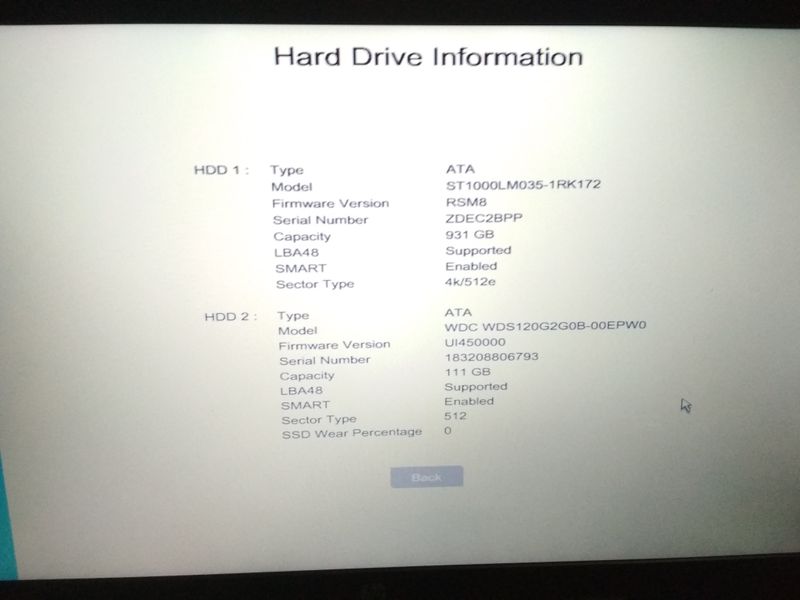

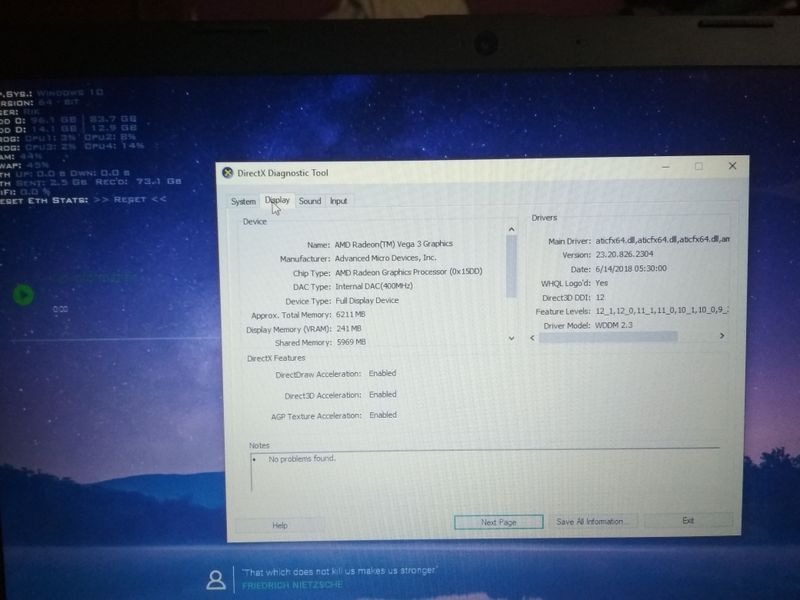
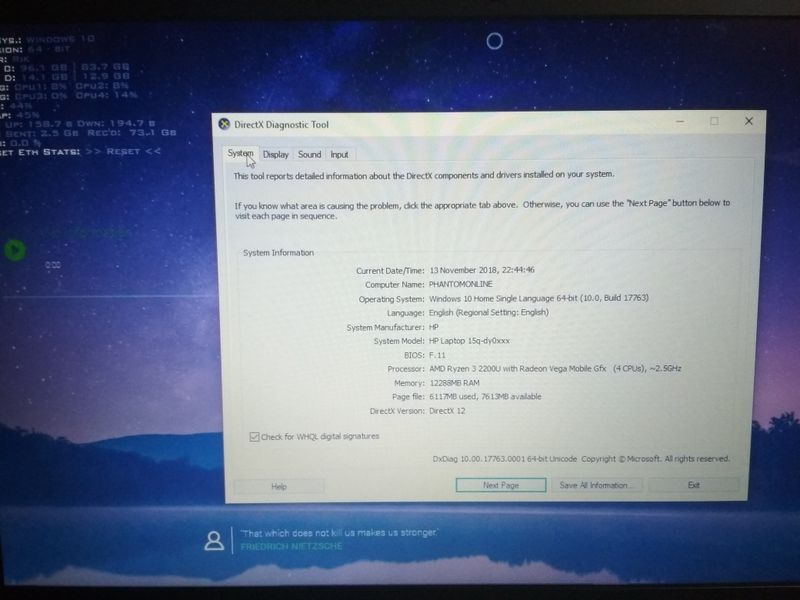
09-18-2019 11:55 PM
Hi @Chirag26
There is no limit to the capacity of the M2 SSD, So, you can even install a 2TB M2 SSD.
The RAM you can use a different brand. I use Crucial quite a lot and it is udually the RAM I suggest as the Crucial website also guarantees its upgrades.
Let me know if you need further help,
David
Didn't find what you were looking for? Ask the community
