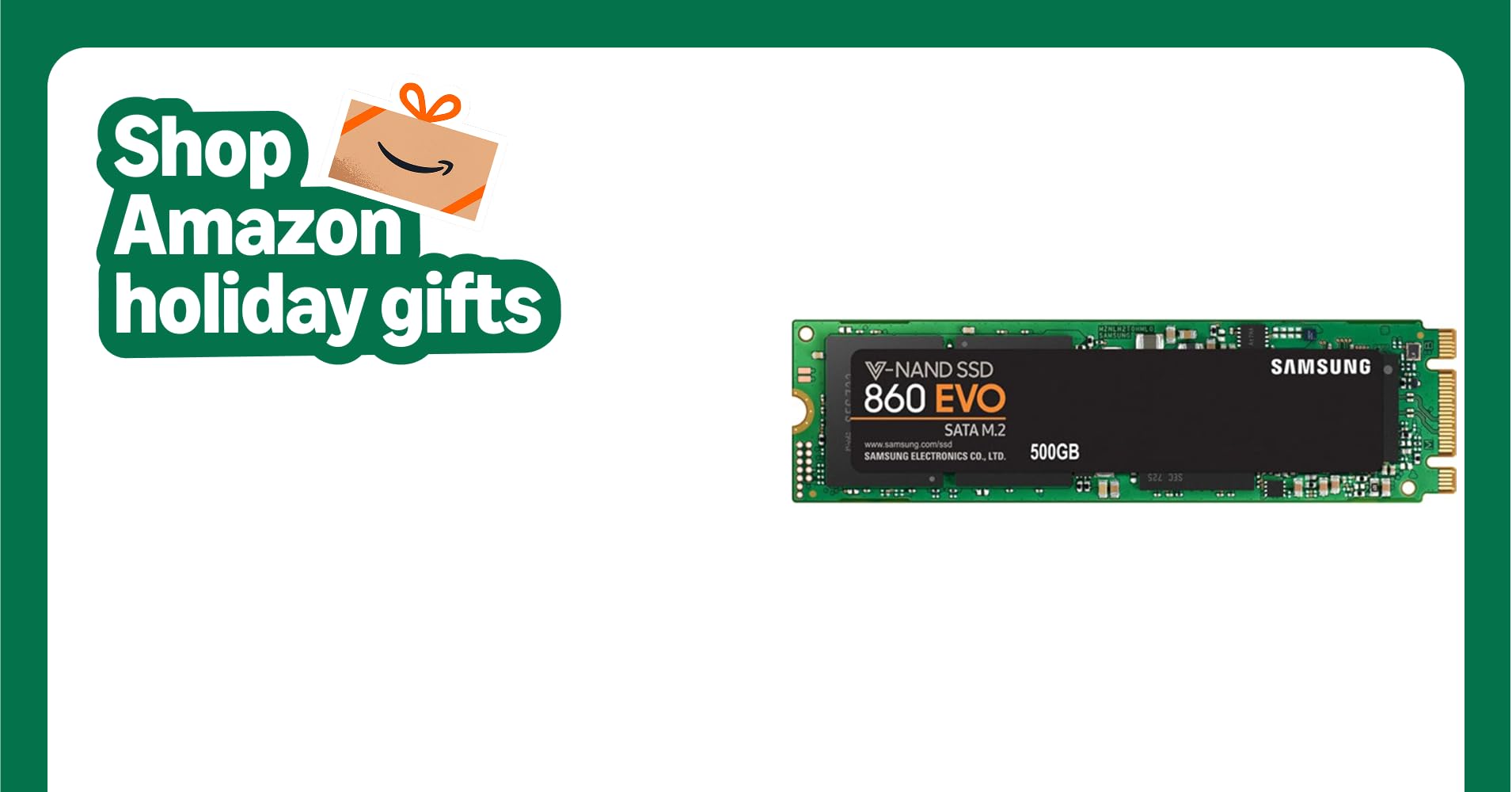-
×InformationNeed Windows 11 help?Check documents on compatibility, FAQs, upgrade information and available fixes.
Windows 11 Support Center. -
-
×InformationNeed Windows 11 help?Check documents on compatibility, FAQs, upgrade information and available fixes.
Windows 11 Support Center. -
- HP Community
- Notebooks
- Notebook Hardware and Upgrade Questions
- Re: Smart check warns imminent hard drive failure.

Create an account on the HP Community to personalize your profile and ask a question
06-23-2019 02:39 AM
Long & short tests failed. Failure ID 0USFIG-8KF9ME-MFGK7A-61C203. Smart Check also said something about internal battery failure. So far, I have not had any problems, but I'm afraid to turn it off.
Solved! Go to Solution.
Accepted Solutions
06-24-2019 11:43 PM
You're welcome.
I guess it depends on what drive you choose and what capacity. So, you could go with the Crucial P1 500GB Plus which would give an amazing boost to everyday performance. So a 500GB drive costs about 70$. You can even, in the future, if/when you replace the notebook, install the drive in the new one.
You could also take it to your local trusted technician which might be a little cheaper. Anyway, I reckon about 150$ to install the drive and reinstall the OS. At an HP service center, probably lots more.
Maybe you have a friend with some technical knowledge who could remove the bottom cover (page 28 of the service manual) and insert the M2 SSD and remove the old hard drive, Then you would only need to reinstall the OS,
Anyway, if you decide to have it done by a friend and need any further help, just let me know.
Let me know how it works out.
All the best,
David
Please click on thumbs up for thanks
Please click on accept as solution if answered your question
06-23-2019 03:25 AM
Hi,
There is something not correct with the failure id, maybe you can check it. If you received a failure code with a hard drive, you should backup any important data to an external drive. Then, turn off the PC and reperform the test at boot.
Turn off PC by holding the power button, turn on PC and continuously keep pressing ESC until the startup menu appears. Press F2 to enter diagnostics and perform the fast test.
If the drive fails any of the tests, it will need to be replaced and the OS installed again.
Let me know,
David
06-23-2019 01:15 PM
Thank you for responding. I ran the short test again, twice. I did have a wrong digit. As with last night, I get 2 different failure ID numbers when I run the test a 2nd time. 1st time through: 0USF1G-8KF9ME-MFGK7A-60US03; 2nd time thru: 0USF1G-8KF9ME-MFGK7A-61C203. I get no results from either of these numbers. I assume that the letter "O" is rounder than the number "0" in their ID #'s. It's still working OK, but I still haven't turned it off.
06-24-2019 12:45 AM - edited 06-24-2019 12:46 AM
OK.
The id codes indicate that the Hard Drive has failed the quick test and also the full test. You will need to replace the drive. So, backup all your personal data on an external drive and then replace the HDD and reinstall Windows 10. You could even replace the Hard Drive with an SSD which would give a great performance boost in everyday use.
Here is what you need to do. There are a few choices.
To remove the hard drive from your PC you can follow the steps on page 32 of the service manual.
http://h10032.www1.hp.com/ctg/Manual/c05219344
Now, you need to install a new drive.
You could go for a real fast M2 PCIe NVMe SSD of your desired capacity
Examples:
https://www.crucial.com/usa/en/envy-15-as133cl/CT13819902
which would make an amazing difference to the performance of the notebook. You could also put a smaller capacity M2 PCIe NVMe drive and in addition a regular Hard Drive if you need a lot of storage.
You could get a cheaper M2 SATA 3 drive.
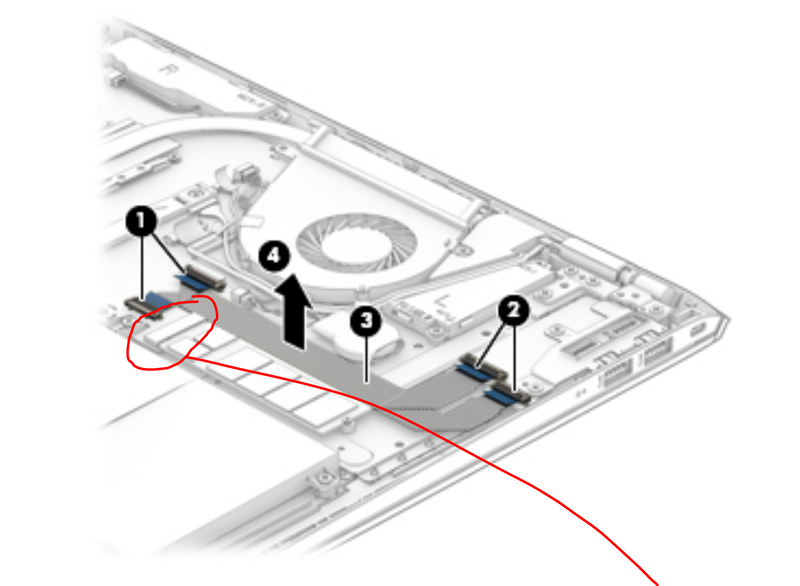
On page 35 of the service manual, you can see the steps to install an M2 SSD.
You could also replace the broken 2.5" Hard Drive with a new 2.5" Hard Drive from your preferred brand or with a 2.5" SATA3 SSD of your preferred brand and capacity.
Examples:
https://www.amazon.com/Seagate-BarraCuda-Internal-Hard-Drive/dp/B07H28QRKN/ref=dp_ob_title_ce
You will need to reinstall Windows 10 on the PC. Here is a small guide:
Download media creation tool from Microsoft on PC (different PC), run and create a bootable pendrive with the OS on it. (there is an explanation on the Microsoft web page on how to create the pendrive). Create the drive with Windows 10 Home 64-bit edition. Windows will automatically activate once installed and connected to the Internet.
https://www.microsoft.com/en-us/software-download/windows10
If you choose this option you will need to use the pendrive to perform a clean install of Windows 10. You might need to disable fastboot and secure boot in BIOS (probably not). So, insert the pendrive in the PC and it should boot directly from the drive. If not, turn off the PC by holding the power button. Press the power button and immediately keep pressing ESC until the startup menu appears and then press F9 and choose the pendrive in the boot menu. Once it boots from pendrive follow the procedure to install Windows.
When finished installing allow Windows to completely update and find all or most drivers. You can follow this process by going into settings > Security and update > click on Verify for updates. You might need to reboot a couple of times.
I recommend installing HP support assistant which will help keep your drivers up to date and much more. You can download the latest version from here.
https://www8.hp.com/us/en/campaigns/hpsupportassistant/hpsupport.html
You can also find these drivers and software on HP support page for your product.
Hope it helps,
David
Please click on thumbs up for thanks
Please click on accept as solution if answered your question
06-24-2019 11:55 AM
Not confident enough to do it myself, but I'm going to print out your last reply. If I have it done by an HP servicer what cost range should I expect? I got taken a few years ago on a prior laptop. Thanks again. ❤️
06-24-2019 11:43 PM
You're welcome.
I guess it depends on what drive you choose and what capacity. So, you could go with the Crucial P1 500GB Plus which would give an amazing boost to everyday performance. So a 500GB drive costs about 70$. You can even, in the future, if/when you replace the notebook, install the drive in the new one.
You could also take it to your local trusted technician which might be a little cheaper. Anyway, I reckon about 150$ to install the drive and reinstall the OS. At an HP service center, probably lots more.
Maybe you have a friend with some technical knowledge who could remove the bottom cover (page 28 of the service manual) and insert the M2 SSD and remove the old hard drive, Then you would only need to reinstall the OS,
Anyway, if you decide to have it done by a friend and need any further help, just let me know.
Let me know how it works out.
All the best,
David
Please click on thumbs up for thanks
Please click on accept as solution if answered your question