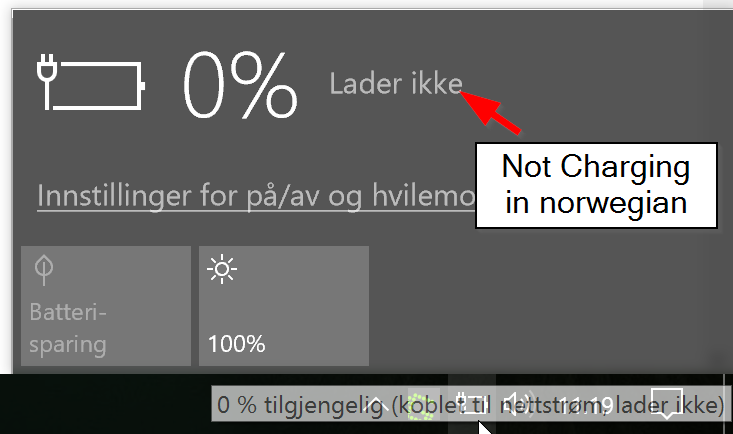-
×InformationNeed Windows 11 help?Check documents on compatibility, FAQs, upgrade information and available fixes.
Windows 11 Support Center. -
-
×InformationNeed Windows 11 help?Check documents on compatibility, FAQs, upgrade information and available fixes.
Windows 11 Support Center. -
- HP Community
- Notebooks
- Notebook Hardware and Upgrade Questions
- Re: ZBOOK Studio G3 - Not charging - after using dock

Create an account on the HP Community to personalize your profile and ask a question
06-27-2017 03:19 AM
The PC will not charge when the cable is in.
I purchased and used a docking station yesterday, HP Zbook 200W Thunderbolt 3 Dock.
It may seem that this fails after it was used. Have tried the standard charger that it came with, but it does not work either.
Tested the first steps in this guide, but stopped before step 5. removing the battery.
-Bios is updated to the last version, did it 5min ago.
-------------
Please perform below shown steps to resolve the issue:
Step 01. Click on the Start Button
Step 02. Type "Device Manager" in the start search box and open the Device Manager
Step 03. Look for Batteries and expand it by clicking on the + symbol on the left
Step 04. Right Click on "Microsoft ACPI Compliant Control Method Battery" & uninstall
Note: This Battery driver will be re-installed automatically when you restart the Notebook again
Step 05. Please Shutdown the Notebook
Step 06. Please remove the Battery and unplug the Power Adapter
Step 07. Press and hold the power button for full 1 minute
Step 08. Go ahead and put the Battery and connect the Power Adapter
Step 09. Look for the "Plugged In Charging" message on the Battery icon
Testing and Calibrating the Battery (Windows 10)
http://support.hp.com/my-en/document/c04700771
Testing and Calibrating the Battery (Windows 😎
http://support.hp.com/us-en/document/c03325217
NOTE: UPDATE BIOS
06-27-2017 03:23 AM
I want to test this full tutorial, but afraid waranty will be affected: