-
×InformationNeed Windows 11 help?Check documents on compatibility, FAQs, upgrade information and available fixes.
Windows 11 Support Center. -
-
×InformationNeed Windows 11 help?Check documents on compatibility, FAQs, upgrade information and available fixes.
Windows 11 Support Center. -
- HP Community
- Notebooks
- Notebook Hardware and Upgrade Questions
- heat problem hp spectre x360

Create an account on the HP Community to personalize your profile and ask a question
11-27-2017 05:50 PM
Hi,
This is my first day with my hp spectre x360 13-ac063dx. I have had it for two hours and the fan keeps on kicking on and the top left near the USB and phone jack keeps on heating up. What is going on........
11-29-2017 09:50 AM
Thanks for reaching out to us on HP Support Forums. I came across your post and would like to assist.
I understand that you have a very new HP Spectre x360 - 13-4013dx. I read that the fan keeps running and the area near the USB and the ethernet port heats up.
HP Spectre products offer the option to switch to a lower power CPU state in which the computer runs cooler. The power switching option is different depending on the Spectre model. The two options, selecting the low power mode in the BIOS, or turning on Cool Control using the desktop interface, are very similar. Some of their features are:
-
Both options for switching to the lower power CPU achieve the same result. The only difference is that Cool Control has a Windows interface.
-
The default setting for all Spectre products is Performance mode in the BIOS or Off for Cool Control.
-
Selecting Balanced mode in the BIOS or selecting On in Cool Control reduces maximum power usage resulting in lower system operating temperatures, which causes slightly lower system performance.
I suggest you to perform the following steps to fix it:
-
Enter BIOS by pressing F10 repeatedly at startup.
-
Under the System Configuration tab, select System Power Scheme.
Figure : System configuration tab in BIOS
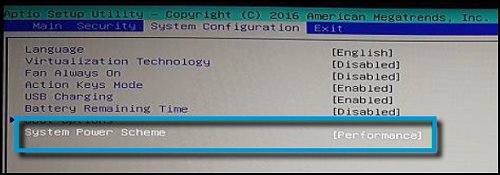
- Select Balance for the lower-power, cooler CPU mode.
Figure : System Power Scheme
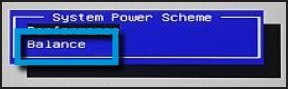
- Click Exit Saving Changes. Do not save Default settings because the default is Performance.
Instructions for turning on Cool Control:
-
From the Windows desktop, open Control Panel.
-
Select HP Cool Control.
Figure : Control Panel
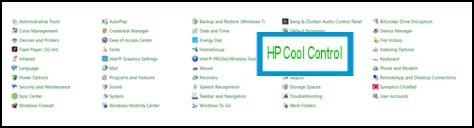
- In the popup menu, select On for the lower-power, cooler CPU mode.
Figure : Cool Control

I sincerely hope this fixes the issue. Let me know how it goes. All the best! 🙂
12-04-2017 04:38 PM
Thanks for the response. However, I do not understand why it is heating up when I only have two internet tabs and a microsoft word document open?
Think I am just going to return it because this is ridiculous.
12-04-2017 04:47 PM
Hi keyester2,
I have also had experience with heat issues on the Spectre laptops. If it is becoming beyond abnormal, I would also advise you to return the laptop, both for usage and health concerns while you can.
There are software solutions but if what the HP Representative said doesn't work, it might be out of your ability to try and fix it. The newer generation spectre x360s have better cooling management. My laptop is the Spectre 13 ae020ca (Late 2017 Model) and doesn't suffer from cooling issues like previous generations.
Hope you can solve the issue.
Regards,
kem579
I used to be an HP Expert. I no longer participate in this community.
01-08-2018 10:12 AM
I got mine yesterday is the late 2017 model and I noticed right away that it was getting hot in the area between the screen and the keyboard. I updated windows and the bios and everything that the HP support assistant told me to, the computer still gets kind of warm on the same area, I think is better now but, is this normal? should I return it? does yours get kind of warm in that area too?
