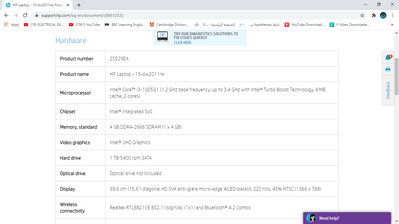-
×InformationNeed Windows 11 help?Check documents on compatibility, FAQs, upgrade information and available fixes.
Windows 11 Support Center. -
-
×InformationNeed Windows 11 help?Check documents on compatibility, FAQs, upgrade information and available fixes.
Windows 11 Support Center. -
- HP Community
- Notebooks
- Notebook Hardware and Upgrade Questions
- Re: i want to know what the turbo is and how to enable it in...

Create an account on the HP Community to personalize your profile and ask a question
01-21-2021 01:52 PM
i just wonder what the meaning of this in Microprocessor Intel® Core™ i3-1005G1 :(1.2 GHz base frequency, up to 3.4 GHz with Intel® Turbo Boost Technology, 4 MB cache, 2 cores) and when i check the processor performence its only 1.19 ghz how can i improve it.
and thank you
Solved! Go to Solution.
Accepted Solutions
01-21-2021 03:43 PM
It should automatically active. Please read the following information
which clearly says:
Intel Turbo Boost Technology is enabled by default on supported processors. You can disable or enable the technology with a switch in the BIOS. No other user-controllable settings to change Intel Turbo Boost Technology operation are available. Once enabled, Intel Turbo Boost Technology works automatically under operating system control.
Regards.
***
**Click the KUDOS thumb up on the left to say 'Thanks'**
Make it easier for other people to find solutions by marking a Reply 'Accept as Solution' if it solves your problem.


01-21-2021 03:43 PM
It should automatically active. Please read the following information
which clearly says:
Intel Turbo Boost Technology is enabled by default on supported processors. You can disable or enable the technology with a switch in the BIOS. No other user-controllable settings to change Intel Turbo Boost Technology operation are available. Once enabled, Intel Turbo Boost Technology works automatically under operating system control.
Regards.
***
**Click the KUDOS thumb up on the left to say 'Thanks'**
Make it easier for other people to find solutions by marking a Reply 'Accept as Solution' if it solves your problem.