-
×InformationNeed Windows 11 help?Check documents on compatibility, FAQs, upgrade information and available fixes.
Windows 11 Support Center. -
-
×InformationNeed Windows 11 help?Check documents on compatibility, FAQs, upgrade information and available fixes.
Windows 11 Support Center. -
- HP Community
- Notebooks
- Notebook Operating System and Recovery
- Boot manager missing ctrl alt delete to restart

Create an account on the HP Community to personalize your profile and ask a question
07-31-2018 09:34 PM
I started my computer and the Boot manager missing on black screen appeared. Looked up what to do. They have special instructions for HP and Compac computers with recovery discs which I have. the instructions do not follow what happens when you load the disc. It did not give me options to repair or fix the error/problem. It went straight to recovery. it tells you it will set everything back to factory settings. it finished with disc 1 and ejected it and said insert disc 2. Disc 2 is the final step which is restoring files to the hard drive. It went to 56% and stopped a message popped up saying copy files fails from D\preload\base 11.wim to C:\RM\Image\Base11.wim click here to try again. I did try again and it went nowhere. It stayed at 56%. no more remaining minutes. the message popped up again same message. No action. It appears as if it is frozen the options to go back, next or cancel do not work. I cannot eject the disc. I had to shut down computer by the power button and was able to take out disk. The next message stated the restore was complete and I needed to check things once windows comes back up. Click finish to restart computer. After that it went back to Boot manager missing after sitting there for a while with a gray screen. I started over again and the exact same thing happened. I checked the hard drive test all passed. I tried installing windows 7 from a flash drive, changed the order of the boot order to the flash drive, kept getting same message. Help. Laptop used very little but is portable and i paid a lot of money at the time almost $1700. 17inch screen with blueray and beats audio. Help.
07-31-2018 10:45 PM
Hello @does1care
Welcome back.
Please, provide your full computer model and product number details as outlined here >> http://support.hp.com/us-en/document/c00033108
Do not post personal emails or serial numbers which are unique identifiers.
I suspect the second disc is corrupted or not correctly written, therefore the operaing system recovery/installation fails, thus you end up with the corrupted boot manager.
With regards to the flash drive, it may not be correctly written.
You will have to use original HP recovery media or any sort of original Windows ISO. I will provide additional details once I know your model details and product number. Looking forward to your confirmation.
*** HP employee *** I express personal opinion only *** Joined the Community in 2013
08-01-2018 04:28 AM
Hi
In addition to the excellent answer given by IT_WinSec...
Sometimes Windows 7 will not boot due to missing drivers for USB ports, however IF you have access to another PC than this may help...
This First part only works when a valid Recovery Partition is enabled.
If it displays an error message then move onto the Second Part:-
OR if you have data you wish to try and save using the XCOPY command.
Then create your own Repair/Recovery/Rebuild/Re-install media or buy a set from HP.
Turn off the computer.
Disconnect all connected devices and cables, Media Drives, USB drives, printers, & faxes.
Remove media from internal drives, and remove any recently added internal hardware.
Do not disconnect the monitor, keyboard, mouse, or power cord.
Turn on the computer and repeatedly press the F11 key, about once every second,
until the Choose an option screen is displayed, and then continue.
On the Choose an Option screen, click Troubleshoot, and work your way through the screens.
Second Part:-
This may require another PC. Find and Download your .iso from…
A 3rd party site is (Courtesy of @CherylG)...
http://getintopc.com/softwares/operating-systems/windows-7-home-premium-free-download-iso-32-bit-64-...
Expand/Extract/Burn the iso Image onto a DVD.
Then you can try System Recovery Options / Advanced Options shown in the screenshots.
NB:- W7 Try running a Startup Repair more than once for a full fix.
From either the C:\ or the X:\ prompt try the following
cd boot
bootrec /FixMBR
bootrec /FixBoot
bootrec /RebuildBCD
However the above is only a possibility and conjecture while we await further details.
08-05-2018 08:55 AM
Thank you for providing me the details with your message.
You came across this message because either of these:
- Computer's BIOS is not configured correctly and it tries to boot from a device (not standard HDD) that has no bootable stuff on it (e.g. empty USB pen drive)
- there is no HDD/SSD/storage drive present in the PC
- HDD/SSD is present but corrupted (or some connector is not working)
- Operating system (e.g. Windows) is totally corrup/unbootable
You can review the official HP article about such issues > https://support.hp.com/us-en/document/c01443463
Since you already attempted to reinstall Windows without success, all other recovery options are ineffective and not needed.
You provided me with your PC model. Here is the original HP Recovery Media for Windows 7 for your model >> http://www.computersurgeons.com/p-21909-windows-7-64b-recovery-kit-630626-002-for-hp-pavilion-entert...
You may purchase the kit from this 3rd party provided and once you receive it, use to reinstall Windows and return the PC to factory default condition.
Let me know if any issues, please.
*** HP employee *** I express personal opinion only *** Joined the Community in 2013
