-
×InformationNeed Windows 11 help?Check documents on compatibility, FAQs, upgrade information and available fixes.
Windows 11 Support Center. -
-
×InformationNeed Windows 11 help?Check documents on compatibility, FAQs, upgrade information and available fixes.
Windows 11 Support Center. -
- HP Community
- Notebooks
- Notebook Operating System and Recovery
- Can't log into Laptop

Create an account on the HP Community to personalize your profile and ask a question
01-09-2022 01:21 PM
Hi,
Since I bought my laptop it has used facial recognition to log in when I boot my laptop up. Now it's asking for a PIN which I do not know. I don't know my password either as it has been so long using just facial recognition. How do I get round this?
01-12-2022 09:00 AM - edited 01-12-2022 09:01 AM
Thank you for posting on the HP Support Community.
Don't worry as I'll be glad to help, I understand Windows Hello Face Recognition is not working correctly.
Let's try these steps to resolve the issue:
In Windows, search for and open Sign-in options.
On the Accounts window, select Windows Hello PIN, click Change or Remove, and then follow the on-screen instructions. If a window displays prompting you to verify your identity, type the requested credentials.
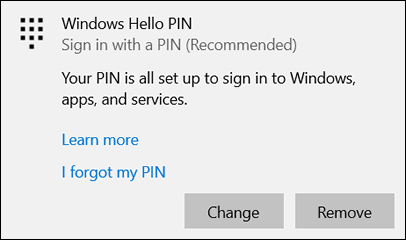
Once it's done follow the next step: Set up facial recognition to sign in to your computer.
In Windows, search for and open Sign-in options.
On the Accounts window, select Windows Hello Face, and then click Set up.
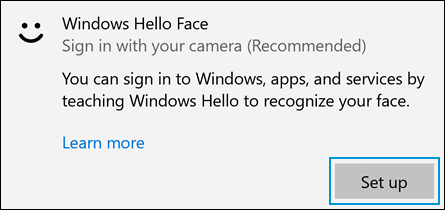
On the Windows Hello welcome screen, click Get started. If a window displays prompting you to verify your identity, type the requested credentials.
Look directly at the camera.
NOTE: Make sure no one else is in front of the camera. Facial recognition fails if more than one face is detected.
If you wore glasses while setting up Windows Hello face recognition, select Improve recognition to go through the setup again without them. This helps the software recognize you with or without your glasses.
Click Close to complete the process.
Facial recognition is set up, and you can sign in by looking directly at your computer screen. And, also refer to the article: https://support.hp.com/in-en/document/c05873680 By the end of the article you will be able to fix the issue.
Hope this helps! Keep me posted for further assistance.
Please click “Accept as Solution” if you feel my post solved your issue, it will help others find the solution.
ECHO_LAKE
I am an HP Employee
01-15-2022 01:02 PM
Hi,
Thank you for your reply but your solution expects me to be able to log into Windows. I can't. Facial recognition has been set up and has worked fine for 6 years. Now it wants a PIN which I can't remember. I can't change my PIN as I can't boot the computer up as facial recognition doesn't work anymore.
01-18-2022 03:14 PM
Thank you for posting back.
Let's restore it to a previous point in time when it was working. Use the following steps to restore your computer’s configuration.
-
Save any open files and close all open programs.
-
In Windows, search for restore, and then open Create a restore point from the results list.
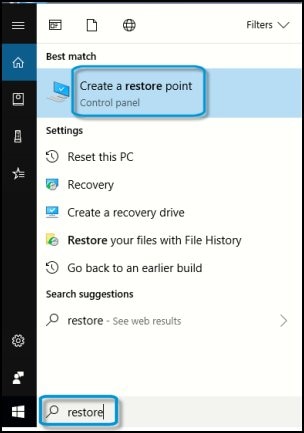
System Properties opens with the System Protection tab selected.
-
On the System Protection tab, click System Restore.
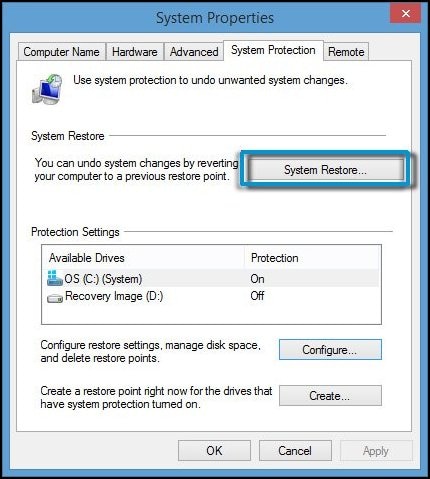
The System Restore window opens.
-
Click Next.
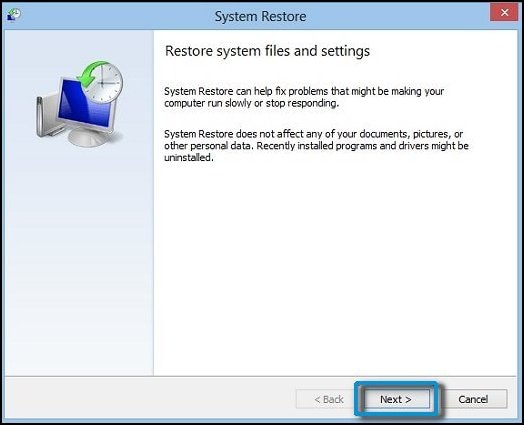
-
Click the Restore Point that you want to use, then click Next.
The confirmation window opens.
-
Click Finish to restore your computer to a previous point.
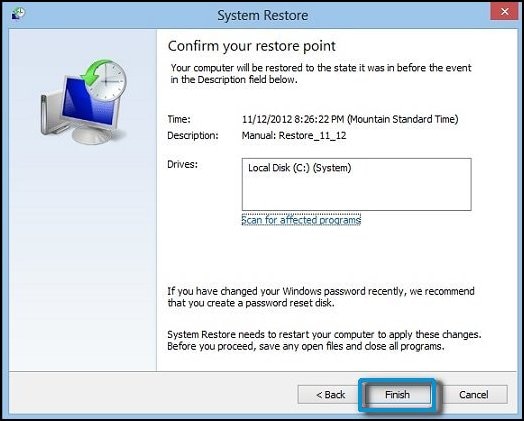
-
Do not interrupt System Restore when it starts. This can corrupt your hard drive and create more problems. Click Yes in the warning that appears.
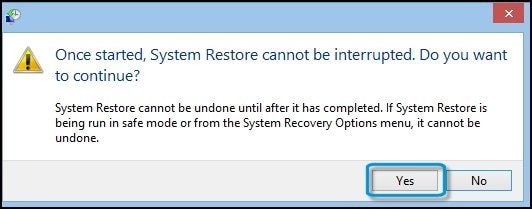
-
System Restore returns the computer configuration to a previous point in time and restarts.
Hope this helps! Keep me posted for further assistance.
Please click “Accept as Solution” if you feel my post solved your issue, it will help others find the solution. Click the “Kudos, Thumbs Up" on the bottom right to say “Thanks” for helping!
ECHO_LAKE
I am an HP Employee
01-21-2022 03:39 PM
I am not sure if you are sincerely trying to be helpful or purposely trying to wind me up. My computer won't boot up so how can I follow your instructions? It is not a case of facial just not working, I CAN'T LOG ON TO THE COMPUTER AT ALL.
