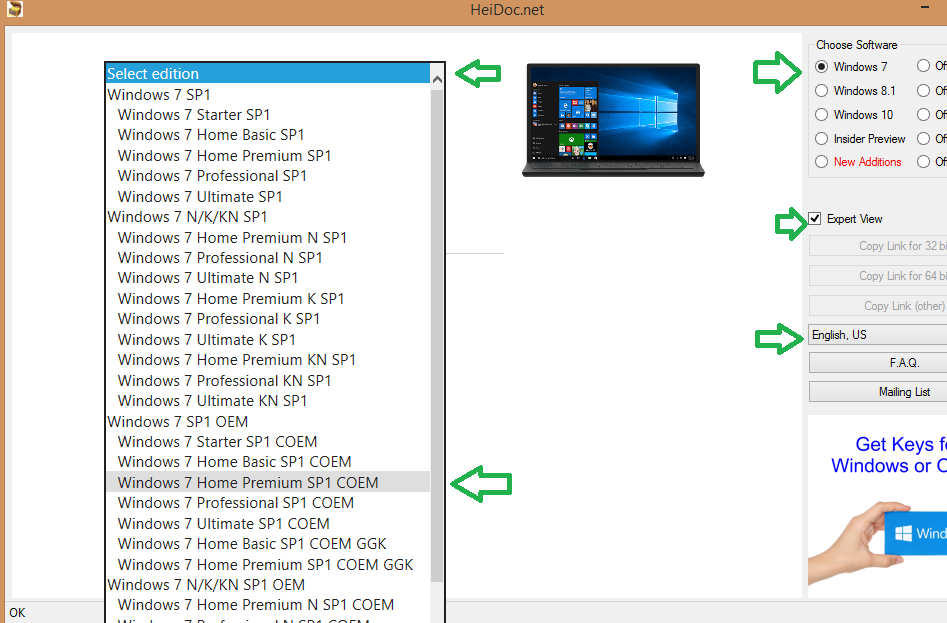Error code 0xc0000034
Solved
Options
- Mark Topic as New
- Mark Topic as Read
- Float this Topic for Current User
- Bookmark
- Subscribe
- Mute
- Printer Friendly Page
turn on suggested results
Auto-suggest helps you quickly narrow down your search results by suggesting possible matches as you type.
Showing results for
Guidelines
Seize the moment! nominate yourself or a tech enthusiast you admire & join the HP Community Experts!
Please log in to submit a nomination.
Thank you
Sorry, there was an error with your nomination, please try again.
Required fields can't be empty, please try again.


 Thank you for letting me know. It's good you confirmed the start-up test passes - this is another confirmation that this is strictly Windows related problem. Hardware issue ruled out. Your problem is caused by Windows issue - boot configuration data is corrupted - this is part of Windows. Could have been corrupted by malware/virus attack, some unwanted installation/change or faulty Windows Update, for example.
Thank you for letting me know. It's good you confirmed the start-up test passes - this is another confirmation that this is strictly Windows related problem. Hardware issue ruled out. Your problem is caused by Windows issue - boot configuration data is corrupted - this is part of Windows. Could have been corrupted by malware/virus attack, some unwanted installation/change or faulty Windows Update, for example.