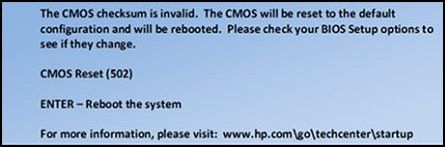-
×InformationNeed Windows 11 help?Check documents on compatibility, FAQs, upgrade information and available fixes.
Windows 11 Support Center. -
-
×InformationNeed Windows 11 help?Check documents on compatibility, FAQs, upgrade information and available fixes.
Windows 11 Support Center. -
- HP Community
- Notebooks
- Notebook Operating System and Recovery
- Issue with Hp notebook not turning on and showing an error c...

Create an account on the HP Community to personalize your profile and ask a question
05-05-2024 01:58 PM
Hello. I have an Hp core i3 10th gen laptop with windows 11 64bit. But suddenly from today its showing up an error code and not turning on. The code is “The CMOS checksum is invalid. The CMOS will reset to the default configuration, and the computer will restart. Afterwards, please check the BIOS setup options to see if they change.
CMOS Reset (502)
ENTER - Restart the computer
For more information, please visit:
http://www.hp.com/go/500bioserror.”
but i tried many time to click enter but it restarts and shuts down automatically. Please anyone give me a solution what can I do to fix it.
Solved! Go to Solution.
Accepted Solutions
05-10-2024 08:40 AM
Hi @Zain247,
Thanks for clarifying. To be able to answer you effectively, we need some information.
May I have the exact product name and number? Refer to this document for steps to find the product details. Do not share any of your personal information such as serial, phone number, email ID, etc.
Meanwhile, Let's try some steps to help you.
![]() HP Recommended Solution: HP PCs - 500, 501, or 502 error displays on a blue screen
HP Recommended Solution: HP PCs - 500, 501, or 502 error displays on a blue screen
 Reset the CMOS
Reset the CMOS
In some cases, the automatic BIOS recovery fails because the Complementary Metal Oxide Semiconductor (CMOS) data is corrupted. The CMOS stores BIOS settings. Use this procedure to reset the CMOS and recover the BIOS.
Turn off the computer.
Press and hold the Windows + V keys, and then simultaneously press and hold the power button. After 2 to 3 seconds, continue to press and hold the Windows + V keys, but release the power button.
When the CMOS Reset screen displays or you hear beeping sounds, release the Windows + V keys.
At the completion of a successful CMOS Reset, a message similar to the following one is displayed.
Press enter to restart the computer.
If this does not recover your computer, see Recover the BIOS.
![]() If the issue persists, I'm afraid this is a hardware issue.
If the issue persists, I'm afraid this is a hardware issue.
Hope this helps! Keep me posted for further assistance.
Please mark this post as “Accepted Solution” if the issue is resolved and if you feel this reply was helpful click “Yes”.
Nal_NR-Moderator
I am an HP Employee
05-08-2024 02:41 AM
Hi @Zain247,
Welcome to the HP Support Community.
I'd be happy to help you!
I understand that you are facing issues with your HP notebook.
To be able to answer you effectively, we need some information.
Have you made any changes to your software or hardware?
May I have the exact product name and number? Refer to this document for steps to find the product details. Do not share any of your personal information such as serial, phone number, email ID, etc.
Nal_NR-Moderator
I am an HP Employee
05-08-2024 09:35 AM
Thanks for the reply.
I haven’t made any changes with the software or hardware within the past 2 years. But suddenly last week it stopped working. I have the Hp core i3 10th gen notebook. Intel core. 8gb ram, 64 bit. Please help me to get out of this issue.
05-10-2024 08:40 AM
Hi @Zain247,
Thanks for clarifying. To be able to answer you effectively, we need some information.
May I have the exact product name and number? Refer to this document for steps to find the product details. Do not share any of your personal information such as serial, phone number, email ID, etc.
Meanwhile, Let's try some steps to help you.
![]() HP Recommended Solution: HP PCs - 500, 501, or 502 error displays on a blue screen
HP Recommended Solution: HP PCs - 500, 501, or 502 error displays on a blue screen
 Reset the CMOS
Reset the CMOS
In some cases, the automatic BIOS recovery fails because the Complementary Metal Oxide Semiconductor (CMOS) data is corrupted. The CMOS stores BIOS settings. Use this procedure to reset the CMOS and recover the BIOS.
Turn off the computer.
Press and hold the Windows + V keys, and then simultaneously press and hold the power button. After 2 to 3 seconds, continue to press and hold the Windows + V keys, but release the power button.
When the CMOS Reset screen displays or you hear beeping sounds, release the Windows + V keys.
At the completion of a successful CMOS Reset, a message similar to the following one is displayed.
Press enter to restart the computer.
If this does not recover your computer, see Recover the BIOS.
![]() If the issue persists, I'm afraid this is a hardware issue.
If the issue persists, I'm afraid this is a hardware issue.
Hope this helps! Keep me posted for further assistance.
Please mark this post as “Accepted Solution” if the issue is resolved and if you feel this reply was helpful click “Yes”.
Nal_NR-Moderator
I am an HP Employee