-
×InformationNeed Windows 11 help?Check documents on compatibility, FAQs, upgrade information and available fixes.
Windows 11 Support Center. -
-
×InformationNeed Windows 11 help?Check documents on compatibility, FAQs, upgrade information and available fixes.
Windows 11 Support Center. -
- HP Community
- Notebooks
- Notebook Operating System and Recovery
- My cursor disappeared and I cannot navigate in my laptop.

Create an account on the HP Community to personalize your profile and ask a question
10-01-2020 02:56 PM
My cursor disappeared and I can’t navigate. Tried keyboard commands and it is not responding to that either. Does anyone know how to restore the cursor when you can’t get into the system?
10-04-2020 11:07 AM
I reviewed your post and I understand that the mouse cursor disappeared.
Don’t worry, I assure you I will try my best to get this sorted.
I recommend you uninstall the touchpad driver from the device manager and then download and install it from the below link and check.
https://support.hp.com/in-en/drivers
Here is how it is done.
- Type "Device Manager" into the search field to open the device manager console.
- Expand the node that represents the type of device that you want to uninstall, right-click the device entry, and click Uninstall.
- On the Confirm Device Removal dialog box, click OK to start the uninstall process.
- When the uninstall process is complete, remove the device.
NOTE: On the Confirm Device Removal dialog box, click the Delete the driver software for this device option to delete the driver package that was used for the device.
If you continue facing the issue, then follow the below steps.
1) Press the Win key on your keyboard, then type “mouse“. When you see “Mouse settings“ appear in the menu above, press the up or down arrow on your keyboard to highlight it, then press Enter.
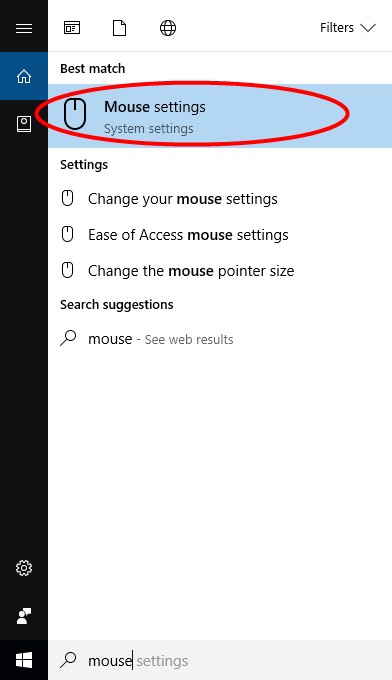
2) In Mouse settings, press Tab on your keyboard until Additional mouse options (under Related Settings) is highlighted. Press Enter on your keyboard to select it.
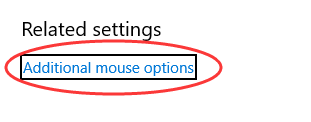
3) In the Mouse Properties window, press Tab on your keyboard until the Buttons tab in the window is highlighted (with a dotted border.)

4) Press right arrow key on your keyboard until Device Settings in the window is opened. (The name of this tab could be different, depending on the mouse you use.)

5) If your device is disabled, press Tab on your keyboard until the Enable button is high lighted, and press Enter to enable the device.
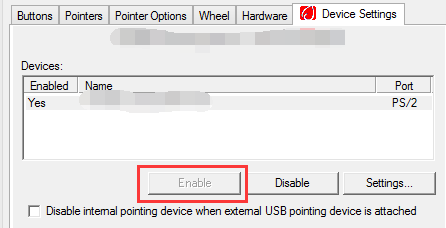
6) If this method solves the problem, you will be able to see your mouse pointer again.
Let me know how it goes and you have a great day!
P.S: Welcome to the HP Support Community 😊
If you wish to show appreciation for my efforts, mark my post as Accept as Solution. Your feedback counts!
Cheers!
Stay Home – Stay Safe
The_Fossette
I am an HP Employee
