-
×InformationNeed Windows 11 help?Check documents on compatibility, FAQs, upgrade information and available fixes.
Windows 11 Support Center. -
-
×InformationNeed Windows 11 help?Check documents on compatibility, FAQs, upgrade information and available fixes.
Windows 11 Support Center. -
- HP Community
- Notebooks
- Notebook Operating System and Recovery
- Recovery - kernel is missing or contains errors

Create an account on the HP Community to personalize your profile and ask a question
03-26-2020 01:20 PM
An automatic update pushed to my computer and it would not restart. I was able to back up my data to a hard drive using the backup and restore tools. When I went to factory restore the device it went through the part to wipe the computer clean but then it was unable to reload the operating system because it said the recovery operating system was missing. I went to the help stuff on hp's website and ordered a usb System Recovery kit. I got that in the mail and plugged it in and restarted the computer following the instructions that came with the jump drive but I am still getting the error attached where the kernel cannot be found. F8 Takes me to startup settings, none of which take me anywhere except right back to this error page. When I click F11 it does take me to edit boot options. Do I need a special command prompt to start the computer from the recovery usb drive? I just want to run the system recovery.
03-31-2020 11:22 AM
@Roo3, Welcome to HP Support Community!
If you received HP recovery media from HP, use this section to recover your computer. Insert the media and use the following instructions.
-
Disconnect all connected devices and cables such as Personal Media Drives, USB drives, printers, and faxes. Remove media from internal drives, and remove any recently added internal hardware.
Do not disconnect the monitor, keyboard, mouse, or power cord.
-
Insert the recovery media (USB Drive, CD/DVD) and then turn off the computer.
-
Turn on the computer and immediately press the Esc (escape) key repeatedly, about once every second, until the Startup Menu opens.
-
Notebook

-
Desktop
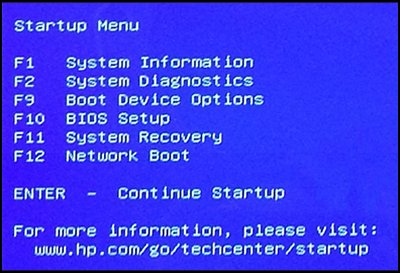
-
-
Press F9 to open Boot Device Options
menu. -
Use the up or down arrow key to select the CD/DVD drive or USB drive, and then press Enter.
NOTE:
If you are using recovery media supplied by HP, a black window opens asking you to Press any key to boot from the CD or DVD..... This screen only displays for 3-4 seconds and if no key is pressed, the system boots normally into Windows. You must repeat these steps in order to boot from the CD/DVD recovery media.



NOTE:
More than one USB drive or CD/DVD drive selection might be available from the list of bootable devices. If so, select one of the USB drive CD/DVD selections from the list to see if HP Recovery starts. If recovery does not start or a non-system disk error is displayed, restart the computer by pressing the power button, and then repeat these steps to select another USB or CD/DVD drive. When recovery starts, continue using the steps to complete recovery.
-
Select the language.

-
The option should be Factory Reset. Click Next.

-
On the Welcome page, click Next.

-
To recover your system without backing up your files, the files should already be backed up and saved.
To continue, if you have backed up your files, click Recover without backing up your files, otherwise click Back up your files first (recommended).

-
Prepare the computer for recovery.

-
After all files are copied to the hard drive, on the Factory Image preparations screen, you are asked if you have received a Supplemental Recovery Disc.
If you have, insert it now. If not, click Skip.
CAUTION:
If you are using a recovery USB drive supplied by HP, click Skip.

-
When the Recovery preparation is complete window is displayed, perform the next step, depending on your recovery media:
-
If you are using a recovery USB drive: Remove the USB drive, and then click Continue.
NOTE:
If the USB drive is not removed, the recovery process reboots to the first recovery screen and starts over.
-
If you are using a CD/DVD: Click Continue.
-
-
The computer might go through several Software Installation screens; this is normal, please do not turn off your computer during this process.
NOTE:
Do not interrupt the process as the computer restarts multiple times during the recovery and installation process.
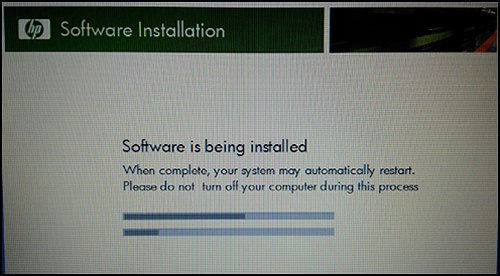
-
When setup is complete, do the following:
-
Turn off the computer.
-
Reconnect all devices and cables.
-
Turn on the computer.
Reinstall any software programs that were added after purchasing the computer, as well as any files that were backed up.
-
-
Before using the computer:
-
Protect your computer by reinstalling any virus and security software that was installed before the system recovery.
-
Reinstall any software programs that were added after purchasing the computer.
-
Add back to the computer any files that were backed up.
-
Hope this helps! Keep me posted.
Please click “Accepted Solution” if you feel my post solved your issue, it will help others find the solution. Click the “Kudos/Thumbs Up" on the bottom right to say “Thanks” for helping!
TEJ1602
I am an HP Employee
04-01-2020 09:57 PM
When I selected "Internal CD/DVD ROM Drive (UEFI)" it ends up right back at the same "Recovery-kernel is missing" screen and does not run the Recovery Manager. I was however, able to go into the BIOS and change it to [enable] Legacy boot options and then I was able to get the system to run the Recovery manager from the USB drive with the recovery software on it to completion but upon restart after the whole process said it was completed successfully, it still went right back to "Recovery-kernel is missing". After I ran a system diagnosis, it said that the memory quick check failed and it was the "memory module", Failure ID: U7HJXF-8QKA2N-MFPURG-400V03, Product ID: Z4Z22UA#ABA
04-02-2020 09:52 AM
This looks like an issue with the RAM
Please reach out to the HP Support in your region regarding the service options for your computer.
Hope this helps!
Please click “Accepted Solution” if you feel my post solved your issue, it will help others find the solution. Click the “Kudos/Thumbs Up" on the bottom right to say “Thanks” for helping!
TEJ1602
I am an HP Employee

