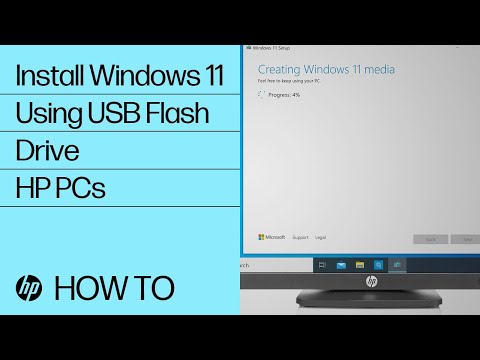-
×InformationNeed Windows 11 help?Check documents on compatibility, FAQs, upgrade information and available fixes.
Windows 11 Support Center. -
-
×InformationNeed Windows 11 help?Check documents on compatibility, FAQs, upgrade information and available fixes.
Windows 11 Support Center. -
- HP Community
- Notebooks
- Notebook Operating System and Recovery
- Restore a Notebook HP - 15-ay048nl to initial factory config...

Create an account on the HP Community to personalize your profile and ask a question
03-29-2024 06:19 PM
Hi, I'm using a Notebook HP - 15-ay048nl (win 10 64 bit) that is getting very very low.
I would restore it to initial factory configuration, removing all data and applications (which I already backup-ed).
Could someone describe a step by step procedure?
Thanks
Solved! Go to Solution.
Accepted Solutions
03-29-2024 06:26 PM - edited 03-29-2024 06:33 PM
If your PC is a 2016 model or newer, you should see if you can make a bootable USB recovery drive using the HP cloud recovery tool on a working PC.
The recovery drive can then be used to install Windows and the HP drivers and utilities that originally came with your PC.
You will need a working PC and a 32GB USB stick to hold the recovery files. Here is the link:
https://www.youtube.com/watch?v=xmtXOU40vxk
You use the Microsoft Store to download the actual tool:
https://apps.microsoft.com/detail/9mtks9pr7r3n?rtc=1&hl=en-us&gl=us
If you use a different PC to run the tool, you will have to provide your PC's product number. Here is an HP link for finding that information:
https://support.hp.com/us-en/document/ish_2039298-1862169-16
Here's a video from HP Support about using the Cloud Recovery Tool:
https://www.youtube.com/watch?v=P7AwuKNJKS4
I am a volunteer and I do not work for, nor represent, HP

03-29-2024 06:26 PM - edited 03-29-2024 06:33 PM
If your PC is a 2016 model or newer, you should see if you can make a bootable USB recovery drive using the HP cloud recovery tool on a working PC.
The recovery drive can then be used to install Windows and the HP drivers and utilities that originally came with your PC.
You will need a working PC and a 32GB USB stick to hold the recovery files. Here is the link:
https://www.youtube.com/watch?v=xmtXOU40vxk
You use the Microsoft Store to download the actual tool:
https://apps.microsoft.com/detail/9mtks9pr7r3n?rtc=1&hl=en-us&gl=us
If you use a different PC to run the tool, you will have to provide your PC's product number. Here is an HP link for finding that information:
https://support.hp.com/us-en/document/ish_2039298-1862169-16
Here's a video from HP Support about using the Cloud Recovery Tool:
https://www.youtube.com/watch?v=P7AwuKNJKS4
I am a volunteer and I do not work for, nor represent, HP

03-29-2024 06:37 PM
Thanks for your observation, but I actually don't want to sell the PC, I just wanted to try to factory reset (basically restore the PC to the condition it was in when I bought it).
Can you tell me the step-by-step procedure to follow?
Thank you.
03-29-2024 06:39 PM - edited 03-29-2024 06:54 PM
You read my reply before I changed it -- as I reread your post and then realized all you wanted to do was a factory reset. The problem with doing this is that it seems to fail a LOT -- as we get posts here every day about folks doing that and ending up with a nonworking computer.
UPDATE: Here is a link to an HP Support video for performing a fresh start in Windows 11 (I think this might do what you want without you having to do a complete reinstall):
https://www.youtube.com/watch?v=tPF8AczLKJQ
I am a volunteer and I do not work for, nor represent, HP