-
×InformationNeed Windows 11 help?Check documents on compatibility, FAQs, upgrade information and available fixes.
Windows 11 Support Center. -
-
×InformationNeed Windows 11 help?Check documents on compatibility, FAQs, upgrade information and available fixes.
Windows 11 Support Center. -

Create an account on the HP Community to personalize your profile and ask a question
02-25-2021 11:15 AM
Help me please to find bios for my system the bios file which is on the support part of the Hp website is for updating
I need a bin file to program my flash by repairman
My system model is hp 15-cb092tx
Thanking you
03-01-2021 12:31 PM - edited 03-01-2021 12:31 PM
Hi@alireza-gol, Welcome to the HP Support Community!
Request you to follow the below troubleshooting steps from the document:-
I understand that you're unable to update the BIOS HP Notebook 15 cb092txand it needs to download one by one and needs to restart the computer to make sure the Adapter or Charger needs to be connected,
Please click on the hyperlink below to install
HP Consumer Notebook PCs - Updating the BIOS
Hope this helps! Keep me posted.
Please click “Accept as Solution” if you feel my post solved your issue, it will help others find the solution.
Click the “Kudos, Thumbs Up" on the bottom right to say “Thanks” for helping!
Have a great day!
03-01-2021 01:06 PM
Thanks for replying but that does not work for my case.
I want the bin file to give to the repairman to flash my bios by programmer he has in his office
He said since while you were flashing your bios is damaged then you need
your bin file of your model there is some on hp website but none of them
work for my laptop there are 3 kinds we don't know which one is
for my computer
Could you please let me which is for my laptop or send me the correct version?
The following model
HP Notebook 15 cb092tx
03-01-2021 01:48 PM - edited 03-01-2021 01:49 PM
Turn on the original computer with the issue, and then immediately press the Esc key repeatedly until the Startup Menu opens.

Press the F10 key to open BIOS Setup. The Main tab displays system information.
Write down the Product Name and Number, System Board ID, Processor Type, and BIOS Version number.
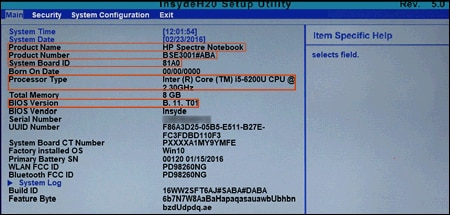
Press the F10 key to exit BIOS, and then turn off the computer.
Step 2: Set up the BIOS update on a USB flash drive
Use a second computer with Internet access to create a BIOS recovery USB flash drive.
Insert a blank USB flash drive into an available port on the second computer.
Go to the HP Customer Support - Software and Driver Downloads page.
Navigate to the product page for your original computer.
Select BIOS from the list that displays, and then review any available BIOS updates.
CAUTION:
Read the Details section to confirm that the BIOS update is more recent then the one installed and that it applies to the original computer. Installing the wrong BIOS could cause your computer to stop working.
If you do not see a BIOS update listed for your computer, no update is currently available.
If there are multiple BIOS updates available, identify the motherboard installed on your computer using the information you wrote down from the System Information utility in the previous step.
If you find a BIOS update, click Download. If HP Download and Install Assistant displays, select Download only, and then click Next. Click Save to save the BIOS update file on your computer.
Click Yes on the User Account Control screen.
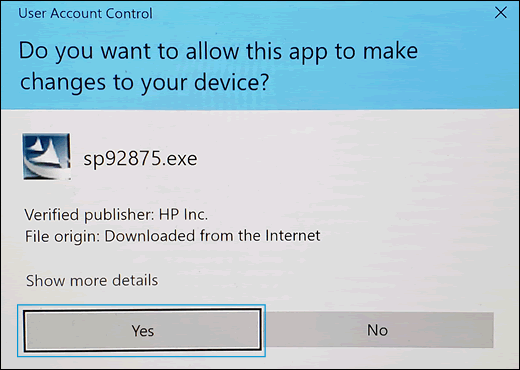
On the InstallShield Wizard window, click Next.
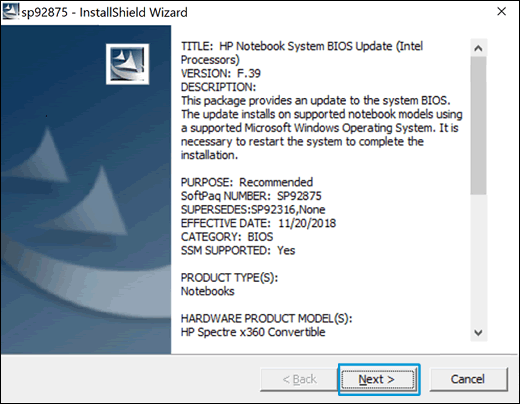
Select I accept the terms in the license agreement, and then click Next.
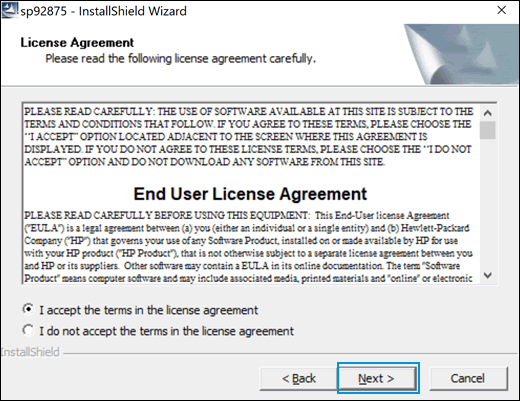
In the HP BIOS Update and Recovery window, click Next.
NOTE:
Windows that display during the update process might vary depending on your computer.

Select Create Recovery USB flash drive, and then click Next.

Select your USB flash drive, and then click Next.
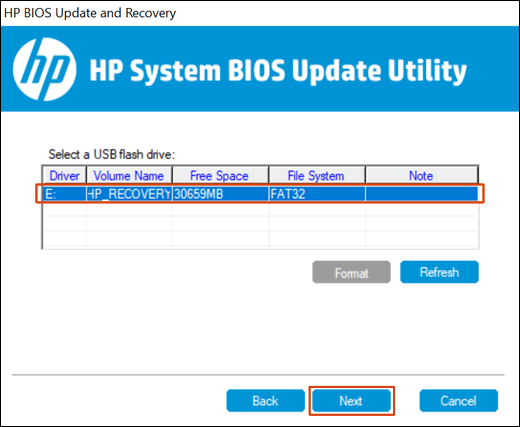
Wait while the BIOS files copy to the USB flash drive.
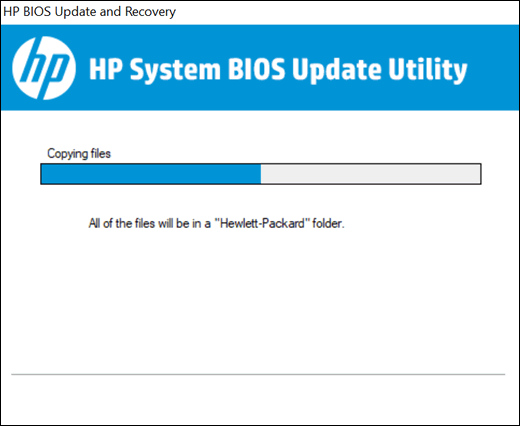
When The recovery flash drive was created successfully displays, click Finish.
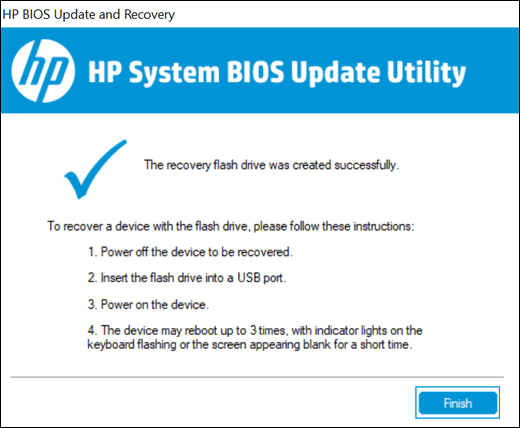
If necessary, click Cancel to close the update utility.
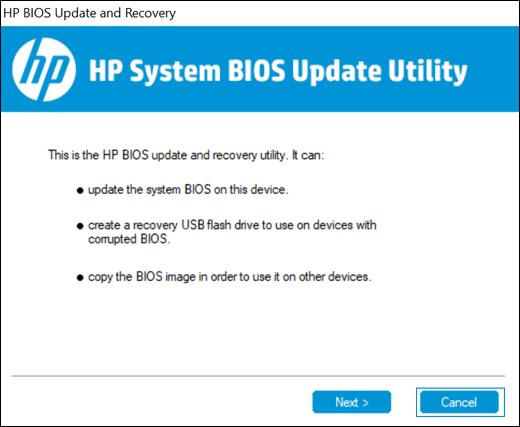
Remove the flash drive from the computer.
Step 3: Update the BIOS
Use the Hardware Diagnostics UEFI on the original computer to update the BIOS.
Turn on the original computer, and then immediately press the Esc key repeatedly, about once every second, until the Startup Menu opens.

Press the F2 key to open the Hardware Diagnostics UEFI menu.
Make sure the power cord is connected to the notebook. Keep it connected during the BIOS update process.
Insert the USB flash drive that contains the BIOS update into an available USB port on the notebook.
Click Firmware Management or BIOS Management.
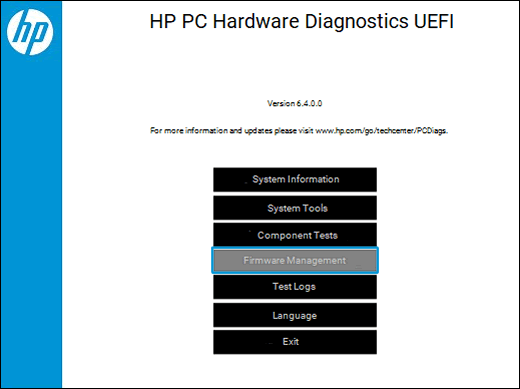
Click BIOS Update.
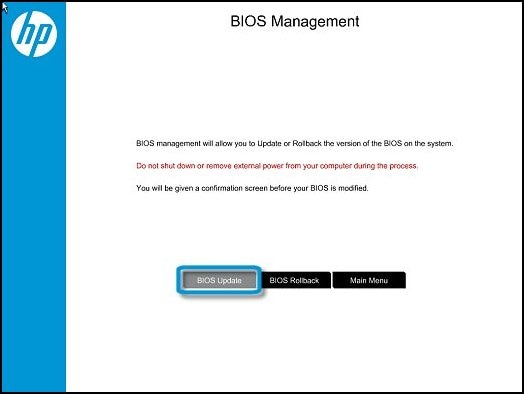
Click Select BIOS Image to Apply.

Click HP_TOOLS-USB Drive.
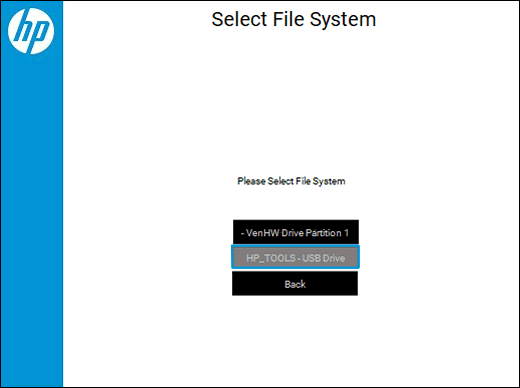
Click HEWLETT_PACKARD.
Standard example of the File Navigator screen
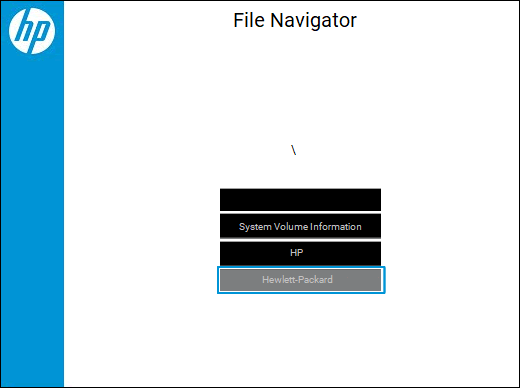
Click BIOS.
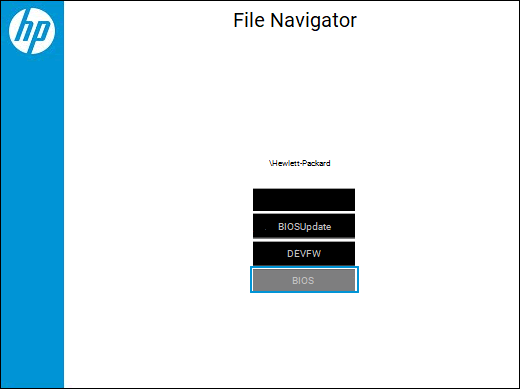
Click Current.
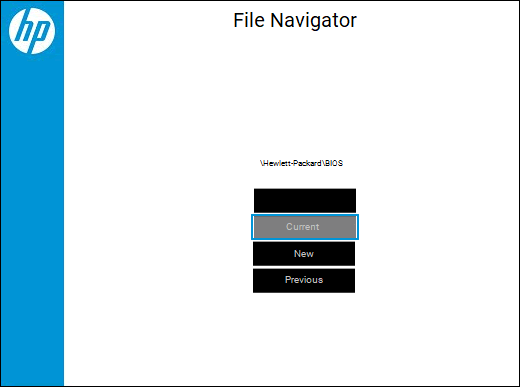
Select the BIOS update file that matches the System Board or Motherboard ID. The ID has a "0" before the board ID (Example: 02291.bin).
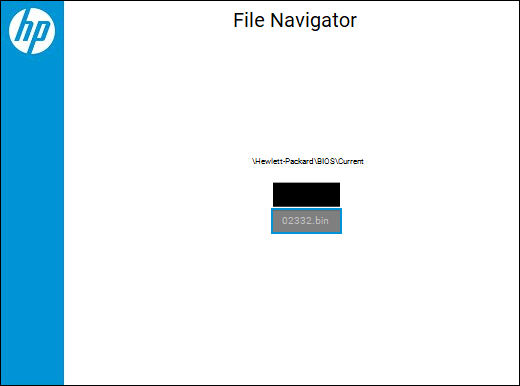
Click Apply Update Now. Type the administrator password if prompted.
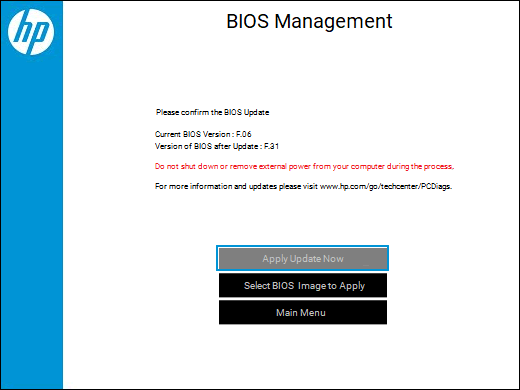
Wait while the BIOS update installs.
CAUTION:
Do not turn off or restart the computer until the update process completes.
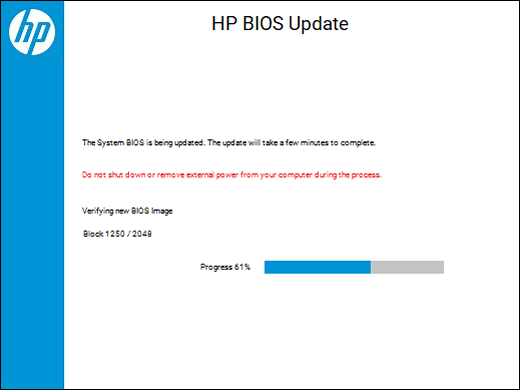
When prompted, click Restart System, or wait for the computer to restart automatically. It might take a few minutes for the computer to restart.
NOTE:
If the update fails, a failure screen displays with additional information. The system might run an automatic BIOS recovery after restarting. Do not attempt to turn off the computer if this happens.

When the lock screen displays, sign in to your computer.

03-01-2021 02:51 PM
it is a black screen with no action for esc
while updating the flash I tough it freezes I remove the battery
when I turn it on the black screen comes
the repairman saying we need flash bios but we can not find it now
03-02-2021 04:54 AM
@alireza-gol,
we have done the basic troubleshooting as per the document and the notebook needs to check to get to know its hardware is faulty, not a software issue.
I'd suggest you contact HP in your region regarding the service options for your computer or HP Chat Support Team.
PHONE SUPPORT https://www8.hp.com/us/en/contact-hp/ww-contact-us.html
Please reach out to the HP Technical Support https://www8.hp.com/us/en/contact-hp/ww-contact-us.html team in your region regarding the service options for your notebook.
You may create a case on the website to obtain a case number if required. Kindly watch this video for know-how https://www.youtube.com/watch?v=UM50c64cnyQ.
Please click “Accept as Solution” if you feel my post solved your issue, it will help others find the solution.
Click the “Kudos, Thumbs Up" on the bottom right to say “Thanks” for helping!
Have a great day!
03-02-2021 05:13 AM
thanks for your information but in our Country, there is no Hp branch (Iran)
Do you mean if we flash bios for my model which is on Hp website that is OK
I bought my Laptop in 2018. May I flash it with the bin file on the website?
Thanking you
