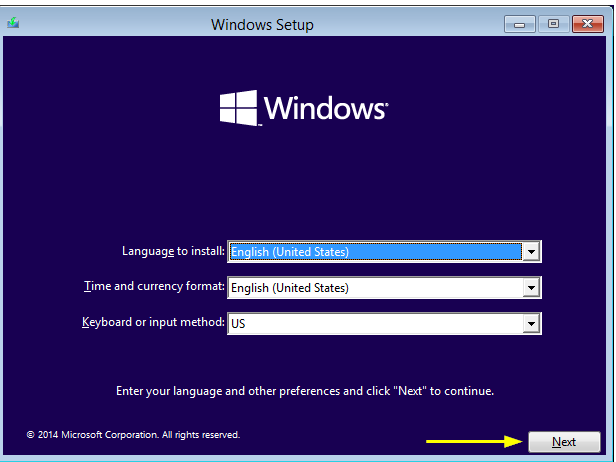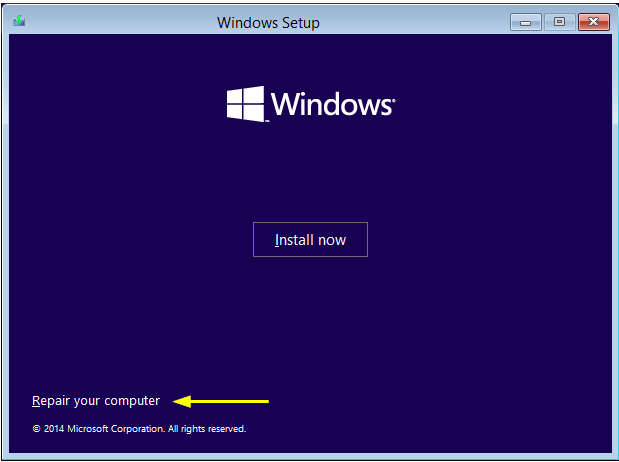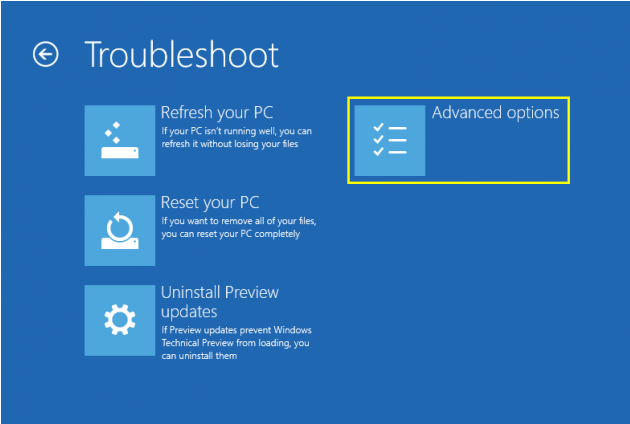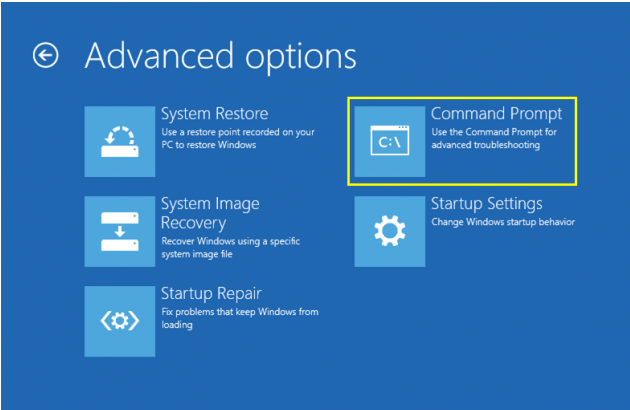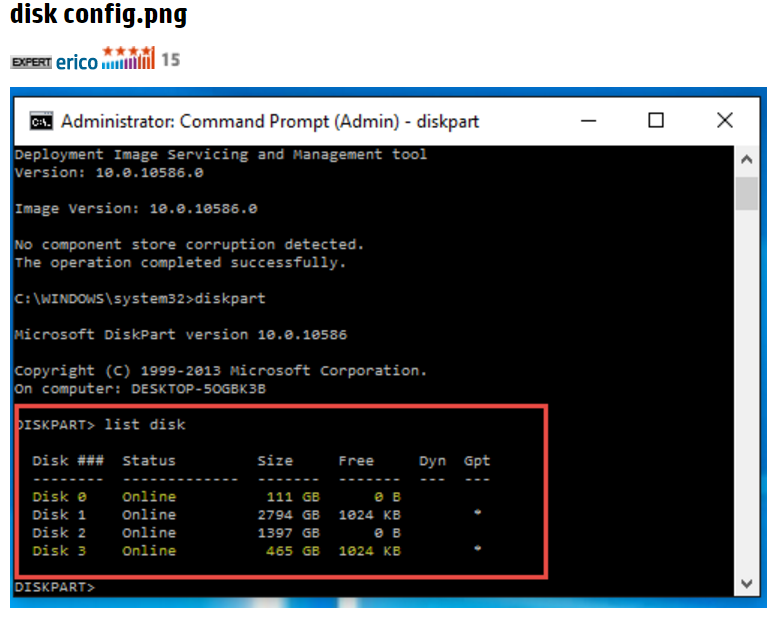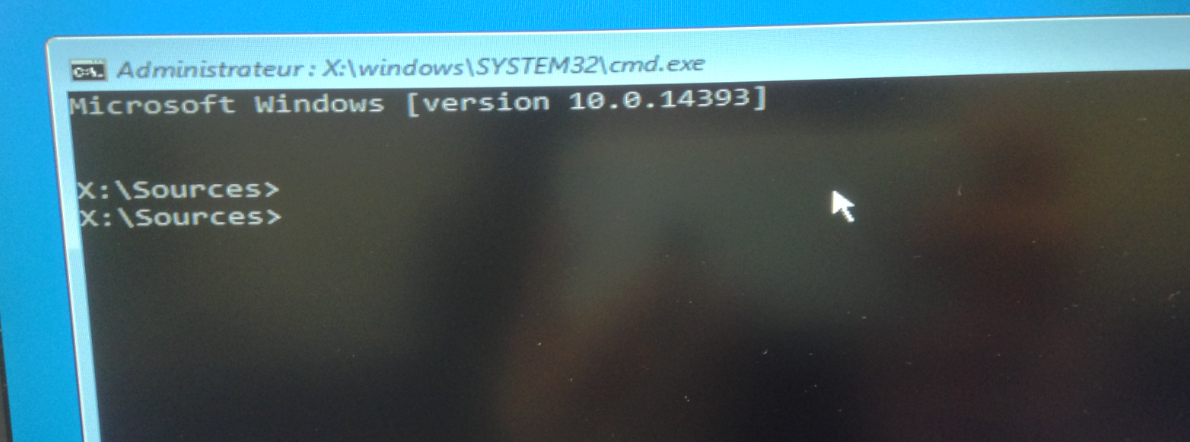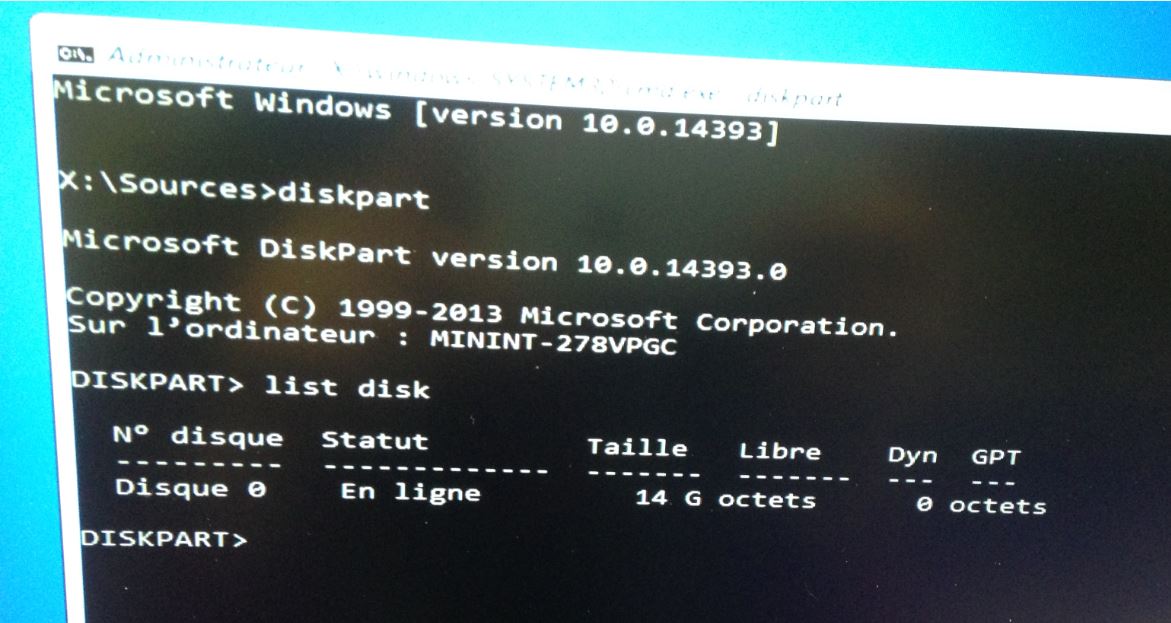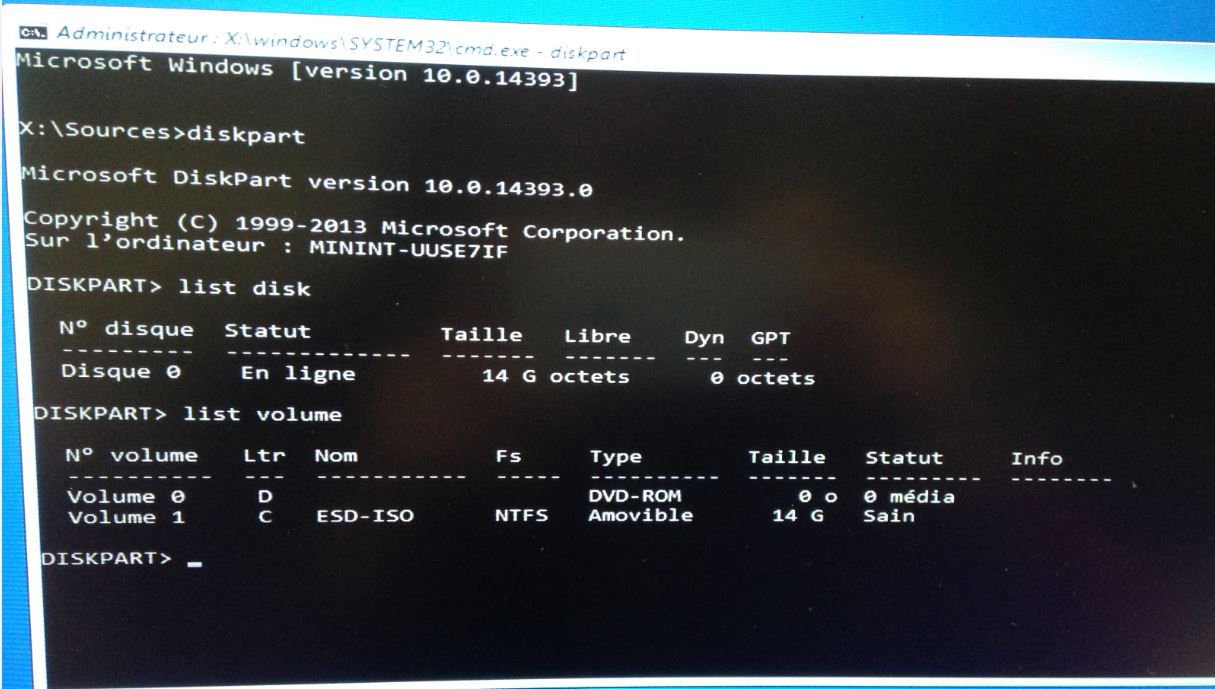-
×InformationNeed Windows 11 help?Check documents on compatibility, FAQs, upgrade information and available fixes.
Windows 11 Support Center. -
-
×InformationNeed Windows 11 help?Check documents on compatibility, FAQs, upgrade information and available fixes.
Windows 11 Support Center. -
- HP Community
- Notebooks
- Notebook Operating System and Recovery
- no hard drive found when installing windows 10 in the first ...

Create an account on the HP Community to personalize your profile and ask a question
04-21-2017 03:11 AM
Good morning,
Recently I have tried to recover my laptop by choosing the option to keep it (not the recycling option) but at the end of the resetting steps I got a message that not all of my files have been removed properly.
Then I tried again to do a recovery with recycling option but it didn't work.
After that, I tried to install windows 10 from a flash usb but also it didn't work; in the first step of installation he is not capable to find the hard drives or any place where I can install windows.
I don't know if my description is clear but I hope that you could help me.
Thanks in advance!
Solved! Go to Solution.
Accepted Solutions
04-22-2017 02:27 AM
Good morning to you.
That means that the hard disk should be replaced with a new one and the operating system reinstalled.
I am a volunteer forum member. If my suggestion helped you solve your issue, help others by marking that post as the accepted solution. Say thanks by clicking on the Yes button next to the "was this reply helpful?"



04-21-2017 03:21 AM
What is the complete product name or product number of your notebook?
At this point, you have only partially identified your HP product. That does not let us know enough about its hardware to help you.
Enter the BIOS and look in the system information tab for the product number.
It is in the following format. xxxxx#xxx. x=an alphanumeric character
I am a volunteer forum member. If my suggestion helped you solve your issue, help others by marking that post as the accepted solution. Say thanks by clicking on the Yes button next to the "was this reply helpful?"



04-21-2017 03:48 AM - edited 04-21-2017 03:51 AM
Start the Windows 10 installation and go to a command prompt as follows.
Now that you are at a command prompt, lets see what is present in terms of storage devices. We will use the diskpart utility. Type in the commands as seen in the image below.
I am a volunteer forum member. If my suggestion helped you solve your issue, help others by marking that post as the accepted solution. Say thanks by clicking on the Yes button next to the "was this reply helpful?"



04-21-2017 05:16 AM
Type in DiskPart and press enter to invoke the DiskPart utility.
It will take a couple of seconds for the prompt to change.
Take a look at the precious image and you will see what I mean.
I am a volunteer forum member. If my suggestion helped you solve your issue, help others by marking that post as the accepted solution. Say thanks by clicking on the Yes button next to the "was this reply helpful?"



04-21-2017 06:02 AM
Try the list volume command ans post what it shows.
It is beginning to look like a failed hard disk at this point.
Have you tried disconnecting the hard disk at its connector and then reconnecting it?
I am a volunteer forum member. If my suggestion helped you solve your issue, help others by marking that post as the accepted solution. Say thanks by clicking on the Yes button next to the "was this reply helpful?"