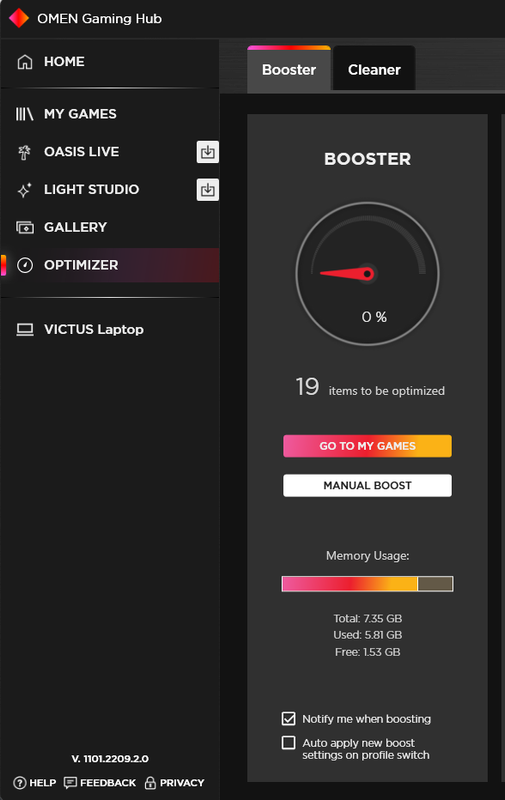-
×InformationNeed Windows 11 help?Check documents on compatibility, FAQs, upgrade information and available fixes.
Windows 11 Support Center. -
-
×InformationNeed Windows 11 help?Check documents on compatibility, FAQs, upgrade information and available fixes.
Windows 11 Support Center. -
- HP Community
- Notebooks
- Notebook Software and How To Questions
- Boosting feature in OMEN Gaming Hub is not working

Create an account on the HP Community to personalize your profile and ask a question
09-19-2022 12:06 AM
The mannual boost or auto boost feature to clear ram is not working inthe OMEN gaming hub . I have downloaded the latest version from Microsoft store. Tried uninstalling and installing. That didnt wrok either.
when clicking on the manual boost nothing is happening.
10-12-2022 09:02 AM
Hi @josu099999,
Welcome to the HP Support Community.
I'd like to help!
Please try the steps recommended below.
Uninstall the Omen command center from the PC and install the latest version of Omen command center from the Microsoft store.
Updating OMEN Command Center from the Windows Store
Update OMEN Command Center by downloading the app from the Windows Store.
Click the Windows Store icon in the system tray.
Search for OMEN Command Center.
Click Update.
Wait while the program downloads and installs.
Click Play.
OMEN Command Center opens.
If you still have issues after trying out the steps. Try the steps recommended below.
You can uninstall the HP omen control center from the control panel, programs and try updating the HP command center.
Update the omen command center using this link. Click Here
Also, update the BIOs on the PC to the latest version.
Update BIOS using this link. Click Here
Lastly, refer this article to know more information about Omen command center features. Click Here
Let me know if this works!
I hope you have a great day! ![]()
Please click “Accept as Solution” if you feel my post solved your issue, it will help others find the solution. Click the “Kudos, Thumbs Up" on the bottom right to say “Thanks” for helping!
Nal_NR-Moderator
I am an HP Employee