-
×InformationNeed Windows 11 help?Check documents on compatibility, FAQs, upgrade information and available fixes.
Windows 11 Support Center. -
-
×InformationNeed Windows 11 help?Check documents on compatibility, FAQs, upgrade information and available fixes.
Windows 11 Support Center. -
- HP Community
- Notebooks
- Notebook Software and How To Questions
- Email files in HP smart App on IOS

Create an account on the HP Community to personalize your profile and ask a question
Your account also allows you to connect with HP support faster, access a personal dashboard to manage all of your devices in one place, view warranty information, case status and more.
Check out our WINDOWS 11 Support Center info about: OPTIMIZATION, KNOWN ISSUES, FAQs, VIDEOS AND MORE.
It has been a while since anyone has replied. Simply ask a new question if you would like to start the discussion again.
04-07-2019 02:20 AM
Product: HP ENVY 5530
Operating System: iOS 12 - 12.0.1
I have scanned documents to HP smart app and put several pages into a file and renamed. How do I send the renamed file
via email instead of separate pages
1 REPLY 1
04-08-2019 01:54 PM - edited 04-08-2019 01:54 PM
@Andrews2
Welcome to the HP Support Community!
- You can attach the renamed file to the email and send it across by following these steps:
- Open Mail and tap
 or open an existing email. Then tap the body of the email.
or open an existing email. Then tap the body of the email. - Tap the cursor to open the editing menu.
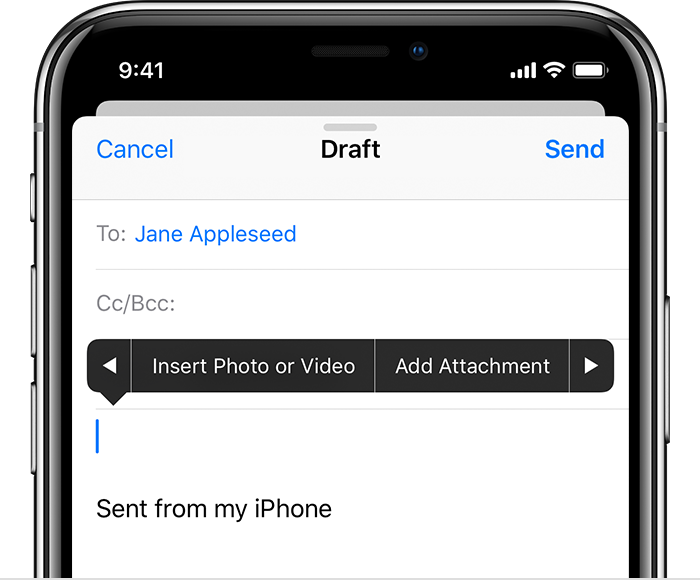
- Tap
 , then tap Add Attachment. On an iPad, you can also tap
, then tap Add Attachment. On an iPad, you can also tap  on the keyboard instead of the cursor.
on the keyboard instead of the cursor. - Look through the Files app and select an attachment.
- When you're ready, tap Send. Or follow these steps again to add another attachment.
Let me know how this goes.
Please click “Accept as Solution” if you feel my post solved your issue, it will help others find the solution. Click the “Kudos/Thumbs Up" on the bottom right to say “Thanks” for helping!
KUMAR0307
I am an HP Employee
Be alert for scammers posting fake support phone numbers and/or email addresses on the community.
If you think you have received a fake HP Support message, please report it to us by clicking on "Flag Post".
† The opinions expressed above are the personal opinions of the authors, not of HP. By using this site, you accept the Terms of Use and Rules of Participation.
Didn't find what you were looking for?
Ask the community
† The opinions expressed above are the personal opinions of the authors, not of HP. By using this site, you accept the <a href="https://www8.hp.com/us/en/terms-of-use.html" class="udrlinesmall">Terms of Use</a> and <a href="/t5/custom/page/page-id/hp.rulespage" class="udrlinesmall"> Rules of Participation</a>.
