-
×InformationNeed Windows 11 help?Check documents on compatibility, FAQs, upgrade information and available fixes.
Windows 11 Support Center. -
-
×InformationNeed Windows 11 help?Check documents on compatibility, FAQs, upgrade information and available fixes.
Windows 11 Support Center. -
- HP Community
- Notebooks
- Notebook Software and How To Questions
- Envy x360 convertable

Create an account on the HP Community to personalize your profile and ask a question
05-06-2019 11:26 AM
I have received an Envy X360 Convertable in good condition. The owners manual I found does not address this question that I can find.
How do I turn on tablet mode? Whenever I flip the keyboard over, all the keys, touchpad, etc are still operating and trying to input wheneve it touches anything.
Is there a shortcut? I see a function key to put in airplane mode but not put in tablet mode.
Any suggestions?
05-07-2019 11:36 AM
@Brianmu Welcome to HP Forums Community!
Here're the steps you need to successfully switch modes:
-
In Windows, search for and open Tablet mode settings.
The Tablet mode window opens.
Figure: Tablet mode window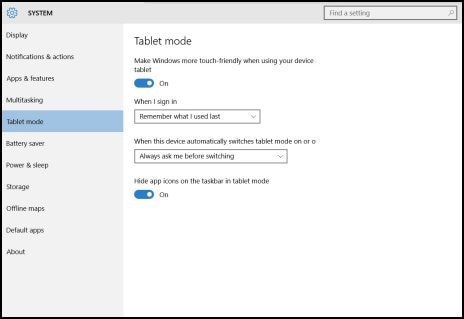
-
Use the following instructions to enable the tablet mode and to change settings.
-
To enable tablet mode, click On in the Make Windows more touch-friendly when using your device as a tablet section.
Figure: Turning On tablet mode

-
To specify what happens when you sign in, click the When I sign in box. Then, select Automatically switch to tablet mode, Go to the desktop, or Remember what I used last.
Figure : Selecting sign-in options

-
To specify how you will be notified when your notebook switches modes, click the When this device automatically switches tablet mode on or off box. Then, select Don't ask me and don't switch, Always ask me before switching, or Don't ask me and always switch.
Figure: Notification options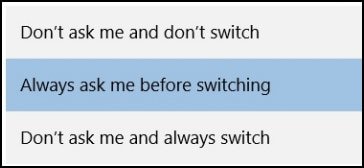
-
To hide the taskbar app icons, click On in the Hide app icons on the taskbar in tablet mode section.
Figure: Hiding the app icons in tablet mode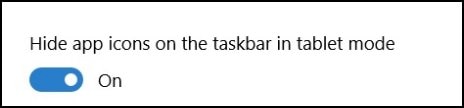
-
Keep us posted,
If you would like to thank us for our efforts to help you,
Give us a virtual high-five by clicking the 'Thumbs Up' icon below, followed by clicking on the "Accept as solution" on this post,
Have a great day!
Riddle_Decipher
I am an HP Employee
Learning is a journey, not a destination.
Let's keep asking questions and growing together.
