-
×InformationNeed Windows 11 help?Check documents on compatibility, FAQs, upgrade information and available fixes.
Windows 11 Support Center. -
-
×InformationNeed Windows 11 help?Check documents on compatibility, FAQs, upgrade information and available fixes.
Windows 11 Support Center. -
- HP Community
- Notebooks
- Notebook Software and How To Questions
- Error coming from Intel Optane(tm)Memory pinning

Create an account on the HP Community to personalize your profile and ask a question
08-29-2020 10:02 PM - edited 08-29-2020 10:04 PM
Hii,
I'm phasing one new problem after updating new windows version 2004 ,
and the problem is Whenever i right click on any file,photo or related to file explorer then one notification comes always that is " Unable to load DLL "
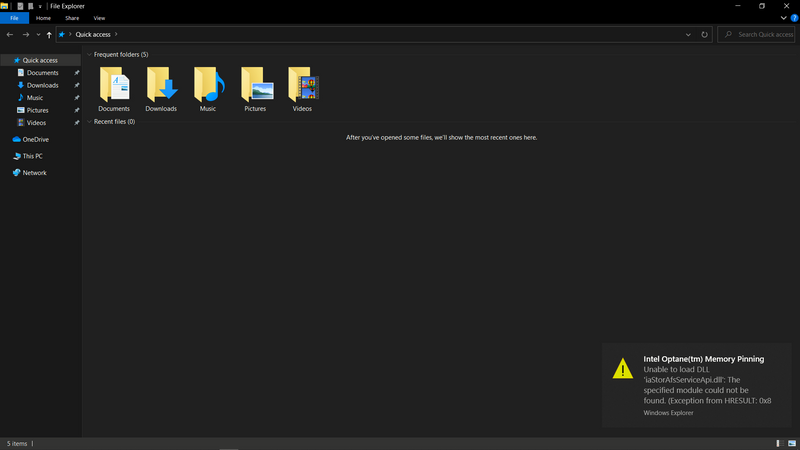
Plese reply what shoud i do..................................................🙂
Solved! Go to Solution.
Accepted Solutions
09-01-2020 02:45 PM
I reviewed your post and I understand that you are getting intel optane memory pinning error after upgrading to Windows 2004.
Don’t worry, I assure you I will try my best to get this sorted.
To resolve the issue and prevent it from occurring after a future OS update, please download and Install the Intel® Rapid Storage Technology (Intel® RST) driver version 17.9.1.1009 or greater here.
If unable to update to the latest 17.9.1.1009 or greater driver, see below steps for an alternative solution:
First, refresh the current driver package installed by repairing the Intel® Optane™ memory pinning extensions:
- Open Programs and Features (Press Windows key
 + r), type ‘appwiz.cpl’ and click OK.
+ r), type ‘appwiz.cpl’ and click OK. - Locate and highlight Intel Optane Pinning Explorer Extensions.
- Click Repair.
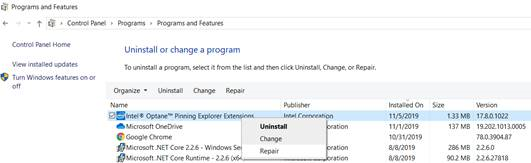
Second, remove the old pinning package so that the error does not reappear after the next OS update:
- Open Device Manager (Press Windows key
 + x).
+ x).

- Expand the Software components field.
- Right-click the Intel® Pinning Shell Extensions field and select Uninstall Device.
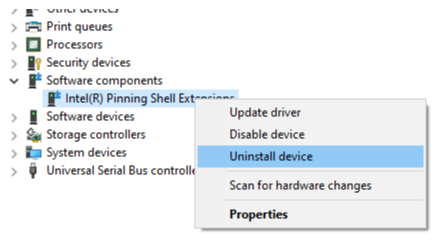
- Check the box that states Delete the driver software for this device. and click Uninstall.
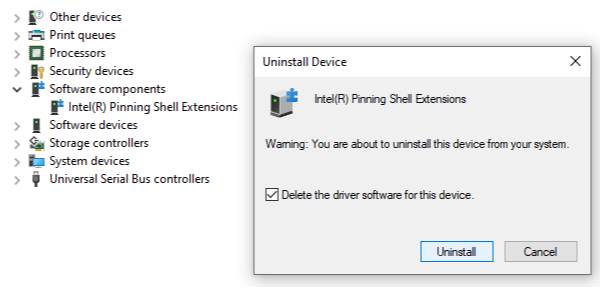
Let me know how it goes and you have a great day!
P.S: Welcome to the HP Support Community 😊
If you wish to show appreciation for my efforts, mark my post as Accept as Solution. Your feedback counts!
Cheers!
Stay Home – Stay Safe
The_Fossette
I am an HP Employee
09-01-2020 02:45 PM
I reviewed your post and I understand that you are getting intel optane memory pinning error after upgrading to Windows 2004.
Don’t worry, I assure you I will try my best to get this sorted.
To resolve the issue and prevent it from occurring after a future OS update, please download and Install the Intel® Rapid Storage Technology (Intel® RST) driver version 17.9.1.1009 or greater here.
If unable to update to the latest 17.9.1.1009 or greater driver, see below steps for an alternative solution:
First, refresh the current driver package installed by repairing the Intel® Optane™ memory pinning extensions:
- Open Programs and Features (Press Windows key
 + r), type ‘appwiz.cpl’ and click OK.
+ r), type ‘appwiz.cpl’ and click OK. - Locate and highlight Intel Optane Pinning Explorer Extensions.
- Click Repair.
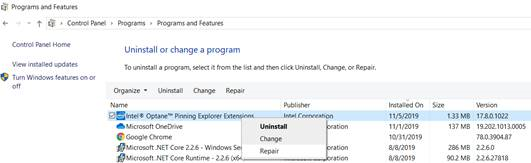
Second, remove the old pinning package so that the error does not reappear after the next OS update:
- Open Device Manager (Press Windows key
 + x).
+ x).

- Expand the Software components field.
- Right-click the Intel® Pinning Shell Extensions field and select Uninstall Device.
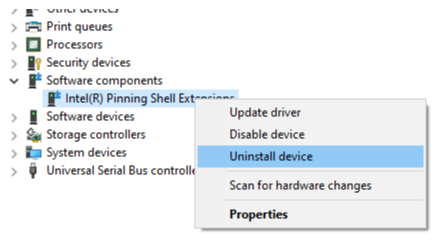
- Check the box that states Delete the driver software for this device. and click Uninstall.
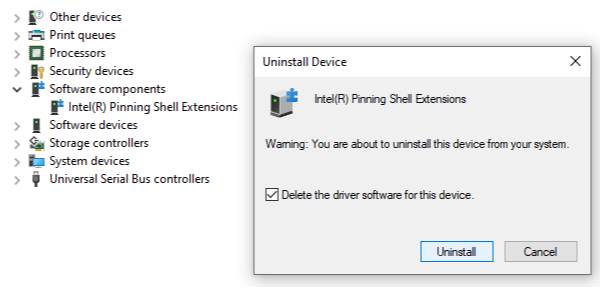
Let me know how it goes and you have a great day!
P.S: Welcome to the HP Support Community 😊
If you wish to show appreciation for my efforts, mark my post as Accept as Solution. Your feedback counts!
Cheers!
Stay Home – Stay Safe
The_Fossette
I am an HP Employee
