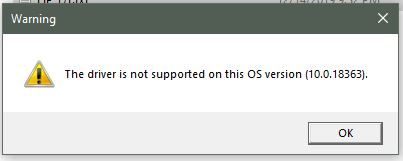HP Envy 17t (17-ce100 / 6UX02AV) Touch Screen and TouchPad drivers for Windows 10 1909 19H2 Needed
Options
- Mark Topic as New
- Mark Topic as Read
- Float this Topic for Current User
- Bookmark
- Subscribe
- Mute
- Printer Friendly Page
turn on suggested results
Auto-suggest helps you quickly narrow down your search results by suggesting possible matches as you type.
Showing results for