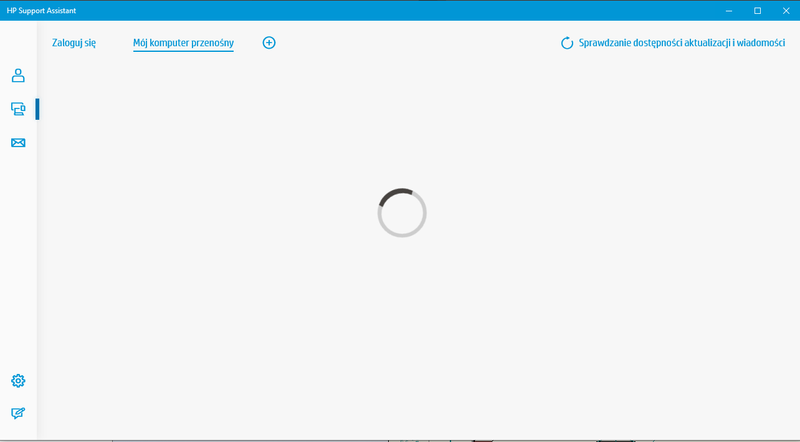-
×InformationNeed Windows 11 help?Check documents on compatibility, FAQs, upgrade information and available fixes.
Windows 11 Support Center. -
-
×InformationNeed Windows 11 help?Check documents on compatibility, FAQs, upgrade information and available fixes.
Windows 11 Support Center. -
- HP Community
- Notebooks
- Notebook Software and How To Questions
- Re: HP support assistant freezes/endless check for updates

Create an account on the HP Community to personalize your profile and ask a question
10-06-2020 05:02 AM
Hi Guys,
From a some period of time HP support assistant started to endless check if actualizatios are present with no possibility to go any further.
For eg. I cannot click any of the left bar icons. Only thing I can do Is just roll off by _ or close program by X.
Reinstal with (clear previous instances) doesn’t do antything more, just welcome window occures, and following window is as you can see.
Installed/reinstalled version
VERSION: 9.6.714.0 / 8.8.34.31
10-06-2020 09:53 AM - edited 10-06-2020 10:32 AM
Edits - Add Restart to the suggestions for HPSA
This version (9.6.x) type of the HP Support Assistant is an application from the Windows Store.
As such, there is little to be done with it - or about it - when the application fails to work.
Options (you have likely investigated)
Settings > Apps > Apps and Features
Scroll down, Left-Click on the HP Support Assistant
Advanced Options
Reset, Uninstall... not much there.
Reminder:
If you uninstall the HPSA application from Apps and Features,
Before you download a new copy of the app from the Store,
Restart the computer and log in
Reference
Installation – HP Support Assistant
Download, Save, Install the latest supported HP version of the HP Support Assistant
Website / Information / Video / White Paper / Download
Partial excerpt from the Website:
“Ready to go on your HP PC
HP Support Assistant is included on new HP desktop and notebook PCs. You can install it on PCs from other manufacturers for easy access to support resources and tools for HP printers and PCs. Click the ? icon on your system tray to start HP Support Assistant or download now. During setup, selected new HP PC models running Windows 10 will receive version 9. All other PC models will receive version 8.”
============================================================
What if HPSA won't work, never works, hangs, spins, and refuses to cooperate?
What else?
Fortunately, if your goal is to update the HP Software and Drivers, there is a business grade alternative for your business grade system: HP Image Assistant
Business Class Software Update Managers
Client Management Solutions - Overview
HP Client Management Solutions support most HP commercial desktops, notebooks, and workstations.
Client Management Solutions – Manageability Tools
Available Tools and what they can do for you
Examples
Single System Management Software – HP Image Assistant
Many newer business (commercial) computers are supported in the HP Image Assistant management grade software.
At this writing: If your computer was manufactured before the EOL date for the Software Download Manager, you can choose to use (or continue using) SDM.
HPIA Information and Download
Business Systems - Client Management Solutions (software management)
Scroll to the bottom of the Website for additional information and links.
HP Image Assistant is a free tool that aids IT Administrators improve the quality and security of their PC Windows image by diagnosing the image, identifying problems, recommending solutions, and analyzing their PC’s readiness for migration between Windows 7 and Windows 10.
HP Image Assistant can be downloaded at the HP Manageability website.
From the Image Assistant Web page:
HP Image Assistant Installation Path Notes
- The software installs into C:\SWSetup\<sp#> where “sp#” is the name of the installation package.
- Once installed, PIN the software executable to Windows Start and or Taskbar
- Optionally, the software executable can be “sent to Desktop” as a shortcut
- When changing versions of the software, all the links and PINNED shortcuts must be updated manually
Example Path HPIA executable - Version 4.5.8.1
C:\SWSetup\SP103654\HPImageAssistant.exe
Example
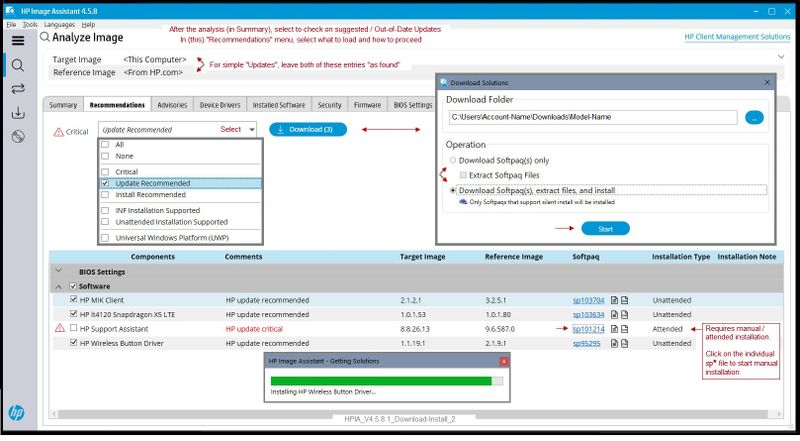
Device Home Page - References and Resources – Learn about your Device - Solve Problems
NOTE: Content depends on device type and Operating System
Categories: Alerts, Warranty Check, HP Drivers / Software and BIOS, How-to Videos, Bulletins/Notices, How-to Documents, Troubleshooting, User Guides / Manuals, Service and Maintenance Guide (Replacement Parts and Procedures), Product Information (Specifications), more
When the website support page opens, Select (as available) a Category > Topic > Subtopic
Open Support Home
Enter the name of your HP device
OR
Thank you for participating in our HP Community.
We are a volunteer community workforce dedicated to supporting HP technology
Click Thumbs Up to say Thank You for the help.
If the answer helped resolve your issue, Click "Accept as Solution" .



10-07-2020 12:55 AM
Thank you Dragon,
I did clear application data also and no luck.
Maybe there is some problem:
On the HPSA specified site version:
https://www8.hp.com/pl/pl/campaigns/hpsupportassistant/hpsupport.html
9.6.714.0 / 8.8.34.31-insalled
On the page whrere I can check SW for my computer (through zbook SN) I see
9.6.703.0 / 8.8.28.13 Rev.A
So little earlier. I believe HPSA updated himselfe. I've tried to install older verion but once I try this i receive information that newer version already installed and installation interrupt. I tried many solutions with clear aplication data->uninstall->delete HPSA reg keys no luck. Every attempt I see newer version already installed even if I dont have one. I think installer/uninstaller is underdeveloped and some garbages are left somwere in directiries or registry. Finally i installed 9.6.714.0 and same behavior as on the first post.
I'm not sure if this is an issue.
What do you think?
10-07-2020 07:21 AM
We do not have any control over HPSA beyond offering the standard tools for its operation, update, removal.
The application version available at the website is the current version available to be installed.
Website / Information / Video / White Paper / Download
The version in your Software and Drivers might be different. We recommend using the website to get the latest version.
Yes, the uninstaller might be faulty.
The uninstall might be leaving "something" in the machine.
Personally, I do not recommend editing the registry to pry HPSA out of the file system. Might work, but I won't recommend anything that can harm the file system.
There is no reason to install an older version - even if you can do so, this is a case where installing an older version is not usually be better.
This application is like other Microsoft applications - whatever you do to the application must be done to the application in Settings > Apps > Apps and Features
For example, Find the HP Support Assistant in Apps and Features > Left-Click on the application
Advanced Options
You can try terminate and then either the Reset or the Uninstall.
What else?
HelpDeskGeek > How To Uninstall Microsoft Store Apps
The article includes using third-party tools to pry stubborn apps out of your file system. Note that even the authors of the article do not recommend using this method unless you are out of other options.
My recommendation:
If you cannot safely extract the HP Support Assistant from the system,
If you cannot live without HPSA,
Consider reloading the Operating System.
This sounds extreme but it will work. It is a viable solution when other options fail.
OR
If you cannot get HPSA to work, then you do have the option to not use it. Use the HP Image Assistant to update your business grade computer. Admittedly, some of HPIA can do is not plug-and-play software - reading the documentation can help you become more comfortable with using the software.
This is a viable solution in that it meets the need to update the software and drivers without having to do so manually.
OR
Finally,
The standard hardware Warranty that comes with a Zbook is better than those for consumer systems. This does not mean that software is going to be a covered item - the "better" warranty does mean you at least have a chance that you can get some help with the subject.
If your Zbook is still in Warranty,
Contact HP Support
Explain that you are depending on the application and that it does not work.
See if you can get them to help.
+++++++++++++++++++++++++++++++++++++++++++++++++++++++++++
HP Technical Support – Contact Information
Submit information / case online
Sign in or continue as a guest
Reminder:
HP Phone numbers you find on the Internet have likely been hijacked.
HP Support USA does not post public phone numbers.
Many roads lead to HP Support.
Settings > System > About > (Support) Online support > Contact an HP Agent
OR
Open website HP World-Wide Support
Select your region and follow the prompts
OR
Regional Links
USA / Canada
UK
OR
>>> Option - HP Support is on Facebook <<<
+++++++++++++++++++++++++++++++++++++++++++++++++++++++++++
Warranty Check / Product Registration
- Register your product during first setup or soon afterwards
Register HP Product and Registration FAQ
- Check the Warranty on your product
Warranty Check – Single or Multiple Devices
NOTE: If the single-system-check fails to find your device, use the "multiple devices" method to
check single or multiple devices.
- If necessary, Select your Country on the main website page or at the bottom (click Flag)
- Scroll down > To the right of Check multiple warranties, Click Continue
- Enter the Serial Number and Country for one or more devices / systems to be checked
- Check the box to verify you are "Not a robot"
- Click Submit (at bottom of list entries
- When the page opens, Click View Details
NOTE: The online database results do not impact the actual contract.
Warranty Dispute
Excerpted: If you think the warranty details of your product are incorrect, submit a dispute through the HP warranty validation website.
- If necessary, select your Region / Country: Scroll to bottom of page and click the Flag
- HP Computers and Printers - How to Submit a Dispute to Validate Your Warranty
HP Limited Warranty Statements (General Information)
Standard Warranty, that is, the warranty included with the device, typically covers hardware as explained in the Warranty document. Optional Care Pack warranties differ by contract.
+++++++++++++++++++++++++++++++++++++++++++++++++++++++++++
Thank you for participating in our HP Community.
We are a volunteer community workforce dedicated to supporting HP technology
Click Thumbs Up to say Thank You for the help.
If the answer helped resolve your issue, Click "Accept as Solution" .



10-08-2020 05:54 AM
Thank you for your involvment.
I would avoid to reinstal system regarding to HPSA faulty work. The device is still under warranty, but I'm affraid that service will do same job (reset the system). Device is my the only computer so I cannot afford for any unnecessery services.
Yes. I can live w/o HPSA. It was very userfull tool. Once set up continuesly upgaded my laptop. But still I can do it manually.
Maybe there is some problem with HPSA application, maybe next actualization will solve this problem. I just I quietly hoped that is some app malfunction and other customers had same problem.
Anyway, thank you.
10-08-2020 07:44 AM
You are welcome, Greg.
You are right, of course. Service loves a good Reset. Smiling.
Honestly, I've seen a lot of issues with HPSA over the years (I've been here a long time) - the usual fixes might not work with the application version - the application provides the same function as the software (version 8.8.x) but the structure of the application is much different. I've not pulled the application apart (it doesn't really lend it self to digging at it) - I am not familiar with the details.
Sometime after you have everything backed up, consider reloading the OS - not a full recovery, though you might consider that Reset. Optional, of course. This should fix any underlying issues with the HPSA application. IF there is anything in the File System that caused HPSA to die, the Reset will take care of that, as well.
Reset cannot fix errors in your User Account.
What?
Try creating another account on the system, start with a local account.
Provide the account with a decent but unforgettable password. Terrible memory? Write it down - save however you wish as long as you don't lose the bit of paper...
After the account is created, edit the new account to make it type "Administrator".
Log into the account - see if you can get HPSA to run.
HPSA should at least open, though you will likely have to log into the account (left column, top entry).
Or?
Lousy but workable Solution:
Ignore it for now.
Use HPIA to update. HPIA is nice - worth a look, at least.
Stay Safe.
Thank you for participating in our HP Community.
We are a volunteer community workforce dedicated to supporting HP technology
Click Thumbs Up to say Thank You for the help.
If the answer helped resolve your issue, Click "Accept as Solution" .



10-13-2020 01:03 AM
Finally HPSA jump in. I don’t know how. Firstly I installed HPIA to have substitute for HPSA as advised. Once I tried HPIA i gave a shot for HPSA installer. And voila HPSA successfully passed through installation process and run normally with new appearance. Maybe some lost lib was filled by HPIA?
The only inconvenience now is that I have two HPSA icons on my taskbar, but one of them I can switch off by RM click and uncheck unwanted HPSA taskbar.
Thank you Dragon for support.
10-13-2020 07:16 AM
You welcome for the assist.
I would guess whatever was causing the HPSA to fail finally cleared.
Well, good news, then.
HPIA, that is, the HP Image Assistant is a fairly intelligent update agent.
Consider its use should the HPSA decide not to work.
Stay Safe.
Thank you for participating in our HP Community.
We are a volunteer community workforce dedicated to supporting HP technology
Click Thumbs Up to say Thank You for the help.
If the answer helped resolve your issue, Click "Accept as Solution" .