-
×InformationNeed Windows 11 help?Check documents on compatibility, FAQs, upgrade information and available fixes.
Windows 11 Support Center. -
-
×InformationNeed Windows 11 help?Check documents on compatibility, FAQs, upgrade information and available fixes.
Windows 11 Support Center. -
- HP Community
- Notebooks
- Notebook Software and How To Questions
- HPUpdate.exe popup every hour, disturbing full screen applic...

Create an account on the HP Community to personalize your profile and ask a question
05-22-2021 03:34 PM
System: Win 10 x64 20H2
HP Support Assistant Version 9.7.433.0
When I am running full-screen game at evening (21:00-24:00), I get regularly interrupted for every hour. My anti-malware detects a popup generated by "C:\Program Files\WindowsApps\AD2F1837.HPSupportAssistant_9.7.433.0_x64__v10z8vjag6ke6\www\HPSFCopy\Resources\HPUpdate\HPUpdate.exe".
- I've turned off the automatic update detection in the HPSA. doesn't solve the problem
- I've checked the Task Scheduler and don't find any related scheduled task.
Any idea on how to stop this interrupting?
Solved! Go to Solution.
Accepted Solutions
05-23-2021 02:26 PM
Not sure - I can provide you some of the places to check / adjust the notifications.
Settings > System > Focus Assist
Set / Select "Priority Only" and create a customization / priority list
OR
Set / Select "Alarms Only"
Under Automatic Rules
Decide whether you want to "Do not Disturb" time - set those hours.
Switch everything else to ON
Optional > Check "Show me a summary of what I missed while focus assist was on"
=================================================================
Not likely the source - your system is probably not old enough to qualify...
Right-Click Taskbar > Task Manager > show details (if no data visible) > Tab Startup
If the offending program is listed, disable it.
=================================================================
If you have a very old printer installed, it is possible the disruption is coming from HP Update.
This is unlikely - takes a minute to check...
Reference Document
=================================================================
Method - Switch off Notifications (Windows 10)
Settings > System > Notifications and actions >
Beneath Notifications, set the following to OFF
- Get tips, tricks, and suggestions as you use Windows
- Get notifications from apps and other senders
Method - Switch off Selected Notifications (Windows 10)
Settings > System > Notifications and actions >
Beneath Notifications
Switch ON Get notifications from apps and other senders
Scroll down to the list of "apps" > switch on / off each application
Optional
Switch OFF Show me the Windows Welcome experience...
Switch OFF Get tips, tricks, and suggestions as you use Windows
=================================================================
Disable as much as you can in annoying HP Support Assistant application.
Recheck - I realize you have likely done this...
Example
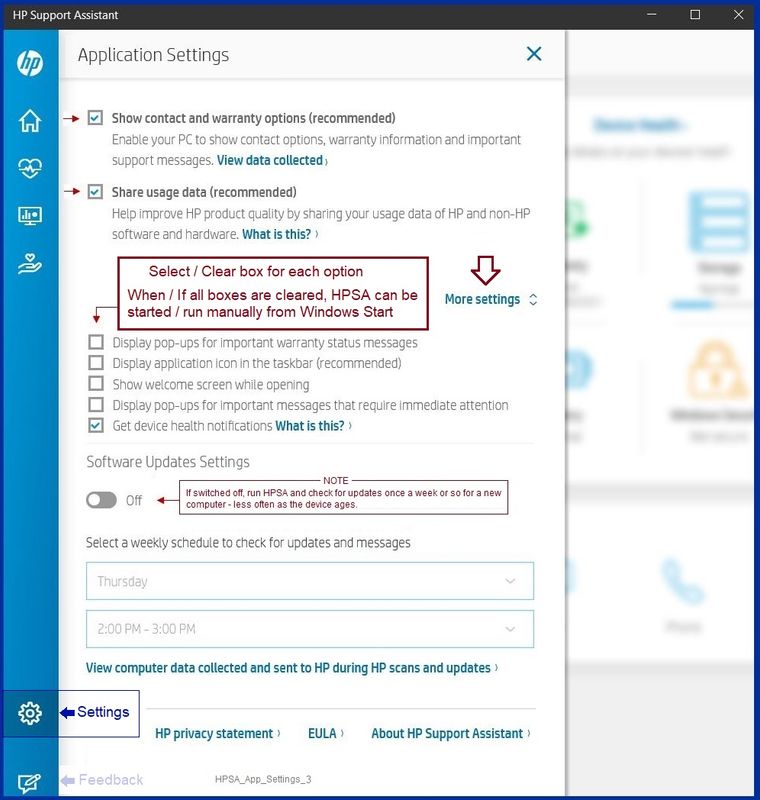
=================================================================
Ditch HPSA
IF the reminder is due to the locked WindowsApps reference to an also locked executable stuck or running,
If that stuck bit is a result of HP Support Assistant (seems possible based on part of the reference / error),
Then
You might decide to remove HP Support Assistant and leave it off your computer.
HPSA is NOT mandatory software.
Decide whether to keep HP Support Assistant Installed.
If you remove it, it can be reinstalled later.
If you decide you do not need HPSA,
Manage and Install any updates manually
Software and drivers for HP ProBook 440 G7 Notebook PC
OR
Install and use HP Image Assistant
HPIA is software for business class systems to provide analysis and updates.
HPIA is not "plug and play" like HPSA .
That said,
HP works, it's geared to your business class system, and it won't bug you when you are not using it.
Business Class Software Update Managers
Client Management Solutions - Overview
HP Client Management Solutions support most HP commercial desktops, notebooks, and workstations.
Client Management Solutions – Manageability Tools
Available Tools and what they can do for you
Examples
Single System Management Software – HP Image Assistant
Many newer business (commercial) computers are supported in the HP Image Assistant management grade software.
HPIA Information and Download
Business Systems - Client Management Solutions (software management)
Scroll to the bottom of the Website for additional information and links.
HP Image Assistant is a free tool that aids IT Administrators improve the quality and security of their PC Windows image by diagnosing the image, identifying problems, recommending solutions, and analyzing their PC’s readiness for migration between Windows 7 and Windows 10.
HP Image Assistant can be downloaded at the HP Manageability website.
From the Image Assistant Web page:
HP Image Assistant Installation Path Notes
- The software installs into C:\SWSetup\<sp#> where “sp#” is the name of the installation package.
- Once installed, PIN the software executable to Windows Start and or Taskbar
- Optionally, the software executable can be “sent to Desktop” as a shortcut
- When changing versions of the software, links and PINNED shortcuts must be checked and possibly updated manually
HP Device Home Page - References and Resources – Learn about your Device - Solve Problems
NOTE: Content depends on device type and Operating System
Categories: Alerts, Warranty Check, HP Drivers / Software and BIOS, How-to Videos, Bulletins/Notices, How-to Documents, Troubleshooting, Manuals > User Guide, Service and Maintenance Guide (Replacement Parts and Procedures), Product Information (Specifications), more
When the website support page opens, Select (as available) a Category > Topic > Subtopic
Thank you for participating in the HP Community.
The Community is a separate wing of the HP website - We are not an HP business group.
Our Community is comprised of volunteers - people who own and use HP devices.
Click Thumbs Up to say Thank You.
Question Resolved / Answered, Click "Accept as Solution"




05-23-2021 02:26 PM
Not sure - I can provide you some of the places to check / adjust the notifications.
Settings > System > Focus Assist
Set / Select "Priority Only" and create a customization / priority list
OR
Set / Select "Alarms Only"
Under Automatic Rules
Decide whether you want to "Do not Disturb" time - set those hours.
Switch everything else to ON
Optional > Check "Show me a summary of what I missed while focus assist was on"
=================================================================
Not likely the source - your system is probably not old enough to qualify...
Right-Click Taskbar > Task Manager > show details (if no data visible) > Tab Startup
If the offending program is listed, disable it.
=================================================================
If you have a very old printer installed, it is possible the disruption is coming from HP Update.
This is unlikely - takes a minute to check...
Reference Document
=================================================================
Method - Switch off Notifications (Windows 10)
Settings > System > Notifications and actions >
Beneath Notifications, set the following to OFF
- Get tips, tricks, and suggestions as you use Windows
- Get notifications from apps and other senders
Method - Switch off Selected Notifications (Windows 10)
Settings > System > Notifications and actions >
Beneath Notifications
Switch ON Get notifications from apps and other senders
Scroll down to the list of "apps" > switch on / off each application
Optional
Switch OFF Show me the Windows Welcome experience...
Switch OFF Get tips, tricks, and suggestions as you use Windows
=================================================================
Disable as much as you can in annoying HP Support Assistant application.
Recheck - I realize you have likely done this...
Example
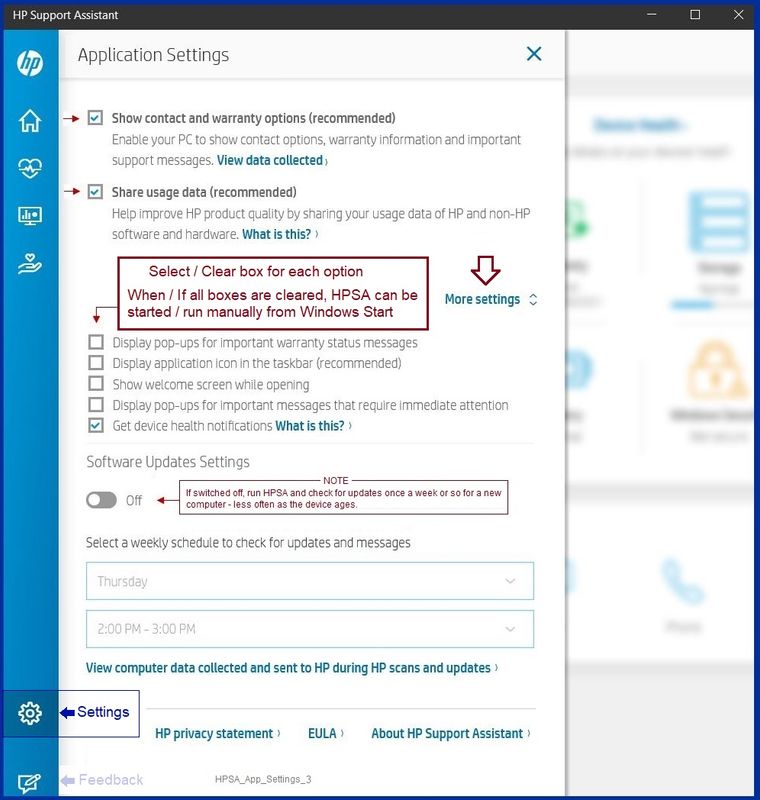
=================================================================
Ditch HPSA
IF the reminder is due to the locked WindowsApps reference to an also locked executable stuck or running,
If that stuck bit is a result of HP Support Assistant (seems possible based on part of the reference / error),
Then
You might decide to remove HP Support Assistant and leave it off your computer.
HPSA is NOT mandatory software.
Decide whether to keep HP Support Assistant Installed.
If you remove it, it can be reinstalled later.
If you decide you do not need HPSA,
Manage and Install any updates manually
Software and drivers for HP ProBook 440 G7 Notebook PC
OR
Install and use HP Image Assistant
HPIA is software for business class systems to provide analysis and updates.
HPIA is not "plug and play" like HPSA .
That said,
HP works, it's geared to your business class system, and it won't bug you when you are not using it.
Business Class Software Update Managers
Client Management Solutions - Overview
HP Client Management Solutions support most HP commercial desktops, notebooks, and workstations.
Client Management Solutions – Manageability Tools
Available Tools and what they can do for you
Examples
Single System Management Software – HP Image Assistant
Many newer business (commercial) computers are supported in the HP Image Assistant management grade software.
HPIA Information and Download
Business Systems - Client Management Solutions (software management)
Scroll to the bottom of the Website for additional information and links.
HP Image Assistant is a free tool that aids IT Administrators improve the quality and security of their PC Windows image by diagnosing the image, identifying problems, recommending solutions, and analyzing their PC’s readiness for migration between Windows 7 and Windows 10.
HP Image Assistant can be downloaded at the HP Manageability website.
From the Image Assistant Web page:
HP Image Assistant Installation Path Notes
- The software installs into C:\SWSetup\<sp#> where “sp#” is the name of the installation package.
- Once installed, PIN the software executable to Windows Start and or Taskbar
- Optionally, the software executable can be “sent to Desktop” as a shortcut
- When changing versions of the software, links and PINNED shortcuts must be checked and possibly updated manually
HP Device Home Page - References and Resources – Learn about your Device - Solve Problems
NOTE: Content depends on device type and Operating System
Categories: Alerts, Warranty Check, HP Drivers / Software and BIOS, How-to Videos, Bulletins/Notices, How-to Documents, Troubleshooting, Manuals > User Guide, Service and Maintenance Guide (Replacement Parts and Procedures), Product Information (Specifications), more
When the website support page opens, Select (as available) a Category > Topic > Subtopic
Thank you for participating in the HP Community.
The Community is a separate wing of the HP website - We are not an HP business group.
Our Community is comprised of volunteers - people who own and use HP devices.
Click Thumbs Up to say Thank You.
Question Resolved / Answered, Click "Accept as Solution"




