-
×InformationNeed Windows 11 help?Check documents on compatibility, FAQs, upgrade information and available fixes.
Windows 11 Support Center. -
-
×InformationNeed Windows 11 help?Check documents on compatibility, FAQs, upgrade information and available fixes.
Windows 11 Support Center. -
- HP Community
- Notebooks
- Notebook Software and How To Questions
- How to Adjust synaptic touchpad speed?

Create an account on the HP Community to personalize your profile and ask a question
10-05-2019 02:21 AM
Is there any way to adjust synaptic touchpad speed separately from windows pointing speed? I usually use my mouse at 7200 DPI so I need to reduce my windows pointing speed down to almost 0, but the problems are that it makes my touchpad slow too! And these problems should have been easily fixed if you have a slider for synaptic touch pad's speed. but sadly it's doesn't have. And I cannot seem to find any fix for this issue. Looks like older synaptic driver can adjust speed but the currently driver cannot.
Please do something about it HP. This is not acceptable for a mistake like this
10-07-2019 02:29 PM
@jajaboss
Thank you for posting on the HP Support Community.
Mouse configuration options are located on the TouchPad or ClickPad properties page. Use the following steps to open the properties page and enable or disable individual settings for the mouse.
-
In Windows, search mouse.
From the results list click Change your mouse settings.
-
Click Additional mouse options.
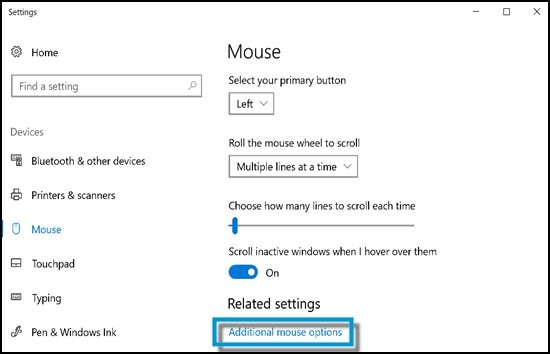
-
On the Mouse Properties window, select Buttons, and then Other Pointing Devices, or your specific mouse, from the drop-down menu.
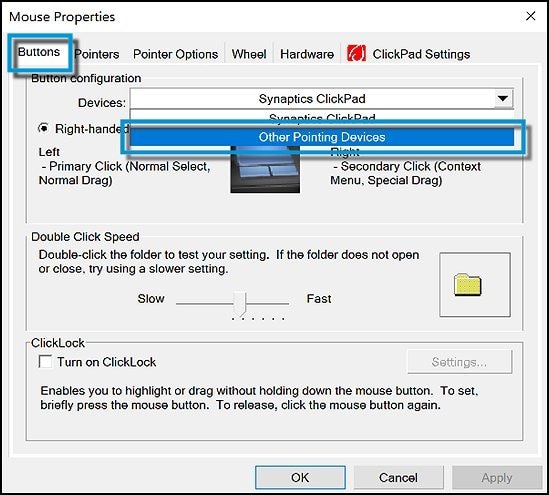
Select the desired settings for your mouse.
-
Buttons - to select settings for the buttons: for right or left hand, clicking speed, and other settings.

-
Pointers - to customize the pointer features to your own preferences.

-
Pointer Options - to select settings such as pointer (or cursor) speed, trails and other settings.
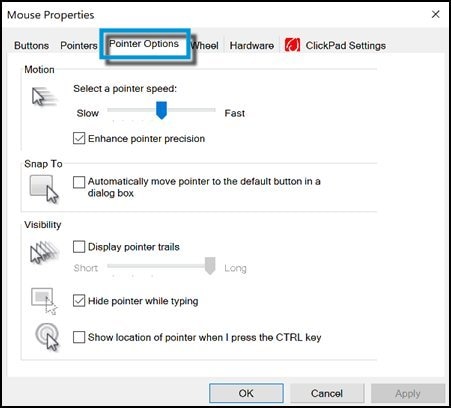
-
Wheel - to select settings for vertical or horizontal scrolling.
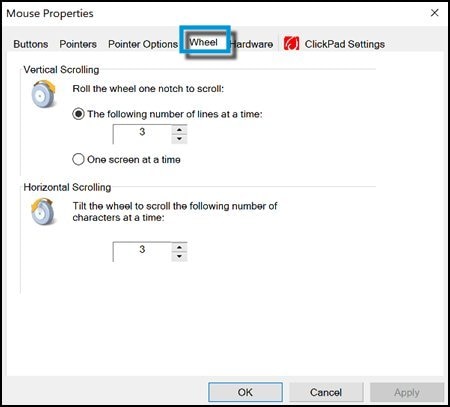
-
Hardware - to view information about the mouse.
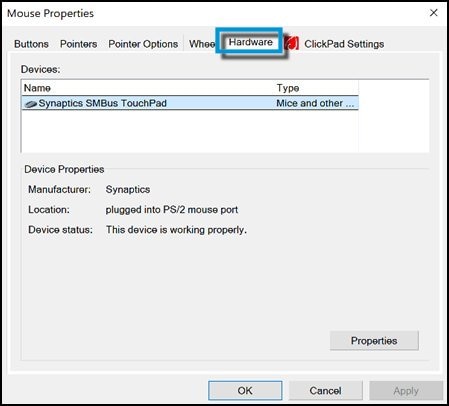
-
Hope this helps! Keep me posted for further assistance.
Please click “Accept as Solution” if you feel my post solved your issue, it will help others find the solution.
ECHO_LAKE
I am an HP Employee
