-
×InformationNeed Windows 11 help?Check documents on compatibility, FAQs, upgrade information and available fixes.
Windows 11 Support Center. -
-
×InformationNeed Windows 11 help?Check documents on compatibility, FAQs, upgrade information and available fixes.
Windows 11 Support Center. -
- HP Community
- Notebooks
- Notebook Software and How To Questions
- Hp easy scan multiple pages to single file

Create an account on the HP Community to personalize your profile and ask a question
05-17-2020 10:39 AM
Hi @mickib
Welcome to the HP Support Community. I'd be happy to assist you
Due to the current global COVID-19 situation, we're seeing an influx of customers coming in for support. We appreciate your patience.
Follow the below instructions-
Scan documents or photos from the scanner glass.
-
Place the first item you want to scan face-down on the scanner glass, aligning it with the guide at the edge of the glass.
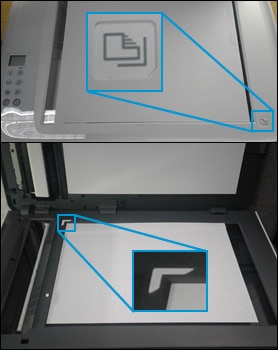
-
In HP Easy Scan, click Scan.
The printer scans your document or photo, and then a thumbnail preview displays.
-
If you want to add pages or scan a two-sided document, click Add
 on the bottom bar, flip the item or place the next item on the scanner glass, and then click Scan.
on the bottom bar, flip the item or place the next item on the scanner glass, and then click Scan. -
Click the thumbnail of a scanned item in the left panel, and then click Edit to adjust colors, straighten, or crop the scan.
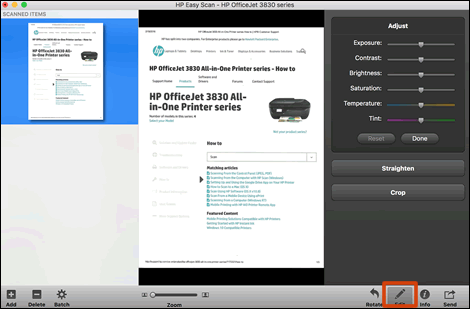
-
Click Send in the bottom right corner of the window, and then click Folder.
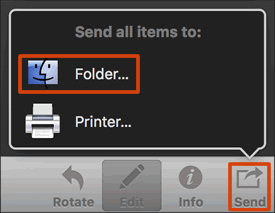
-
Select a name, destination, file format, and quality for your scan.
-
If you want your scan saved as a single file, make sure you select the Save all items to a single file check box.
NOTE:
Not all file types can be saved as a single file. If the check box does not display, select a different file type.
-
Click Save.
Hope this helps! Keep me posted.
Please click “Accept as Solution” if you feel my post solved your issue, it will help others find the solution.
Click the “Kudos, Thumbs Up" on the bottom right to say “Thanks” for helping!
Have a great day!
