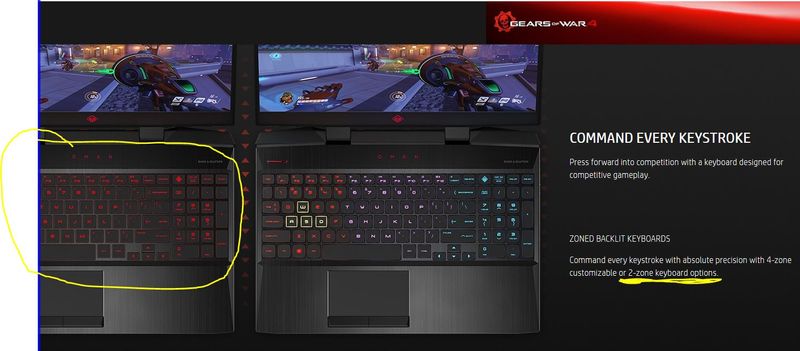-
×InformationWindows update impacting certain printer icons and names. Microsoft is working on a solution.
Click here to learn moreInformationNeed Windows 11 help?Check documents on compatibility, FAQs, upgrade information and available fixes.
Windows 11 Support Center. -
-
×InformationWindows update impacting certain printer icons and names. Microsoft is working on a solution.
Click here to learn moreInformationNeed Windows 11 help?Check documents on compatibility, FAQs, upgrade information and available fixes.
Windows 11 Support Center. -
- HP Community
- Notebooks
- Notebook Software and How To Questions
- Re: OMEN Command Center - missing lightning and keyboard sec...

Create an account on the HP Community to personalize your profile and ask a question
05-06-2019 05:39 AM
I have Windows 10 fresh install. All drivers are succsessfully instaled and HP Support Assistant work.
The only Command center app that was installed successfully was downloaded from Microsoft Store and can be lunched only from the Store. Omen button does not work at all, provides only system info and game streaming. Keyboard / lightning section
(to control 4-zone keyboard) is missing. Can i download correct app version ?
Solved! Go to Solution.
Accepted Solutions
05-08-2019 03:02 AM
Sorry to hear this.
I bought a high-class laptop (with the latest generation RTX 2017), it is a shame to missing a 4-zone customizable kbd.
The basic product information (https://www8.hp.com/us/en/gaming/omen/laptops/omen-15.html) is misleading, including the photos about OMEN COMMAND CENTER.
05-07-2019 07:40 AM - edited 05-07-2019 07:45 AM
Thank you for reaching out to the HP Support community!
It looks like it could be an issue with the OMEN command center app installed.
Let's try uninstalling and re-installing the OMEN Command Center App. This may fix the issue.
- On the Windows, press the windows key and search for 'Omen Command Center'
- The App shows up. Right click on the App and click uninstall.
- On the Windows, press the windows key and search for 'Control Panel'
- Go to Programs and Features under the Programs menu.
- Select 'System Event Utility' and uninstall it.
- Reboot the PC
- Re-install the OMEN command center from Windows store or from this link
- Reboot the PC
- Install System event utility from this link
- Reboot the PC
- Launch the OMEN command center and check.
Also please update the Windows and BIOS.
Let me know if this information helps.
Please click “Accept as Solution” if you feel my post solved your issue, it will help others find the solution.
Click the “Kudos, Thumbs Up" on the bottom right to say “Thanks” for helping.
ATHARVA_GP
I am an HP Employee
05-08-2019 12:00 AM
Hi,
your first link is "OMEN command center SDK", I don't see where to install correct version of "OMEN command center".
So, I deinstall OMEN command center and System event utility and install:
- OMEN command center SDK (installation reboot PC)
- System event utility (and restart)
- OMEN command center (from store)
Issue isn't solved - Keyboard / lightning section (to control 4-zone keyboard) is missing.
05-08-2019 02:04 AM
Sorry but that model number doesnt include a 4 zone backlight keyboard. Its only the red 2 zone system.
So the option for 4 zone wont be in the Omen Command Center. The Omen Key not working is a glitch that HP has not figured our how to fix yet. Hope that clears that up.,
05-08-2019 03:02 AM
Sorry to hear this.
I bought a high-class laptop (with the latest generation RTX 2017), it is a shame to missing a 4-zone customizable kbd.
The basic product information (https://www8.hp.com/us/en/gaming/omen/laptops/omen-15.html) is misleading, including the photos about OMEN COMMAND CENTER.
Didn't find what you were looking for? Ask the community