-
×InformationNeed Windows 11 help?Check documents on compatibility, FAQs, upgrade information and available fixes.
Windows 11 Support Center. -
-
×InformationNeed Windows 11 help?Check documents on compatibility, FAQs, upgrade information and available fixes.
Windows 11 Support Center. -
- HP Community
- Notebooks
- Notebook Software and How To Questions
- PRINTER CHANGE- DO I DELETE SOFTWARE FOR HP PRINTER

Create an account on the HP Community to personalize your profile and ask a question
04-29-2022 12:46 PM
Hi,
I was wondering if I could delete the hp software on my pc/smartphone, as I changed printers due to a problem with my printer.
Please advise.
Regards
Solved! Go to Solution.
Accepted Solutions
04-29-2022 01:19 PM - edited 04-29-2022 01:21 PM
Yes, you can remove printer software / applications for any device you no longer have.
For example,
If you no longer have any HP printers, all the software / applications can be removed.
No more HP printers?
Uninstall the HP Smart Windows application from your computer
Settings > Apps > Apps and Features
Find HP Smart in the list > Click and Uninstall
Restart the computer and log in
=====================================================================
What if??
If you still have an HP printer, but not the device that is listed in your HP Smart application,
(You can) Hide / Remove a unwanted printer from the HP Smart Application
HP Smart for Windows
Open HP Smart > Click on the printer you do not want > Settings > Manage > "Hide Printer"
Example - HP Smart Windows - Main Menu
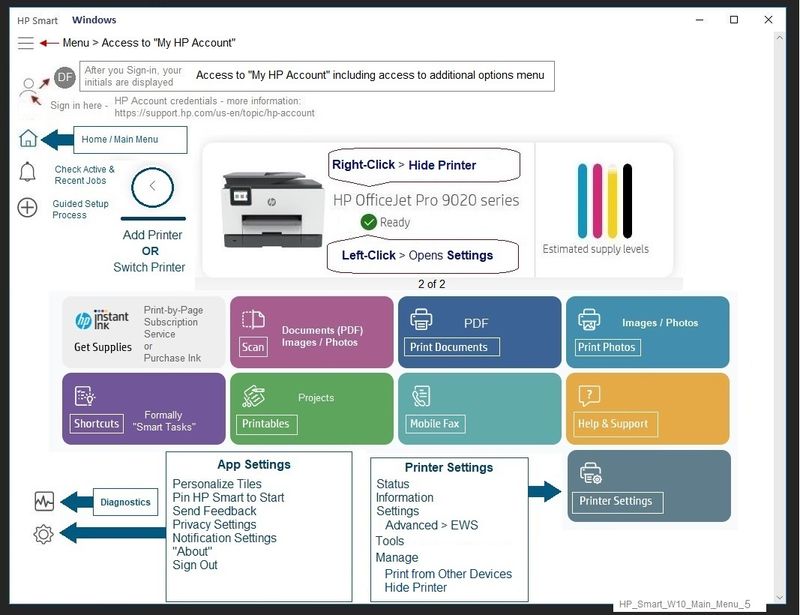
and / or
Remove unwanted printer from HP Smart Mobile

============================================================================
What about the printer software?
Uninstall Existing Printer Software (Full Feature Software)
What about the full driver software for a printer you no longer have?
Each HP printer has its own copy of the full driver software - unlike the application, which can manage / connect to more than one printer, each software installation is for that particular printer.
Uninstall HP printer software and drivers
Reminder:
Windows > Uninstall HP printer software > Restart.
Open and check / remove the printer from Devices and Printers list.
Control Panel > icon view > Programs and Features >
Find / Select > Uninstall the printer software
Restart the computer and sign in
NOTE: If software will not uninstall, appears to be removed and is “still hanging around” after you uninstall / Restart...
Microsoft: Fix problems that block programs from being installed or removed
OR
Revo Uninstaller (Free version)
then
Restart the computer and sign in
========================================================================
HP Printer Support Home Page - References and Resources – Learn about your Printer - Solve Problems
“Things that are your printer”
When the website support page opens, Select (as available) a Category > Topic > Subtopic
NOTE: Content depends on device type and Operating System
Categories: Alerts, Access to the Print and Scan Doctor (Windows), Warranty Check, HP Drivers / Software / Firmware Updates, How-to Videos, Bulletins/Notices, Lots of How-to Documents, Troubleshooting, Manuals > User Guides, Product Information (Specifications), more
Open
HP ENVY Photo 7855 All-in-One Printer
Thank you for participating in the HP Community.
Our Community is comprised of volunteers - people who own and use HP devices.
Click Helpful = Yes to say Thank You
Question / Concern Answered, Click "Accept as Solution"



04-29-2022 01:19 PM - edited 04-29-2022 01:21 PM
Yes, you can remove printer software / applications for any device you no longer have.
For example,
If you no longer have any HP printers, all the software / applications can be removed.
No more HP printers?
Uninstall the HP Smart Windows application from your computer
Settings > Apps > Apps and Features
Find HP Smart in the list > Click and Uninstall
Restart the computer and log in
=====================================================================
What if??
If you still have an HP printer, but not the device that is listed in your HP Smart application,
(You can) Hide / Remove a unwanted printer from the HP Smart Application
HP Smart for Windows
Open HP Smart > Click on the printer you do not want > Settings > Manage > "Hide Printer"
Example - HP Smart Windows - Main Menu
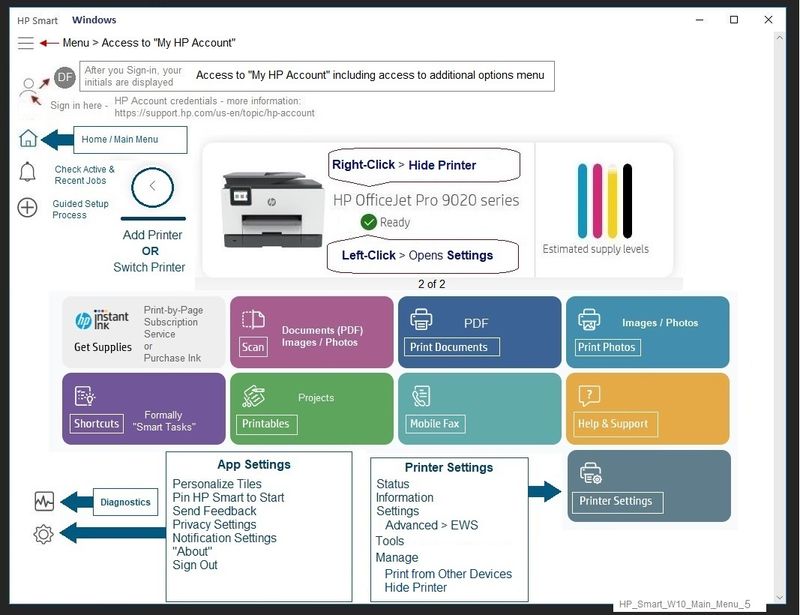
and / or
Remove unwanted printer from HP Smart Mobile

============================================================================
What about the printer software?
Uninstall Existing Printer Software (Full Feature Software)
What about the full driver software for a printer you no longer have?
Each HP printer has its own copy of the full driver software - unlike the application, which can manage / connect to more than one printer, each software installation is for that particular printer.
Uninstall HP printer software and drivers
Reminder:
Windows > Uninstall HP printer software > Restart.
Open and check / remove the printer from Devices and Printers list.
Control Panel > icon view > Programs and Features >
Find / Select > Uninstall the printer software
Restart the computer and sign in
NOTE: If software will not uninstall, appears to be removed and is “still hanging around” after you uninstall / Restart...
Microsoft: Fix problems that block programs from being installed or removed
OR
Revo Uninstaller (Free version)
then
Restart the computer and sign in
========================================================================
HP Printer Support Home Page - References and Resources – Learn about your Printer - Solve Problems
“Things that are your printer”
When the website support page opens, Select (as available) a Category > Topic > Subtopic
NOTE: Content depends on device type and Operating System
Categories: Alerts, Access to the Print and Scan Doctor (Windows), Warranty Check, HP Drivers / Software / Firmware Updates, How-to Videos, Bulletins/Notices, Lots of How-to Documents, Troubleshooting, Manuals > User Guides, Product Information (Specifications), more
Open
HP ENVY Photo 7855 All-in-One Printer
Thank you for participating in the HP Community.
Our Community is comprised of volunteers - people who own and use HP devices.
Click Helpful = Yes to say Thank You
Question / Concern Answered, Click "Accept as Solution"



