-
×InformationNeed Windows 11 help?Check documents on compatibility, FAQs, upgrade information and available fixes.
Windows 11 Support Center. -
-
×InformationNeed Windows 11 help?Check documents on compatibility, FAQs, upgrade information and available fixes.
Windows 11 Support Center. -
- HP Community
- Notebooks
- Notebook Software and How To Questions
- Phantom local disk (f) SANDISK DF4032

Create an account on the HP Community to personalize your profile and ask a question
06-03-2018 09:33 PM
Hi! Does anyone know if the HP Stream Laptop 14-ax0XX comes with a SANDISK DF4032? Or is it something you have to install on your own?
Once in a while a strange loca disk will appear on my computer (See screenshot), and it looks like I don't have permission to acces it. It is called SANDISK DF4032, and I didn't install it.
Thanks!
06-04-2018 03:40 PM
Thank you for posting on HP Forums, MKazi is at your service.
I came across your post and would like to assist.
I understand that you would like to know if the HP Stream Laptop 14-ax0XX comes with a SANDISK DF4032. I'll be glad to check that for you.
During my research, I came across the service guide for the laptop and see that it did not come with any solid state drives. The SANDISK DF4032 is a solid state drive. Please click here to access the service guide.
I do not think there is a physical Sandisk solid state drive installed installed and it is incorrect shown by Windows on your laptop and that's the reason you're unable to access it.
You may attempt to run a startup repair in Windows 10 if the Sandisk comes up again by following the belwo steps:
- Shutdown the laptop.
- Power on the laptop and immediately hit the f11 key (7-8 times) to load the recovery manager.
- If prompted, select your keyboard layout, then from the Choose an option screen, click Troubleshoot.
-
If prompted, select your keyboard layout, then from the Choose an option screen, click Troubleshoot.
Figure : Choose an Option screen with Troubleshoot selected

-
Click Advanced options.
Figure : Troubleshoot screen with Advanced options selected
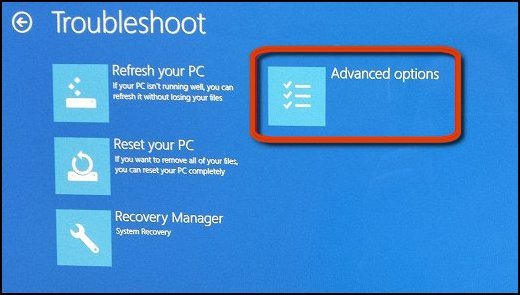
-
Click Startup Repair.
Figure : Advanced options with Startup Settings selected. Please select startup repair. In this image the selected option is startup settings.

-
Click Restart.
I sincerely hope this fixes the issue. Keep me posted for further assistance.
Cheers! 🙂
06-05-2018 12:30 PM
It looks like it might be a system partition such as EFI boot or Windows RE on you main hard drive that got mounted to a drive letter somehow. If you go to Disk Management, you should be able to find out more about it and possibly unmount it so that it is no longer visible in File Explorer.


