-
×InformationWindows update impacting certain printer icons and names. Microsoft is working on a solution.
Click here to learn moreInformationNeed Windows 11 help?Check documents on compatibility, FAQs, upgrade information and available fixes.
Windows 11 Support Center. -
-
×InformationWindows update impacting certain printer icons and names. Microsoft is working on a solution.
Click here to learn moreInformationNeed Windows 11 help?Check documents on compatibility, FAQs, upgrade information and available fixes.
Windows 11 Support Center. -
- HP Community
- Notebooks
- Notebook Software and How To Questions
- Re: Problem with HP Support Assistant with 2 notebooks

Create an account on the HP Community to personalize your profile and ask a question
05-02-2020 01:37 AM - edited 05-02-2020 01:50 AM
I have two HP notebooks, one at my home and one at my mother's.
Since a few days ago, when I use my home notebook, on HP Support Assistant I see the alert with the "!" icon due to the other notebook has to be updated and vice versa.
Both the notebooks are up-to-date.
Why doesn't HP Support Assistant align their status as it happened before?
Sorry for my poor English, thanks!
Solved! Go to Solution.
Accepted Solutions
05-21-2020 01:39 PM
Eventually I solved removing pc "B" from HP Support Assistant of pc "A", the wrong (!) icon disappeared on both pc "A" and pc "B".
HP Support Assistant of pc "A" only shows pc "A".
HP Support Assistant of pc "B" shows both pc "A" and pc "B".
The wrong (!) icon is disappeared on both pc's.
05-09-2020 04:35 PM
Thank you for posting on HP Support Community.
Don't worry as I'll be glad to help, I have a few troubleshooting steps we could try to fix the issue:
-
In Windows, search for and open Run.
-
Type RSTRUI.EXE, then press Enter.
A Restore system files and settings window opens.
Figure : Restore system files and settings window

Click Next.
-
In the Date and Time column, select a date when HP Support Assistant opened properly.
Figure : Selecting a Date and Time
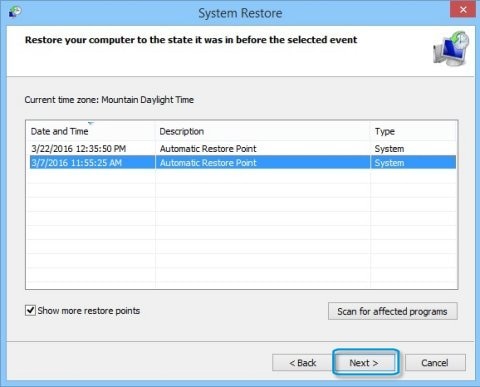
Click Next.
-
Confirm you restore point date, then click Finish.
Figure : Clicking Finish
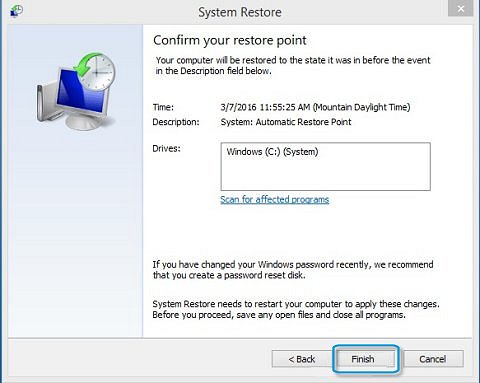
The next time you click the HP Support Assistant icon
 , HP Support Assistant will open.
, HP Support Assistant will open.
For more information about system restore, see:
-
For Windows 10, 8:Using Microsoft System Restore (Windows 10, 😎.
Hope this helps! Keep me posted for further assistance.
Please click “Accept as Solution” if you feel my post solved your issue, it will help others find the solution.
ECHO_LAKE
I am an HP Employee
05-10-2020 04:24 AM
This is a piece of dangerous advice to give to a non-expert user.
I don't know what happened, but I had to reinstall Windows. Fortunately, I kept all my files, but I lost my applications, and now I have to reinstall them.
Lastly, all this trouble didn't solve the problem because the wrong "!" icon is still there.
I'm disappointed and recommend not following this advice to any user who has my same problem.
05-13-2020 09:19 PM
Thank you for posting back.
I would request you to contact our Support and our Support Engineers should be able to Remote into your computer and sort this out. HP Support can be reached by clicking on the following link: www.hp.com/contacthp/
ECHO_LAKE
I am an HP Employee
05-16-2020 05:05 PM
I appreciate your efforts to try and resolve the issue. I would suggest performing system factory reset will put the computer back to the original factory settings in this way all corrupted and outdated software will be removed.
While doing the recovery there is an option to backup your personal files. If you have not previously done one now is a good time.
Restoring Files that were Backed Up Using HP Recovery Manager (Windows )You can also contact HP support for assistance. They can remotely access your system to help alleviate difficulties: www.hp.com/contacthp/
The HP Cloud Recovery Tool allows you to download recovery software to a USB drive. You can use the downloaded recovery image file in order to install the Windows operating system.
- Click here: https://support.hp.com/in-en/document/c04758961#AbT3to perform System Recovery (Windows 10)
- Click here: https://support.hp.com/in-en/document/c06162205 to Use the HP Cloud Recovery Tool (Windows 10)
Hope this helps! Keep me posted for further assistance.
Please click “Accept as Solution” if you feel my post solved your issue, it will help others find the solution.
ECHO_LAKE
I am an HP Employee
05-17-2020 01:02 AM
Echo_Lake wrote:
I appreciate your efforts to try and resolve the issue. I would suggest performing system factory reset will put the computer back to the original factory settings in this way all corrupted and outdated software will be removed.
Last time I said I will keep the issue, because your cure is worse than the desease.
While doing the recovery there is an option to backup your personal files. If you have not previously done one now is a good time.
I did backup my personal file, what I lost was my applications, and I spent hours to reinstall and customize them again.
Please click “Accept as Solution” if you feel my post solved your issue, it will help others find the solution.
I will not accept this as solution since my problem was not solved, indeed the cure was worse than the disease.
05-20-2020 05:04 PM
Thank you for posting back.
As we have limited support boundaries in the support community as of now.
I would request you to contact our Support and our Support Engineers should be able to sort this out. HP Support can be reached by clicking on the following link: www.hp.com/contacthp/
Please feel free to contact us here anytime you need any further assistance. Please click “Accept as Solution” if you feel my post solved your issue, it will help others find the solution.
ECHO_LAKE
I am an HP Employee
05-20-2020 08:08 PM
well i had the same prob but i didnt had to do anything just unistall hp support assistance and download again and enter account details and refresh the page. And i am a 12 year old kid who can solve this problem. sorry for punctuation mistakes if i have them cause i had english class.
05-21-2020 01:01 AM - edited 05-21-2020 01:02 AM
Thank you, Omaru!
Your solution didn't solved my problem yet but it is a very sensible piece of advise, much better than the bot's one!
Now I tried removing the pc "B" from the HP Support Assistant of the pc "A".
On Saturday I'll go to my mother's home where I have the pc "B" and try to add it again and see if the problem is solved, I'll let you know.
Your English is perfectly understandable, keep studying it.
Bye!
Didn't find what you were looking for? Ask the community
