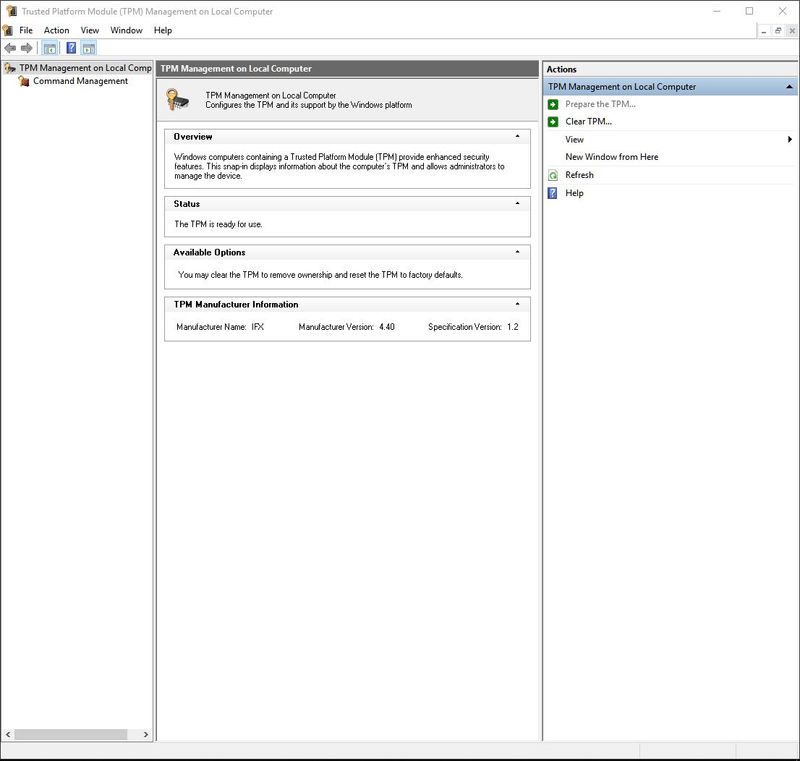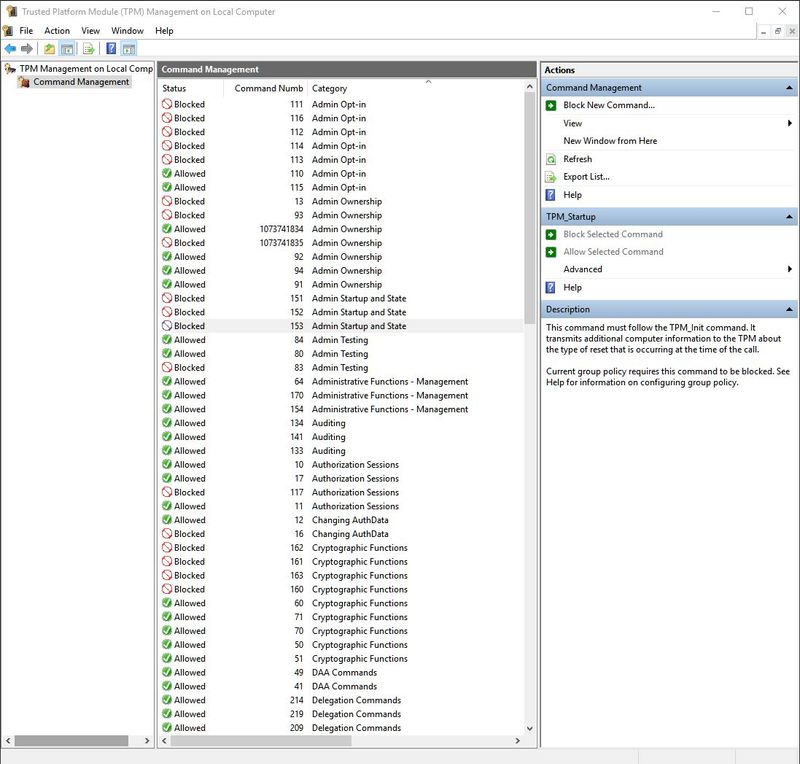-
×InformationWindows update impacting certain printer icons and names. Microsoft is working on a solution.
Click here to learn moreInformationNeed Windows 11 help?Check documents on compatibility, FAQs, upgrade information and available fixes.
Windows 11 Support Center. -
-
×InformationWindows update impacting certain printer icons and names. Microsoft is working on a solution.
Click here to learn moreInformationNeed Windows 11 help?Check documents on compatibility, FAQs, upgrade information and available fixes.
Windows 11 Support Center. -
- HP Community
- Notebooks
- Notebook Software and How To Questions
- Spectre x360 Convertible 13-4040nd is not in the list of upd...

Create an account on the HP Community to personalize your profile and ask a question
05-20-2018 08:38 AM - edited 05-20-2018 08:39 AM
Spectre x360 Convertible 13-4040nd is not in the list of update TPM. I have done the below steps and that does not solved the problem of the notification, see below.
- https://h30434.www3.hp.com/t5/Notebook-Hardware-and-Upgrade-Questions/Update-TPM-on-Spectre-x360-13-...
- I have installed sp86795.exe and sp82133.exe
- I have done that: "First had to set registry key HKEY_LOCAL_MACHINE\SOFTWARE\Policies\Microsoft\TPM\OSManagedAuthLevel from 2 (Delegated) to 4 (Full). "
- I have cleared TPM at the next method, click here.
The notification (see above) keeps flashing. How can that solved be?
Solved! Go to Solution.
Accepted Solutions
05-25-2018 01:58 PM
@Luipaard, Thanks for your quick response and time.
I appriciate your efforts for writing back to us again.
As you mentioned you don't see an option to clear TPM on your PC.
Try the steps recommended below.
- Go to Start > Settings > Update & Security > Windows Security > Device security .
- Under Security processor, select Security processor details.
- Select Security processor troubleshooting, and then under Clear TPM, select Clear TPM.
Also, refer this third-party video link from youtube to know how to disable TPM in BIOS. Link: https://hp.care/2JbbGih
If the issue still persists after trying out the steps. Try performing a push button reset on your PC and check if it helps.
Refer this article to know more information about performing a push button reset on your PC. Link: https://hp.care/2GLz9B5
Please mark my post as accepted solution if you feel I have answered your query.
Hope this helps!
Take Care! 🙂
Please click “Accept as Solution” if you feel my post solved your issue, it will help others find the solution.
Click the “Kudos, Thumbs Up" on the bottom right to say “Thanks” for helping!
A4Apollo
I am an HP Employee
05-21-2018 04:00 PM
Thank you for joining HP Forums.
This is a great place to get support, find answers to your technical queries.
I understand that you are in need of support, need not worry I'll be glad to assist you with this.
Try Clearing the TPM by following the below.
Go to Windows defender security center.
Select device security
Click on clear TPM
Keep me posted, how it goes! However, we'll try and follow up in next 24 to 48 hours to doublecheck on the issue.
If the information I've provided was helpful, give us some reinforcement by clicking the Accepted Solution and Kudos buttons, that'll help us and others see that we've got the answers!
Have a great day!
Cheers:)
Raj1788
I am an HP Employee
05-21-2018 11:56 PM
I have already deleted TPM and the problem is not solved. What now?
If you want see how I have deleted TPM, see the movie at https://we.tl/DAQhg4Rs3D
05-22-2018 08:48 AM
Hi @Luipaard, I am the Mr.Robot. It looks like you were interacting with @Raj1788, but he is out of the office today, so I'll take over from here.
I appriciate your efforts for writing back to us.
As you mentioned even after deleting the TPM issue has not solved.
I have checked the specifications of your laptop and it does not support TPM.
Please find the list of supported PCs with TPM. Link: https://hp.care/2GENv6x
The HP Trusted Platform Module is an Accessory (TPM) that provides secure devices identity with certificate private keys,
generated and protected by the TPM.
Yes, you can purchase and install HP TPM module on your PC. Please find the part number listed below.
F5S62A HP Trusted Platform Module, Install Guide.
You can purchase the part from HP parts store using this link.
Refer this article to know more information about TPM module.
If the solution provided worked for you, please mark accepted solution for this post.
Let me know if this works!
Have a great day! 🙂
A4Apollo
I am an HP Employee
05-22-2018 05:14 PM
@Luipaard, Thanks for your quick response and time.
I appriciate your efforts for writing back to us.
As you mentioned you would like to know how to disable the TPM notification from your PC.
Try the steps recommended below and check if it helps.
-
Open the TPM MMC (tpm.msc).
-
In the Action pane, click Turn TPM Off to display the Turn off the TPM security hardware page.
-
In the Turn off the TPM security hardware dialog box, select a method to enter your owner password and turning off the TPM:
-
If you saved your TPM owner password on a removable storage device, insert it, and then click I have the owner password file. In the Select backup file with the TPM owner password dialog box, click Browse to locate the .tpm file that is saved on your removable storage device, click Open, and then click Turn TPM Off.
-
If you do not have the removable storage device with your saved TPM owner password, click I want to enter the password. In the Type your TPM owner password dialog box, type your password (including hyphens), and then click Turn TPM Off.
-
If you did not save your TPM owner password or no longer know it, click I do not have the TPM owner password, and follow the instructions that are provided in the dialog box and subsequent UEFI screens to turn off the TPM without entering the password.
-
Please mark my post as accepted solution if you feel I have answered your query.
Let me know if this helps!
Take Care! 🙂
Please click “Accept as Solution” if you feel my post solved your issue, it will help others find the solution.
Click the “Kudos, Thumbs Up" on the bottom right to say “Thanks” for helping!
A4Apollo
I am an HP Employee
05-23-2018 02:16 PM
@Luipaard, thanks for your quick response and time.
I appriciate your efforts for writing back to us.
As you mentioned you don't see an option of disabling TPM on your PC.
At the right of the TPM page select clear TPM on your PC.
Try the steps recommended below.
-
Open the TPM MMC (tpm.msc).
-
If the User Account Control dialog box appears, confirm that the action it displays is what you want, and then click Yes.
-
Under Actions, click Clear TPM.
-
You will be prompted to restart the computer. During the restart, you might be prompted by the UEFI to press a button to confirm that you wish to clear the TPM.
-
After the PC restarts, your TPM will be automatically prepared for use by Windows 10.
Please mark my post as accepted solution if you feel I have answered your query.
Let me if this helps!
Take Care! 🙂
Please click “Accept as Solution” if you feel my post solved your issue, it will help others find the solution.
Click the “Kudos, Thumbs Up" on the bottom right to say “Thanks” for helping!
A4Apollo
I am an HP Employee
05-25-2018 11:10 AM
I can't find User Account Control. I find in my pc Command Management, see photo.
I think that Command Management is same as User Account Control.
The next step is: " confirm that the action it displays is what you want, and then click Yes."
It is not clearly for me which action do you mean. In the list in the above photo has many actions. Which action do you mean?
05-25-2018 01:58 PM
@Luipaard, Thanks for your quick response and time.
I appriciate your efforts for writing back to us again.
As you mentioned you don't see an option to clear TPM on your PC.
Try the steps recommended below.
- Go to Start > Settings > Update & Security > Windows Security > Device security .
- Under Security processor, select Security processor details.
- Select Security processor troubleshooting, and then under Clear TPM, select Clear TPM.
Also, refer this third-party video link from youtube to know how to disable TPM in BIOS. Link: https://hp.care/2JbbGih
If the issue still persists after trying out the steps. Try performing a push button reset on your PC and check if it helps.
Refer this article to know more information about performing a push button reset on your PC. Link: https://hp.care/2GLz9B5
Please mark my post as accepted solution if you feel I have answered your query.
Hope this helps!
Take Care! 🙂
Please click “Accept as Solution” if you feel my post solved your issue, it will help others find the solution.
Click the “Kudos, Thumbs Up" on the bottom right to say “Thanks” for helping!
A4Apollo
I am an HP Employee
Didn't find what you were looking for? Ask the community