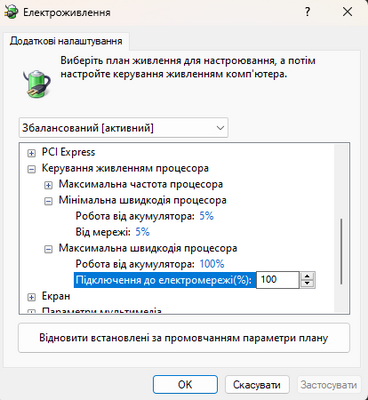-
×InformationNeed Windows 11 help?Check documents on compatibility, FAQs, upgrade information and available fixes.
Windows 11 Support Center. -
-
×InformationNeed Windows 11 help?Check documents on compatibility, FAQs, upgrade information and available fixes.
Windows 11 Support Center. -
- HP Community
- Notebooks
- Notebook Software and How To Questions
- Re: The laptop crashes all the time

Create an account on the HP Community to personalize your profile and ask a question
11-08-2022 02:27 PM
Hello everybody. I have a problem, when using a PC it boosts up to 4.1 GHz. At the same time, there is no load. At the same time, in the network power settings, the minimum power is 5% and the maximum is 100%. But it is always at a frequency of 4.1 (it just holds and goes down to a maximum of 3.9)
https://youtu.be/lFUWYv-bP28 (There is a certain load on the video. But even if everything is turned off, the situation is the same)
Solved! Go to Solution.
11-09-2022 09:59 AM
Hello @DarkKing20
Sorry to hear that you are having problems ... I would like to help you.
Let me check your basic system configuration before I can say anything ... |
(1) Run msinfo32
- Select <System Summary>:
--->>> Copy/screenshot/paste following key/value pairs:
OS Name |
Version |
System Model |
System SKU ( equals HP product number (p/n) ) |
Processor |
BIOS Version/Date |
BaseBoard Product |
BaseBoard Version |
(2) Start Windows <Device Manager>
- Expand <Other devices> ? (Those entries are for hardware for which Windows has not loaded a suitable driver)
- Expand <Disk drives>
- Expand <Display adapters>
- Expand <Monitors>
- Expand <Network adapters>
- Expand <Sound, video and game controllers>
- Expand <Storage controllers>
--->>> Send screenshot
(3) Please report your results
11-09-2022 11:27 AM
Well, how I decided it. Even earlier, I tried to reset the power supply settings, but it didn't help, but today, after updating windows, when I reset the settings again, everything started working correctly. There was an option to demolish Windows, this will also help. the main thing is not to go into the power supply settings
11-12-2022 01:42 PM
Hello @DarkKing20
(1) Restart Windows
(2) Please check <Windows integrity>
Open cmd.exe (right click) as administrator and execute:
sfc /scannow
msdt.exe /id WindowsUpdateDiagnostic
Dism /Online /Cleanup-Image /ScanHealth
Dism /Online /Cleanup-Image /CheckHealth
Dism /Online /Cleanup-Image /RestoreHealth |
(3) Please report your results ( of each command )
11-12-2022 01:46 PM
Hello @DarkKing20
(1) Create Windows system <restore point>
How to Create a System Restore Point on Windows 10 or Windows 11
(2) Download and install BIOS Update
HP Firmware Pack (Intel Processors) | F.25 Rev.A | 12.7 MB | Aug 16, 2022 | Download |
Why should you install the update ? https://support.hp.com/us-en/document/ish_4123786-2338478-16 Quote: " Updating the BIOS is recommended as standard maintenance of the computer. It can also help resolve the following issues:
" |
(3) Reboot
(4) Let BIOS be installed until it's completely done !
(5) Test your notebook
(6) Please report your results