-
×InformationNeed Windows 11 help?Check documents on compatibility, FAQs, upgrade information and available fixes.
Windows 11 Support Center. -
-
×InformationNeed Windows 11 help?Check documents on compatibility, FAQs, upgrade information and available fixes.
Windows 11 Support Center. -
- HP Community
- Notebooks
- Notebook Software and How To Questions
- There's no option for reverse scrolling?

Create an account on the HP Community to personalize your profile and ask a question
09-25-2017 09:05 AM
I have just purchased this Spectre 360x yesterday... When I first opened the synaptics control panel and found the scrolling settings, there was a click box for reverse scrolling. After a few hours I needed to restart the machine to complete some updates, and the reverse scroll tick box is no longer there.
This morning I went to the hp drivers and updates page, found the latest drivers/software, downloaded, installed, restarted... and STILL no tick box for reverse scrolling...
Can anyone help?
09-26-2017 01:49 PM
Welcome to HP Support Forums. 🙂
Let me take a moment to thank you for posting on the HP Support Forums.
I understand that you have an HP Spectre 360x series laptop. I read that the reverse scrolling option was initially present and now no longer appears. I appreciate the steps you have performed and have certainly done a good job.
Please let me know the exact laptop model no. This link will help you to find the model no: http://hp.care/2bygf7l
I recommend you to perform the following steps to isolate the issue and arrive at a fix:
-
In the Windows search box, type Check for updates, and then click Check for updates in the results list.
-
Click one of the following options, if present, on the Windows Update window:
If updates are available to download, click Install now.
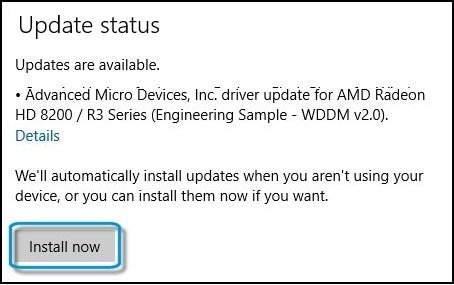
If no updates are currently listed, click Check for updates, and then click Install now if Windows detects updates.
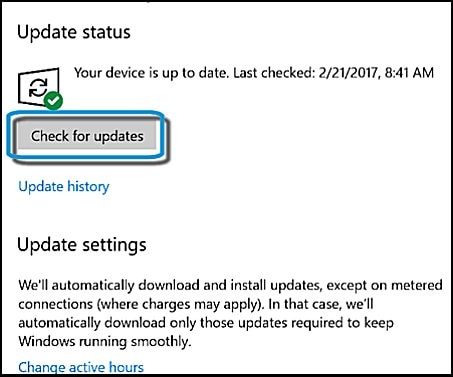
Let the laptop restart once the updates are finished installing.
-
Go to Settings (keyboard shortcut: Windows + I) > Devices.
-
Select Mouse & touchpad, and then turn on the setting Reverse scrolling direction.
If the issue persists then please ensure that the Synaptics Touchpad drivers. Please check for the following steps:
- Search and open the mouse and touchpad setting sin Win10.
- Click on additional mouse settings.
- Click on the device settings tab.
- Under the device settings tab, click on the settings button.
- On the left side, ensure scrolling is checked and click on the settings gear.
- Enable the reverse scrolling option.
- Click on apply and OK.
If these options are absent then please try to uninstall the present Synaptics drivers from the laptop and then download and install them from this link.
I sincerely hope this fixes the issue. Let me know how it goes. Cheers! 🙂
06-07-2018 09:35 PM
For those who do not have the option shown above, it is hidden deep inside advanced settings.
1. Under Touchpad Settings, there is a 'Additional Settings' link. Click that to get to the synaptic driver area.
2. Now select 'Clickpad Settings'.
3. Still don't see it? Thats because you have to highlight 'Two Finger Scrolling', then at the right side of the highlighted area, a faint settings gear appears that you can click to reach a page containing even more options. Here we finally have it.
Really dumb how hard it is to find, so I hope this helps.
09-29-2019 10:14 PM
Hello. I also want reverse scrolling but can't find the appropriate selection. The Device Settings tab isn't available under Mouse Settings. Any suggestion as where to find this? I have an x360 Convertible 13-ap0xxx.
09-30-2019 08:10 AM
Hello,
Thank you for posting in this thread. Unfortunately based on when the last response was made, I have closed this thread to help keep comments current and up to date. We recommend starting a new thread for your issue by clicking here.
To be more helpful with your post, you can add key information if you desire:
1. Product Name and Number (please do not post Serial Number)
• Example: HP Pavilion DV2-1209AX or HP Deskjet 3000 Printer CH393A
2. Operating System installed (if applicable)
• Example: Windows XP, Windows Vista 32-bit, Windows 7 64-bit
3. Error message (if any)
• Example: ""Low disk space"" error in Windows
4. Any changes made to your system before the issue occurred
• Examples: Upgrading your Operating System or installing a new software; or installing new hardware like a printer, modem, or router.
If you have any other questions about posting in the community, please feel free to send me a private message!
Thank you
I work on behalf of HP






