-
1
×InformationNeed Windows 11 help?Check documents on compatibility, FAQs, upgrade information and available fixes.
Windows 11 Support Center. -
-
1
×InformationNeed Windows 11 help?Check documents on compatibility, FAQs, upgrade information and available fixes.
Windows 11 Support Center. -
- HP Community
- Notebooks
- Notebook Software and How To Questions
- USB 3.0 Flashdrive detects and undetects the device

Create an account on the HP Community to personalize your profile and ask a question
02-12-2019 06:45 PM
Anytime I connect a 3.0 USB flash drive (I've tried three different ones) the device is detected and then shortly it loses the devices and redetects it. This cycle continues with no end. I went online to look for a solution. I tried changing the power options, updating the bios, deleting and re installing the USB device drivers. The problem persists. I have used 2.0 USB flash drives with no problems. This happens on or off of the battery. I am using Windows 10 Pro, Build 18334.19H1 release 190205-1505. I am certain that others must have had this problem before and there is some fix for it. I am interested in trying whatever suggestions the community may have, since I would like to be able to use my high speed flash drives again.
02-14-2019 01:41 PM
Welcome to HP Forums,
Let's get straight to it!
You've got almost all the steps covered, however, since the issue persists, I recommend we perform a hardware test to identify any hardware malfunctions and we can proceed towards resolving the issue, accordingly:
Run the Extensive Test if no system component failed during the Quick Test.
-
Hold the power button for at least five seconds to turn off the computer.
- Turn on the computer and immediately press Esc repeatedly, about once every second. When the menu appears, press the F2 key.
-
On the HP PC Hardware Diagnostics (UEFI) main menu, click System Tests.
-
Click Extensive Test.
-
Click Run once, or Loop until error.
While the test is running, the time remaining and test result for each component display on the screen.
-
If a component fails a test, write down the failure ID (24-digit code) for when you contact HP Customer Support.
The information is also available in Test Logs on the main menu.
FOR DETAILS & FURTHER INSTRUCTIONS, USE THIS LINK: CLICK HERE (Please go through this link and perform the steps you haven't done yet)
(By the end of this article all the issues should be resolved)
Keep me posted, as I (Or a trusted colleague) shall follow-up on this case to ensure the concern has been addressed,
And your device is up and running again, only in case you don't get back to us, first!
That said, If the information I've provided was helpful, give us some reinforcement by clicking the solution and kudos buttons,
That'll help us, and others see that we've got the answers!
Good Luck.
Riddle_Decipher
I am an HP Employee
Learning is a journey, not a destination.
Let's keep asking questions and growing together.
02-15-2019 06:43 PM
I went to UEFI Bios and ran the test on cycle till error. No errors after 4 cycles. I can use a 2.0 USB, it is just the 3.0 or 3.1 versions that it has a problem with. I have two different types of flash media two are PNY and the other is Micro Centers Internal Brand. I also two different types of 2.0 flash drives, both work fine. I was almost certain it was a driver issue, but I uninstalled the drivers and reinstalled them more than three times. Then I thought maybe it was a power issue since its a laptop, I change all the power options. I am running a Insiders preview of Windows 10 on the Fast Cycle. I am about to send a trouble report to microsoft as well.
02-17-2019 08:26 AM
@Kurt642 I appreciate the multiple test cycles, and since they've passed, I needed to know if you clicked on the link I shared for further steps?
If you've missed out on that or you've done that and yet the issue persists, here's what you need to do:
-
In Windows, search for and open Device Manager.
-
Locate the USB 3.0 Root Hubs under Universal Serial Bus Controllers.
Figure: Locating the USB Root Hub
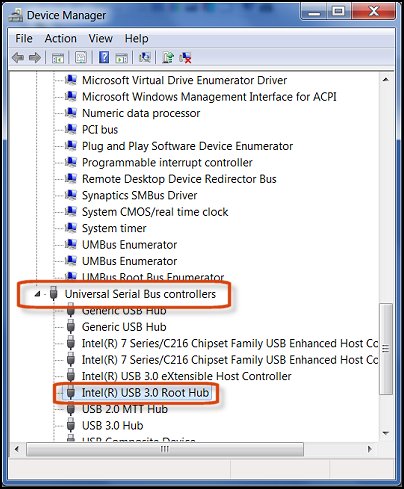
-
Right-click the USB 3.0 Root Hub, and click Uninstall.
Once done, perform the below steps after restarting the PC once:
-
Go to the HP Drivers & Support webpage.
-
Use one of the available methods to identify your computer model. The software and driver results page displays when the computer model is identified.
-
Click Driver – Chipset.
-
Download the USB 3.0 Driver, then follow the on-screen instructions to complete the installation.
-
After the driver has downloaded and installed, restart the computer.
I hope that answers your query,
If it did, simply select "Accept as solution", to help the community grow,
And if you wish to thank us for our efforts, click on the thumbs up for kudos.
Have a great day ahead.
Riddle_Decipher
I am an HP Employee
Learning is a journey, not a destination.
Let's keep asking questions and growing together.
