-
1
×InformationNeed Windows 11 help?Check documents on compatibility, FAQs, upgrade information and available fixes.
Windows 11 Support Center. -
-
1
×InformationNeed Windows 11 help?Check documents on compatibility, FAQs, upgrade information and available fixes.
Windows 11 Support Center. -
- HP Community
- Notebooks
- Notebook Software and How To Questions
- Where did the Power Management Options go?

Create an account on the HP Community to personalize your profile and ask a question
04-18-2021 12:02 PM - edited 04-18-2021 12:03 PM
When I go to the Control Panel, under Power Options, the only Plan available is Balanced. Then proceed to Change Plan Settings, the only options available to adjust are "Turn Off Display" and "Put Computer to Sleep". Progressing further to Change Advanced Settings, the only options I have are Sleep, Display and Battery. Additionally when I elect to create a new plan, these are STILL the only options available. How to I create a Power Profile to Adjust Performance???? Very FRUSTRATING! Also in device manager, I have no Power Management tab.
I thought maybe I made a software change somewhere along the way, so reset to factory windows install and still the same story.
04-18-2021 02:03 PM
I checked my laptops -- and have the same limitations. Welcome to Windows 10 -- where MS takes away more stuff every day!
I am a volunteer and I do not work for, nor represent, HP

04-18-2021 02:46 PM
I wonder if the limitation is related to the type or version of Windows OS?
If not, the limitation might be a hardware limitation based on the model / product.
?
Example - Windows 10 Pro - Build 19042 - Power Options
Notes
Older Zbook 17 G3 and a newer HP Probook x360 435 G7
Zbook: No additional HP software / drivers loaded from HP Software / Drivers
Windows Updates current as of this writing
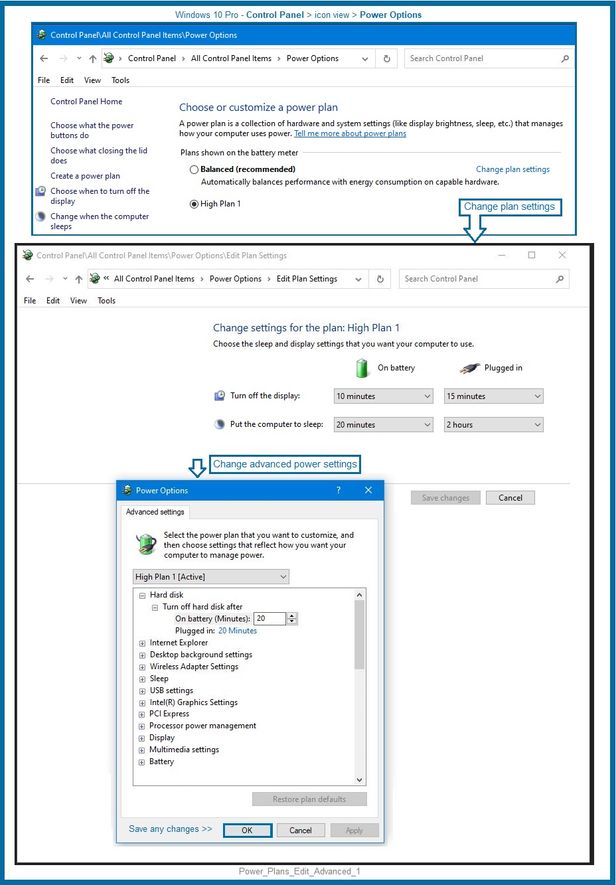
Thank you for participating in the HP Community.
The Community is a separate wing of the HP website - We are not an HP business group.
Our Community is comprised of volunteers - people who own and use HP devices.
Click Thumbs Up to say Thank You.
Question Resolved / Answered, Click "Accept as Solution"



