-
×InformationWindows update impacting certain printer icons and names. Microsoft is working on a solution.
Click here to learn moreInformationNeed Windows 11 help?Check documents on compatibility, FAQs, upgrade information and available fixes.
Windows 11 Support Center. -
-
×InformationWindows update impacting certain printer icons and names. Microsoft is working on a solution.
Click here to learn moreInformationNeed Windows 11 help?Check documents on compatibility, FAQs, upgrade information and available fixes.
Windows 11 Support Center. -
- HP Community
- Notebooks
- Notebook Video, Display and Touch
- Re: 15-bw011dx how to turn off display without activating sl...

Create an account on the HP Community to personalize your profile and ask a question
11-02-2019 12:25 PM
I recently got a used 15-bw011dx; fully restored it, migrated to a 500GB Samsung EVO SSD and installed new Crucial memory (2x8GB). Yep, it's flying. So, I'm still learning stuff about this machine and it doesn't have the usual turn-off-display function key.
How do you turn off the display without activating sleep? Is there a key combination or an easy setting...?
Solved! Go to Solution.
Accepted Solutions
11-05-2019 05:17 AM
Welcome to the HP Support Community!
I reviewed your post and I understand that you want to know how to turn off the display without turning on the sleep option.
Don’t worry, I assure you I will try my best to get this sorted.
Follow the below steps to turn off the screen automatically after a specified period of inactivity.
- Press the Windows logo key + I to open the Settings app, then click System.
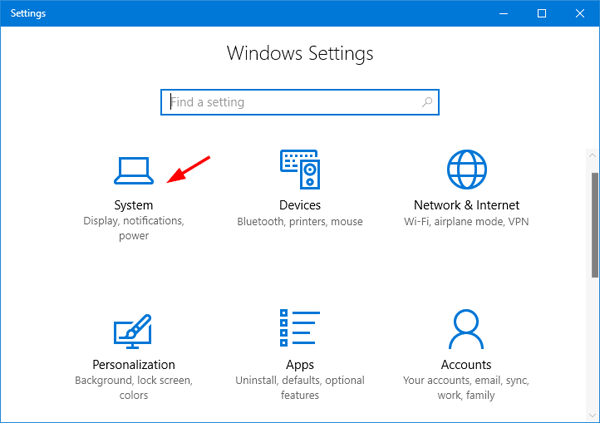
- Select Power & sleep on the left side. Under the Screen section on the right side, you can set Windows 10 to automatically turn off display after 5 or 10 minutes of inactivity.
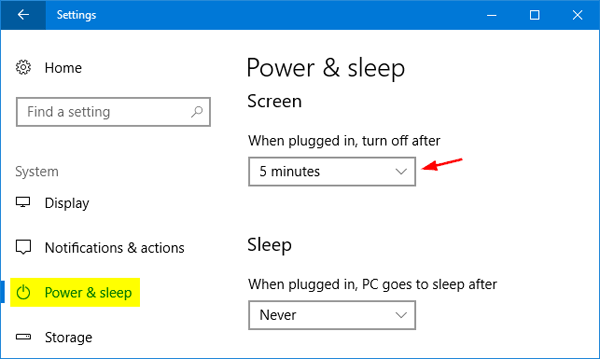
If your computer has a battery, the system will allow you to separately set a period of time for the screen turn off action on battery.
Let me know how it goes and you have a great day!
If you wish to show appreciation for my efforts, mark my post as Accept as Solution. Your feedback counts!
Cheers!
The_Fossette
I am an HP Employee
11-05-2019 05:17 AM
Welcome to the HP Support Community!
I reviewed your post and I understand that you want to know how to turn off the display without turning on the sleep option.
Don’t worry, I assure you I will try my best to get this sorted.
Follow the below steps to turn off the screen automatically after a specified period of inactivity.
- Press the Windows logo key + I to open the Settings app, then click System.
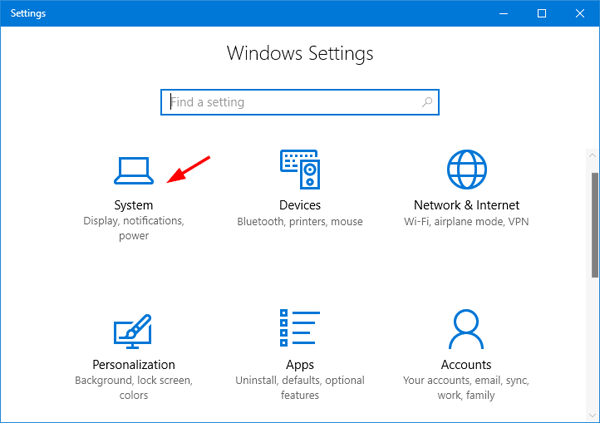
- Select Power & sleep on the left side. Under the Screen section on the right side, you can set Windows 10 to automatically turn off display after 5 or 10 minutes of inactivity.
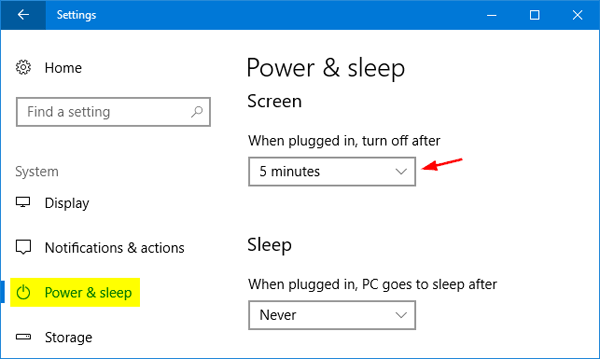
If your computer has a battery, the system will allow you to separately set a period of time for the screen turn off action on battery.
Let me know how it goes and you have a great day!
If you wish to show appreciation for my efforts, mark my post as Accept as Solution. Your feedback counts!
Cheers!
The_Fossette
I am an HP Employee
11-06-2019 03:54 AM
There is no shortcut to go directly to the display timeout settings.
Please refer to the below article to find all the available keyboard shortcuts.
https://support.microsoft.com/en-in/help/12445/windows-keyboard-shortcuts
I hope that answers your question.
If you wish to show appreciation for my efforts, mark my post as Accept as Solution. Your feedback counts!
Cheers!
The_Fossette
I am an HP Employee
11-19-2019 05:43 AM
Although I'm accepting a solution, I adjusted the Power Options so that the power button turns off the screen. That's not so cool, since that button isn't built for frequent use, not like the keys are, but for immediate action, it's the only option.
11-19-2019 07:19 AM
You can use tools to remap the keyboard keys. I recommend you search online and you will find a lot of articles about keyboard keys remapping and you can remap the keys based on your requirement.
Cheers!
The_Fossette
I am an HP Employee
11-20-2019 02:40 AM
As of now the option you are looking for is not included in the operating system shortcut key. As I informed earlier you can use third party software and remap the keys based on your required.
I hope that answers your question.
Cheers!
The_Fossette
I am an HP Employee
Didn't find what you were looking for? Ask the community
