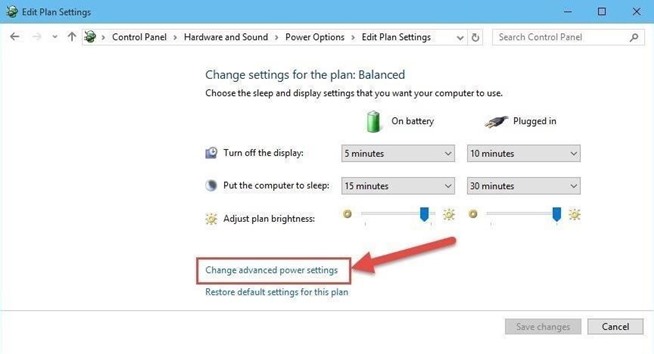-
×InformationNeed Windows 11 help?Check documents on compatibility, FAQs, upgrade information and available fixes.
Windows 11 Support Center. -
-
×InformationNeed Windows 11 help?Check documents on compatibility, FAQs, upgrade information and available fixes.
Windows 11 Support Center. -
- HP Community
- Notebooks
- Notebook Video, Display and Touch
- Automatic Brightness not turning off?

Create an account on the HP Community to personalize your profile and ask a question
06-13-2016 10:31 AM
I recently reset my computer due to some issues, and prior to this I was somehow able to turn automatic brightness off.
Unfortunately, I am unable to now. I have gone to the power options and turned it off on every plan, but it still is not turning off. I need my screen at full brightness all the time because otherwise I feel my eyes squint and get very uncomfortable.
Any suggestions?
Solved! Go to Solution.
Accepted Solutions
06-23-2016 06:31 AM
I'm not sure if that is weird or expected., but I found something that may help! Take a look at the comment in the following YouTube video: How to Turn Off Auto Brightness In Windows 10 .
Annette White says: "I have found the solution for my laptop. You probably have AMD graphics card. You should open the graphics drivers (you will find them by right clicking on the Desktop and there is a button called AMD Radeon settings, you click on it), then you go to: Display > Advanced settings > Power > *Here you should find a thing called "PowerPlayTM", you click on it > You will find a checkbox called "VariBrightTM" and you have to uncheck it. > Apply. Voilà!"
Also, Romano says: "If you display varies in brightness on different apps and your running AMD Raedon check to see if Vari Bright is ticked in the Catalyst Control Centre under power managment"
It looks like the solution works for some, but not all. Read through the comments and let me know if you find something that works for you.
Sunshyn2005
I work on behalf of HP
If you found this post helpful, you can let others know by clicking the “Accept as Solution” button. You can also show your appreciation, with a kudos, by clicking the “thumbs up" button!
06-14-2016 07:16 AM
Good morning @Makota,
I'd be happy to help you with your adaptive brightness settings. I understand you have changed the settings in the power options, but that the screen still dims. Have you gone into the advanced settings to disable the adaptive brightness in the Display options?
Step 1: Open Power Options
Click on the Start button, then search for "Power Options" and launch the corresponding Control panel section.
Step 2: Edit Plan Settings
Simply click on "Change plan settings" on whichever power plan you're on or want to change.
Now click on "Change advanced power settings" to launch the Power Options Advanced Settings.
Step 3: Adjust Adaptive Brightness
Scroll down until you get to the "Display" section and click on the plus sign to show the submenus. Now click on the plus sign next to "Enable adaptive brightness" to expose its settings.
Change the settings as you desire, then hit OK to save and exit.
I found these 3 steps and screenshots here: How to Disable Adaptive Brightness on Windows 10 for Maximum Screen Brightness.
If this resolve the issue, please click the Accept as Solution button below to flag your post as solved and make it easier for others to find. If there is anything else I can help you with let me know.
Thanks.
Sunshyn2005
I work on behalf of HP
If you found this post helpful, you can let others know by clicking the “Accept as Solution” button. You can also show your appreciation, with a kudos, by clicking the “thumbs up" button!
06-15-2016 06:20 AM
Okay thanks for letting me know. Let's try another approach.
#1. Reset all power plans to defaults.
#2. Reinstall video drivers.
#3. Adjusting the Brightness in Windows 8 or Windows 10 (http://www.howtogeek.com/107173/disable-windows-8s-adaptive-brightness-to-fix-dark-screen-problems/)
#4. Disable Adaptive brightness on battery & AC power.
#5. Verify if the brightness can be controlled again.
Some video drivers have additional 'brightness controls', so if the issue persists, let me know what graphics card/ driver you have (ie. Intel HD, AMD xxx).
I look forward to hearing back from you.
Sunshyn2005
I work on behalf of HP
If you found this post helpful, you can let others know by clicking the “Accept as Solution” button. You can also show your appreciation, with a kudos, by clicking the “thumbs up" button!
06-20-2016 06:50 AM
Okay, thanks for letting me know.
Please give this a try: Re: How do I disable auto brightness of the display?
Kindly let me know if this does the trick or not please. Thanks.
Sunshyn2005
I work on behalf of HP
If you found this post helpful, you can let others know by clicking the “Accept as Solution” button. You can also show your appreciation, with a kudos, by clicking the “thumbs up" button!
06-23-2016 06:31 AM
I'm not sure if that is weird or expected., but I found something that may help! Take a look at the comment in the following YouTube video: How to Turn Off Auto Brightness In Windows 10 .
Annette White says: "I have found the solution for my laptop. You probably have AMD graphics card. You should open the graphics drivers (you will find them by right clicking on the Desktop and there is a button called AMD Radeon settings, you click on it), then you go to: Display > Advanced settings > Power > *Here you should find a thing called "PowerPlayTM", you click on it > You will find a checkbox called "VariBrightTM" and you have to uncheck it. > Apply. Voilà!"
Also, Romano says: "If you display varies in brightness on different apps and your running AMD Raedon check to see if Vari Bright is ticked in the Catalyst Control Centre under power managment"
It looks like the solution works for some, but not all. Read through the comments and let me know if you find something that works for you.
Sunshyn2005
I work on behalf of HP
If you found this post helpful, you can let others know by clicking the “Accept as Solution” button. You can also show your appreciation, with a kudos, by clicking the “thumbs up" button!