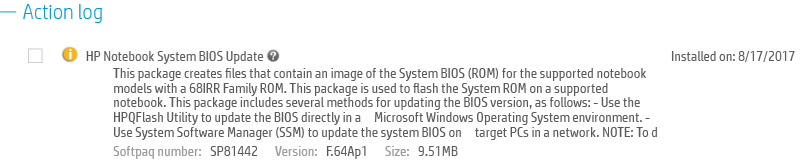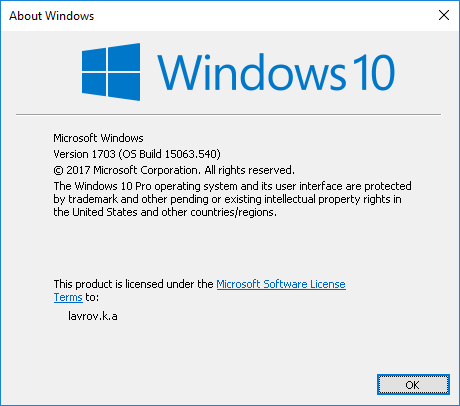-
×InformationNeed Windows 11 help?Check documents on compatibility, FAQs, upgrade information and available fixes.
Windows 11 Support Center. -
-
×InformationNeed Windows 11 help?Check documents on compatibility, FAQs, upgrade information and available fixes.
Windows 11 Support Center. -
- HP Community
- Notebooks
- Notebook Video, Display and Touch
- Re: Brightness Function Keys don't work

Create an account on the HP Community to personalize your profile and ask a question
08-25-2017 05:45 AM - edited 08-26-2017 04:12 AM
Hello,
That seems after upgrading to Windows 10 Creators Update some HP laptops have issues.
One of issues is brightness keys stop function.
In my case Fn+F2 and Fn+F3 key combinations not change brightness anymore under Windows however when in BIOS setting this keys are working fine.
BIOS was updated:
Intel HD Graphics driver was updated also:
Here is Winver screen:
'Generic P n P monitor' was not disabled also.
I would be happy to get this issue fixed. Any suggestion?
Thanks,
Konstantin Lavrov
Solved! Go to Solution.
Accepted Solutions
09-21-2017 01:39 AM
Greetings!!
Welcome to HP support Forum
HP Hotkey support drivers are responsible for the working of the function keys
Once the unit is booted into windows .go to control panel > Programs and Features . Look for HP Hotkey support .
Uninstall it and restart unit .
Then , install this version of HP Hotkey support
Please click the 'Thumbs up' button to say Thanks
Click 'Accept as Solution' ,if it solves your problem
09-21-2017 01:39 AM
Greetings!!
Welcome to HP support Forum
HP Hotkey support drivers are responsible for the working of the function keys
Once the unit is booted into windows .go to control panel > Programs and Features . Look for HP Hotkey support .
Uninstall it and restart unit .
Then , install this version of HP Hotkey support
Please click the 'Thumbs up' button to say Thanks
Click 'Accept as Solution' ,if it solves your problem