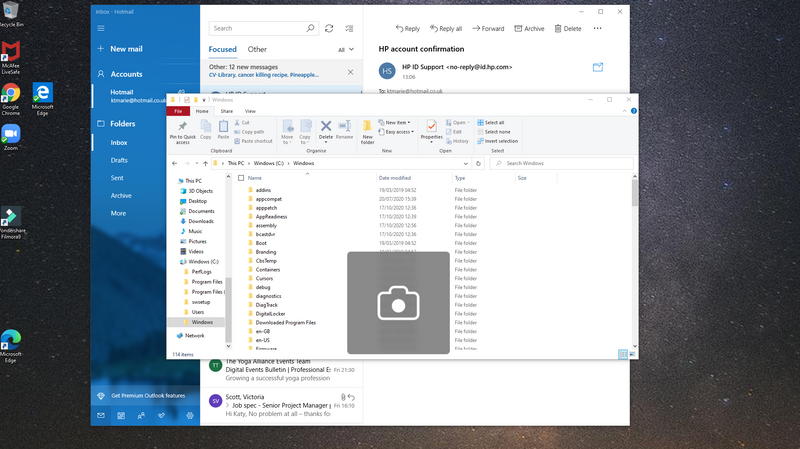-
×InformationWindows update impacting certain printer icons and names. Microsoft is working on a solution.
Click here to learn moreInformationNeed Windows 11 help?Check documents on compatibility, FAQs, upgrade information and available fixes.
Windows 11 Support Center. -
-
×InformationWindows update impacting certain printer icons and names. Microsoft is working on a solution.
Click here to learn moreInformationNeed Windows 11 help?Check documents on compatibility, FAQs, upgrade information and available fixes.
Windows 11 Support Center. -
- HP Community
- Archived Topics
- Notebooks Archive
- Re: Camera icon on screen all the time

Create an account on the HP Community to personalize your profile and ask a question
10-17-2020 06:16 AM
The camera icon to tell me that my camera is ON is present on screen constantly, in front of all other applications. I have restarted numerous times and have reinstalled my anti-virus software. I have been into my camera settings and switched it off but it remains on the screen all the time.
Solved! Go to Solution.
Accepted Solutions
10-20-2020
04:34 AM
- last edited on
08-15-2022
07:43 AM
by
![]() AgathaV
AgathaV
Welcome to HP Community
I have gone through your Post and would like to help
- Try reinstalling the Webcam driver from Device Manager
- Select the Start button, type Device Manager, and select it from the list of results.
- Look for Camera or Imaging Device and expand the List
- Look for Camera driver then right-click it, and select Update Driver.
- Select Search automatically for updated driver software.
- If these steps don't work, try reinstalling the driver: Open Device Manager, right-click the Camera driver and select Uninstall. Restart your PC and Windows will attempt to reinstall the driver.
HP Customer Support - Software and Driver Downloads
Keep me posted
If the information I've provided was helpful, give us some reinforcement by clicking the "Solution Accepted" on this Post and it will also help other community members with similar issue.
KrazyToad
I Am An HP Employee
10-20-2020
04:34 AM
- last edited on
08-15-2022
07:43 AM
by
![]() AgathaV
AgathaV
Welcome to HP Community
I have gone through your Post and would like to help
- Try reinstalling the Webcam driver from Device Manager
- Select the Start button, type Device Manager, and select it from the list of results.
- Look for Camera or Imaging Device and expand the List
- Look for Camera driver then right-click it, and select Update Driver.
- Select Search automatically for updated driver software.
- If these steps don't work, try reinstalling the driver: Open Device Manager, right-click the Camera driver and select Uninstall. Restart your PC and Windows will attempt to reinstall the driver.
HP Customer Support - Software and Driver Downloads
Keep me posted
If the information I've provided was helpful, give us some reinforcement by clicking the "Solution Accepted" on this Post and it will also help other community members with similar issue.
KrazyToad
I Am An HP Employee
Didn't find what you were looking for? Ask the community