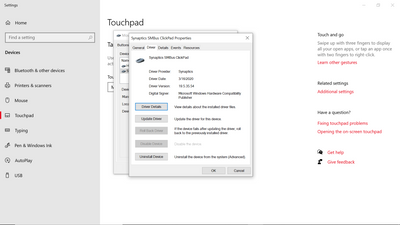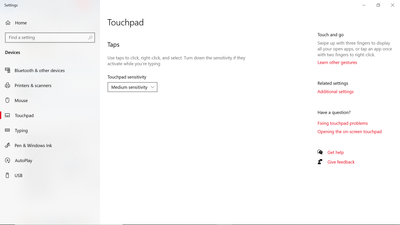-
×InformationWindows update impacting certain printer icons and names. Microsoft is working on a solution.
Click here to learn moreInformationNeed Windows 11 help?Check documents on compatibility, FAQs, upgrade information and available fixes.
Windows 11 Support Center. -
-
×InformationWindows update impacting certain printer icons and names. Microsoft is working on a solution.
Click here to learn moreInformationNeed Windows 11 help?Check documents on compatibility, FAQs, upgrade information and available fixes.
Windows 11 Support Center. -
- HP Community
- Notebooks
- Notebook Video, Display and Touch
- Re: Can't disable my laptop touchpad

Create an account on the HP Community to personalize your profile and ask a question
07-12-2020 10:06 PM
I tried googling but still can't find a solution to disable my touchpad. Its pretty frustrating when I'm playing games and my hand goes across the touchpad. I don't have the same settings as other users too and i can't seem to be able to click the disable drive button. Tried reinstalling to the latest driver and it does not work too.
Solved! Go to Solution.
Accepted Solutions
07-15-2020 02:08 PM
Please try these steps to disable the Touchpad
- Press Windows Key + R and enter regedit. Press Enter or click OK.
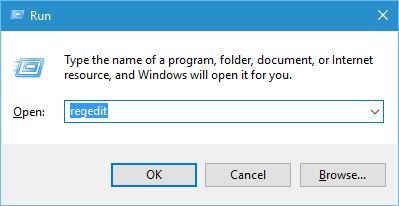
- When Registry Editor opens, go to the HKEY_LOCAL_MACHINESOFTWARESynapticsSynTPEnh key in the left pane.
- In the right pane, right-click the empty space and choose New > DWORD (32-bit Value).
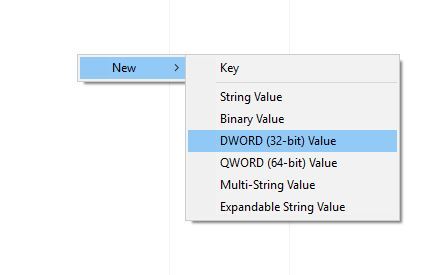
- Enter DisableIntPDFeature as the name of the new DWORD and double click it to open its properties.
- Select the Hexadecimal option and change the Value data to 33. Click OK.
- Close Registry Editor and restart your Notebook
If the information I've provided was helpful, give us some reinforcement by clicking the "Solution Accepted" on this Post and it will also help other community members with similar issue.
KrazyToad
I Am An HP Employee
07-15-2020 07:13 AM
Welcome to HP Community
I have gone through your Post and would like to help
To assist you better please provide me with the product model or the product number
You can refer to this Link: hp.care/2bygf7l for help in locating the Product Number.
Thank you
If the information I've provided was helpful, give us some reinforcement by clicking the "Solution Accepted" on this Post and it will also help other community members with similar issue.
KrazyToad
I Am An HP Employee
07-15-2020 02:08 PM
Please try these steps to disable the Touchpad
- Press Windows Key + R and enter regedit. Press Enter or click OK.
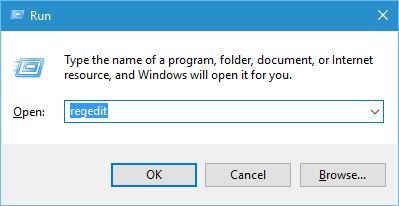
- When Registry Editor opens, go to the HKEY_LOCAL_MACHINESOFTWARESynapticsSynTPEnh key in the left pane.
- In the right pane, right-click the empty space and choose New > DWORD (32-bit Value).
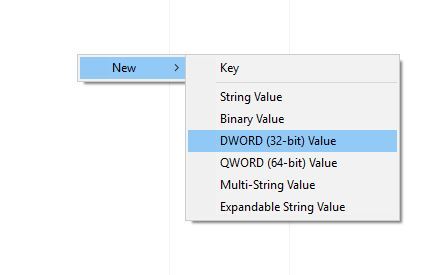
- Enter DisableIntPDFeature as the name of the new DWORD and double click it to open its properties.
- Select the Hexadecimal option and change the Value data to 33. Click OK.
- Close Registry Editor and restart your Notebook
If the information I've provided was helpful, give us some reinforcement by clicking the "Solution Accepted" on this Post and it will also help other community members with similar issue.
KrazyToad
I Am An HP Employee
07-26-2020 05:18 PM
HELP me please. I want to disable my touchpad. I have an Elan touch pad and that option is grayed out on the Disable option.
I see this solution below BUT I can't see this in my registry. I don't see HKEY_LOCAL_MACHINESOFTWARESynapticsSynTPEnh
I really hate the touchpad - I keep messing stuff up because my hands hit it all the time. Any Ideas please?
09-18-2020 05:01 PM - edited 09-18-2020 05:06 PM
Since I've had this laptop (1 1/2 - 2 years) I've been able to disable the touchpad until just about 8 weeks ago, and now the Disable button is still there but I'm not able to click on it to disable. I tried the steps you posted above four times, restarting after each time, and it STILL doesn't disable that touchpad! I have the ELAN touchpad, if that makes a difference. I would have ordered one without the touchpad, but that doesn't seem to be possible any more. Is there another way to disable this touchpad?
HP Laptop 17-by0xxx Product ID: 00325-80000-00000-AAOEM
09-19-2020 04:14 PM - edited 09-19-2020 04:20 PM
Thank you for posting on the HP Support Community.
Don't worry as I'll be glad to help, however, to provide an accurate resolution, I need a few more details:
- Did this happen after a recent window or software update?
- Have you made any hardware/software changes?
- Did you make any changes on the settings of your PC prior to the issue?
- When was the last time it worked fine?
- What is the product number of your device? Use this link to find it: http://support.hp.com/us-en/document/c03754824
Not product ID looking for product number
Firstly, perform Windows Update and HP Support Assistant: (do not skip any troubleshooting steps if you feel steps are repeating)
To check for updates now, select the Start button, and then go to Settings > Update & security > Windows Update, and select Check for updates.
Install updates from HP Support Assistant: Go to Download HP Support Assistant to install the tool.
- To open HP Support Assistant, double-click the HP Support Assistant icon
 .
. - Click My devices in the top menu, and then click Updates in the My PC or My notebook pane.
- Click Check for updates and messages to scan for new updates.
- Review the list of updates. Updates with a yellow information icon are recommended. Updates with a blue information icon are optional.
- Click the update name for a description, version number, and file size.
- Select the box next to any updates you want to install, and then click Download and install.
Hope this helps! Keep me posted for further assistance.
Please click “Accept as Solution” if you feel my post solved your issue, it will help others find the solution.
ECHO_LAKE
I am an HP Employee
Didn't find what you were looking for? Ask the community