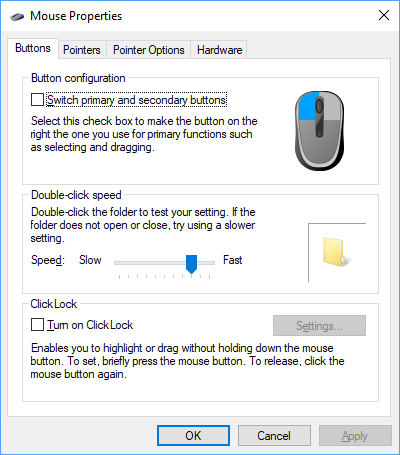-
×InformationWindows update impacting certain printer icons and names. Microsoft is working on a solution.
Click here to learn moreInformationNeed Windows 11 help?Check documents on compatibility, FAQs, upgrade information and available fixes.
Windows 11 Support Center. -
-
×InformationWindows update impacting certain printer icons and names. Microsoft is working on a solution.
Click here to learn moreInformationNeed Windows 11 help?Check documents on compatibility, FAQs, upgrade information and available fixes.
Windows 11 Support Center. -
- HP Community
- Notebooks
- Notebook Video, Display and Touch
- Re: Disable tap to click

Create an account on the HP Community to personalize your profile and ask a question
12-23-2016 02:51 PM
I would like to disable tap to click on the touchpad. I always use the click on the bottom of the touchpad and the tap to click just leads to a bunch of misclicks.
In the toucpad settings I can find options to disable 2-finger tap to click, 3-finger, or 4-finger, but none of these affect 1-finger tap to click, which I cannot find an option for.
Solved! Go to Solution.
Accepted Solutions
12-24-2016 12:38 PM
Hi! @Vcize, Welcome to HP forums.
I understand that you would like to display tap to click on your PC.
Please try the steps mentioned below.
Go to your control panel,
Click on Hardware and Sound.
Once there, under Device and Printers, click on Mouse.
A small box (Mouse Properties) will open up.
Click on the "ClickPad Settings Tab".
Once there you will click on "ClickPad Disable".
A small box will open up letting you know that you are about to disable the only active Synaptics pointing device, just click OK.
You will then want to click apply
Let me know if this works!
Cheers!
Happy Christmas! 🙂
A4Apollo
I am an HP Employee
12-24-2016 12:38 PM
Hi! @Vcize, Welcome to HP forums.
I understand that you would like to display tap to click on your PC.
Please try the steps mentioned below.
Go to your control panel,
Click on Hardware and Sound.
Once there, under Device and Printers, click on Mouse.
A small box (Mouse Properties) will open up.
Click on the "ClickPad Settings Tab".
Once there you will click on "ClickPad Disable".
A small box will open up letting you know that you are about to disable the only active Synaptics pointing device, just click OK.
You will then want to click apply
Let me know if this works!
Cheers!
Happy Christmas! 🙂
A4Apollo
I am an HP Employee
12-28-2016 07:06 PM
Uh, doing that disables the entire touchpad. As in I can't move the pointer or do anything without a mouse. That's not what I'm trying to do. I just want it to not register a "click" whenever a tap is made on the touchpad. But I still want to use the touchpad.
This really should be very simple.
12-29-2016 06:28 AM
@Vcize, thanks for the response.
Thanks for trying out the steps.
Please try the steps recommended below to disable the tap to click on the touchpad.
TouchPad and ClickPad configuration options are located on the TouchPad properties page. Use the following steps to open the properties page and enable or disable individual settings.
In Windows, search for the mouse.
From the results list, click Mouse & touchpad settings.
Click Additional mouse options.
On the ClickPad tab, click Settings.
On the General tab, you find the following settings:
Set Pointing Speed, Tapping, Scrolling, and Gestures.
Click - Set tap and drag, and two or three finger clicks.
Or in the In the Advanced tab, there are more settings.
Set palm interference on the touchpad and advanced filters.
Select Restrict tapping to zone.
Refer this article to further troubleshoot touchpad issues.
Let me know if this works!
Have a wonderful day ahead! 🙂
A4Apollo
I am an HP Employee
03-01-2017 08:31 PM
If you have an Alps glidepoint touchpad as on a zBook or many other computers, these instructions are completely wrong as the entire menu system has changed. Try this instead.
If you have the Glidepoint driver, than you will be very frustrated that the "Settings/Devices/Mouse and touchpad/Allow taps on touchpad" is completely ignored. In fact, you can use the mouse tapping to turn that setting on and back off (hint, if it is off, than you shouldn't be able to tap it back on, but you can).
To fix this frustration, click on additional mouse options at the very bottom of the page. This brings up the Mouse properties window. Select the "touch pad" tab and select the link for "click to change the touchpad settings". ALPS gui. There are two "mode" buttons at the top, "Glidepoint touchpad" and "Precision Touchpad". If you have this problem, than you have the "Glidepoint touchpad" selected. You will notice that there is no option in the glidepoint gui to turn tap-to-click on or off. The Solution is to select the "precision touchpad" mode at the top. This switches from the faulty ALPS glidepoint driver to the microsoft compatable precision driver. There are far less options in this driver, and I have not verified how well it works, but it does have some of the same features like two finger zoom.
Now that you have the right driver in use, the "Settings/Devices/Mouse and touchpad/Allow taps on touchpad" setting will actually work.
06-17-2019 07:54 PM
I do not get a tab which would allow me to turn off, tap to click. I have an ELAN trackpad and a new HP Laptop, Product # 5SK15UA#ABA. I have installed the latest driver. I spent 1:45 on the phone with HP Support and he eventually gave up.
06-17-2019 07:59 PM
I have brought your issue to the attention of an appropriate team within HP. They will likely request information from you in order to look up your case details or product serial number. Please look for a private message from an identified HP contact. Additionally, keep in mind not to publicly post personal information (serial numbers and case details).
If you are unfamiliar with how the Community's private message capability works, you can learn about that here.
Thank you for visiting the HP Support Community.
Didn't find what you were looking for? Ask the community