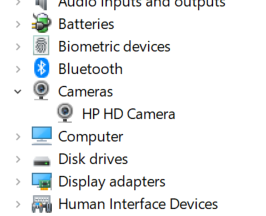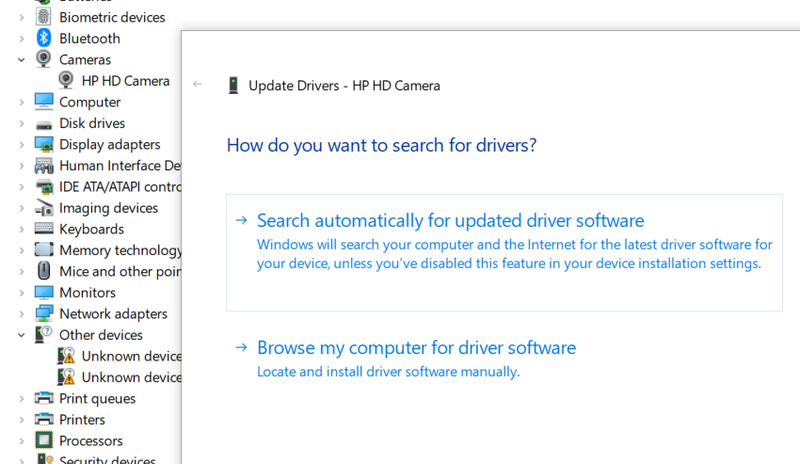-
×InformationWindows update impacting certain printer icons and names. Microsoft is working on a solution.
Click here to learn moreInformationNeed Windows 11 help?Check documents on compatibility, FAQs, upgrade information and available fixes.
Windows 11 Support Center. -
-
×InformationWindows update impacting certain printer icons and names. Microsoft is working on a solution.
Click here to learn moreInformationNeed Windows 11 help?Check documents on compatibility, FAQs, upgrade information and available fixes.
Windows 11 Support Center. -
- HP Community
- Archived Topics
- Notebooks Archive
- Re: Drivers for HP TrueVision HD Webcam (for Windows 10)

Create an account on the HP Community to personalize your profile and ask a question
05-17-2017
03:09 AM
- last edited on
05-13-2020
10:31 PM
by
![]() Chao_L
Chao_L
For the users having Webcam issue, you might take a look at the below two articles. Hope they will help you!
Are you working from home too? Let’s figure it out together.
My WebCam does not seem to work. What can I do ?
The below is the troubleshooting guide for Webcam issue from the first article.
1. Are you sure your computer has a camera?
Many models of HP computers did not come with webcams. Before you go any further, check and be sure there is a camera lens staring back at you. You can look up the product specifications for your model for confirmation.
If you have an external web cam, try disconnecting it, restarting the PC, and then reconnecting the USB cable. Or try testing it in a different USB port or even a different PC.
2. Look for the Kill Switch
Newer HP laptops have a Kill Switch feature designed to physically disconnect your webcam. This is helpful for preventing bad people from activating your webcam remotely but can be overlooked when trying to use the webcam for video conferencing. If your model has a kill switch, make sure it’s switched on.
3. Try a hard reset
When Windows doesn’t see devices like cameras, sometimes it just needs to be forced to look again. Try a power reset. Once detected, you should see the camera in the Device Manager. Right-click the Start button and select Device Manager. Expand the Cameras section to see your camera. You can disable the web cam here in the Device Manager by right-clicking on the camera and select Disable Device. Don’t forget to enable it later if needed.
4. Install the driver
Sometimes Windows needs the latest camera driver for the camera to function well. While in the Device Manager, right-click on your camera and select Update Driver. Then click Search Automatically for updated driver software. The latest driver is always available via Windows Update.
Hello.
I have a HP ENVY Ultrabook 4-1152er
specification here:
https://support.hp.com/us-en/document/c03529688
After upgrade to Windows 10 (64-bit) my video camera and microphone are not recognized by system.
I don't see my camera in Devices Manager.
I updated registry - added dword (32-bit) null value to:
HKEY_LOCAL_MACHINE > SOFTWARE > Microsoft > Windows Media Foundation > Platform
but it still not works.
Please provide me a drivers for my camera - if you don't have special for Windows 10, may be for Windows 8.1 could work.
Solved! Go to Solution.
Accepted Solutions
04-15-2020 03:11 AM
For the users having Webcam issue, you might take a look at the below two articles. Hope they will help you. Best Regards.
Are you working from home too? Let’s figure it out together.
My WebCam does not seem to work. What can I do ?
The below is a troubleshooting guide shared by @wes_notebooks . Thanks Wes!
1. Are you sure your computer has a camera?
Many models of HP computers did not come with webcams. Before you go any further, check and be sure there is a camera lens staring back at you. You can look up the product specifications for your model for confirmation.
If you have an external web cam, try disconnecting it, restarting the PC, and then reconnecting the USB cable. Or try testing it in a different USB port or even a different PC.
2. Look for the Kill Switch
Newer HP laptops have a Kill Switch feature designed to physically disconnect your webcam. This is helpful for preventing bad people from activating your webcam remotely but can be overlooked when trying to use the webcam for video conferencing. If your model has a kill switch, make sure it’s switched on.
3. Try a hard reset
When Windows doesn’t see devices like cameras, sometimes it just needs to be forced to look again. Try a power reset.
Once detected, you should see the camera in the Device Manager. Right-click the Start button and select Device Manager. Expand the Cameras section to see your camera.
TIP: You can disable the web cam here in the Device Manager by right-clicking on the camera and select Disable Device. Don’t forget to enable it later if needed.
4. Install the driver
Sometimes Windows needs the latest camera driver for the camera to function well. While in the Device Manager, right-click on your camera and select Update Driver. Then click Search Automatically for updated driver software. The latest driver is always available via Windows Update.
I am HP Employee
05-18-2017 08:41 AM - edited 05-19-2017 11:01 AM
Hi @Gulon,
Good Day. Thank you for stopping by the HP forums. I reviewed the post regarding webcam drivers after a windows 10 upgrade. I will be glad to assist you here. 
Superb description and splendid diagnosis of the issue before posting. Kudos to you for that. 
- Did you try to update the drivers from device manager for the web camera?
Please perform these steps first
Please visit this link: https://support.hp.com/us-en/drivers/selfservice/hp-envy-ultrabook-4-1100/5296027/model/5311090 Then select the operating system as windows 8.1 and download the Cyberlink YouCam Software located under Software-Multimedia option.
Please make a note of the folder location that it is downloaded to.
Then try to install it in compatibility mode by following these steps:
- 1.Place the driver installation file on the Desktop.
- 2. Right-click the driver installation file and select Properties/Compatibility Tab. Select the appropriate options in from the list in the following image.
- Click to view screenshot
- 3. Click Apply/OK.
- 4. Right Click the file and select the Run As Administrator option to install.
- Please check this link: https://support.microsoft.com/en-us/help/15078/windows-make-older-programs-compatible out for further assistance to run in compatibility mode.
This is a solved forum link: https://h30434.www3.hp.com/t5/Notebook-Video-Display-and-Touch/hp-truevision-hd-windows-10-driver-fo... for HD true vision camera for Windows 10.
Please check that out also.
Please check this link: https://answers.microsoft.com/en-us/insider/wiki/insider_wintp-insider_devices/how-to-install-and-up... out on how to update the drivers in windows 10
Please perform all these steps patiently as it is critical to resolving the issue. The trick is to remain patient, please. Please note that I am not overloading you with a lot of troubleshooting steps.
Instead, just like you, I am eager to ensure that the problem gets resolved. So I am providing you with more resources and information at your disposal to deal with the situation better.
Hope this helps. Let me know how this goes. I genuinely hope the issue gets resolved without hassles and the unit works great.
To simply say thanks, please click the "Thumbs Up" button to give me a Kudos to appreciate my efforts to help. If this helps, please mark this as “Accepted Solution” as it will help several others with the same issue to get it resolved without hassles.
Take care now and have a superb week ahead. 
DavidSMP
I am an HP Employee
05-19-2017 10:40 AM
My problems are exactly as discribed in the intial post.
1. I have an HP pavilion Touchsmart 20 all in one
2. The carmer does not appear in device manager
3. internal microphone doesnot work.
I am trying to follow your steps but I am stuck on the first step.
Please visit this link: for windows 8.1 and download the Cyberlink YouCam Software located under Software-Multimedia option.
There is no link and can't seem to find where I can download the software to begin.
05-19-2017 11:03 AM
Hi @tarshas,
I reviewed your post. Please check the post again. I have edited the post and included the link.
Hope this helps. Let me know how this goes. I genuinely hope the issue gets resolved without hassles and the unit works great.
To simply say thanks, please click the "Thumbs Up" button to give me a Kudos to appreciate my efforts to help. If this helps, please mark this as “Accepted Solution” as it will help several others with the same issue to get it resolved without hassles.
Take care now and have a superb week ahead. 🙂
DavidSMP
I am an HP Employee
05-19-2017 11:45 AM
Thank you for your help.
The software was installed on my PC, however I still have the same issues.
1. the webcam does not appear in device manager
2. microphone does not work
I have restarted my PC.
I have updated the driver for the Microphone
05-19-2017 02:45 PM
Hi @tarshas,
I read the post completely. Great effort, superb application, and splendid attitude displayed to try and get the issue resolved.
Please follow the link for troubleshooting webcam issues from this link: https://support.hp.com/in-en/document/c03430151
Also, check the link: https://support.hp.com/us-en/document/c03421813 for microphone related issues and perform all the steps.
If this does not fix the issue, please contact HP phone support for further assistance.
HP Technical Support can be reached by clicking on the following link: http://h22207.www2.hp.com/us-en/?openCLC=true
(1) Once the support page opens please select the country in which you're located. Next, enter your HP model number on the right.
(2) Next, choose the 'Contact Support' tab at the top and scroll down to the bottom of the 'HP Support- Contact' page to fill out the form provided with your contact information.
(3) Once completed click the 'Show Options' icon on the bottom right.
(4) Lastly, scroll down to the bottom of the page and select 'Get phone number.' A case number and phone number will now populate for you.
They will be happy to assist you immediately. If the unit is under warranty repair services is taken care of by the manufacturer’s warranty
Hope this helps. Let me know how this goes. I genuinely hope the issue gets resolved without hassles and the unit works great.
To simply say thanks, please click the "Thumbs Up" button to give me a Kudos to appreciate my efforts to help. If this helps, please mark this as “Accepted Solution” as it will help several others with the same issue to get it resolved without hassles.
Take care now and have a superb week ahead. 🙂
DavidSMP
I am an HP Employee
05-22-2017 11:57 AM - edited 05-22-2017 12:09 PM
Hello David,
It looks like there is no official resolution for users who have disabled MS Windows Restore...
If camera (hardware) doesn't exist in device manager so this is probably issue with Bios, because camera is unplugged - no power connected and this is why we don't see it.
Following this path - do you know which version of BIOS can I install for my laptop? Currently I have F13 version.
Or do you know other way to manage power of hardware?
----------
update:
I found my camera under hidden devices view:
I have a code 45 error. Under investigation 🙂
05-22-2017 12:54 PM
Hi @Gulon,
I read your quick reply. I looked up the Hp support site for drivers for windows 10. It looks like currently it is not listed. It includes the bios. Please wait for some time. It might be added. Link for drivers: https://support.hp.com/us-en/drivers/selfservice/hp-envy-ultrabook-4-1100/5296027/model/5311090
Only drivers for windows 8.1, 8 and7 are listed.
You've been simply amazing and meticulous in your troubleshooting paying thorough attention to detail. 🙂 Brilliant stuff. 🙂 Kudos to you for that.
You've done great here. Trust me I've done everything I can to assist you by keeping your best interest in mind. Please follow the steps and check what happens. if nothing works, please contact HP phone support.
To simply say thanks, please click the "Thumbs Up" button to give me a Kudos to appreciate my efforts to help.
If this helps, please mark this as “Accepted Solution” as it will help several others with the same issue to get it resolved without hassles. 🙂
Take care now, stay healthy, keep smiling big and do have a blessed year ahead. 🙂
DavidSMP
I am an HP Employee
12-15-2017 01:18 PM
Hi,
I just uploaded my true vision driver for windows 10 and after testing the driver seems to be working, but I get an error that the camera cannot be detected. The problem could be with the antivirus software or that the camera is not working properly. I am on a envy hp laptop. What can I do to resolve? Thanks
Didn't find what you were looking for? Ask the community