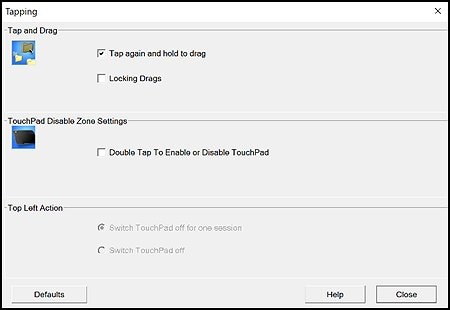Elan touchpad apparently has no one-finger edge scrolling
Options
- Mark Topic as New
- Mark Topic as Read
- Float this Topic for Current User
- Bookmark
- Subscribe
- Mute
- Printer Friendly Page
turn on suggested results
Auto-suggest helps you quickly narrow down your search results by suggesting possible matches as you type.
Showing results for

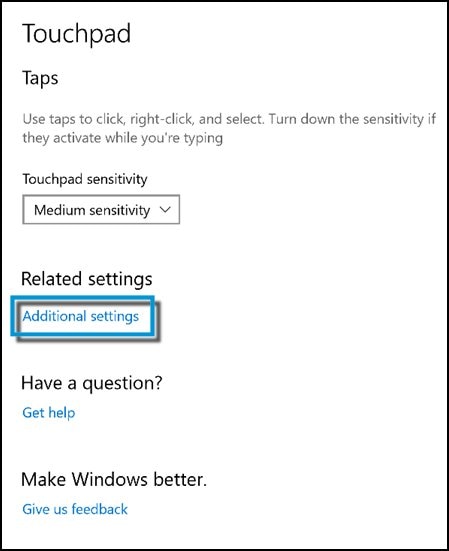

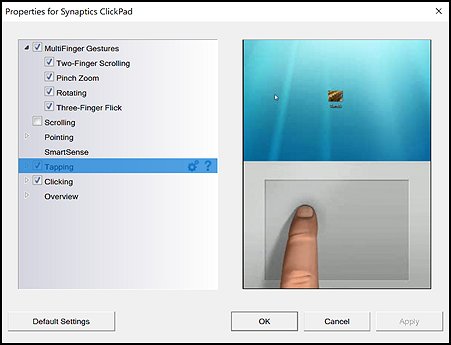
 to adjust the tapping settings. You can make the following adjustments:
to adjust the tapping settings. You can make the following adjustments: