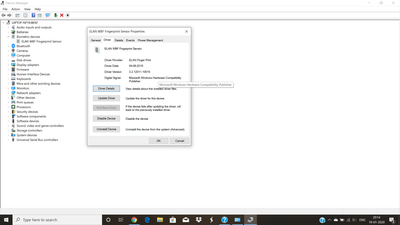-
×InformationWindows update impacting certain printer icons and names. Microsoft is working on a solution.
Click here to learn moreInformationNeed Windows 11 help?Check documents on compatibility, FAQs, upgrade information and available fixes.
Windows 11 Support Center. -
-
×InformationWindows update impacting certain printer icons and names. Microsoft is working on a solution.
Click here to learn moreInformationNeed Windows 11 help?Check documents on compatibility, FAQs, upgrade information and available fixes.
Windows 11 Support Center. -
- HP Community
- Notebooks
- Notebook Video, Display and Touch
- Re: FINGER PRINT SENSOR NOT WORKING IN DR0002TX

Create an account on the HP Community to personalize your profile and ask a question
01-19-2020 07:48 AM
FINGERPRINT SENSOR NOT WORKING IN MY DR0002TX LAPTOP THOUGH LATEST DRIVER VERSION INSTALL FOR FINGERPRINT SENSOR (ELAN WBF Finger Print SENSOR). HOW IT WILL SOLVE?
Solved! Go to Solution.
Accepted Solutions
01-21-2020 08:50 AM
Thank you for posting on the HP Support Community.
Don't worry as I'll be glad to help, however, to provide an accurate resolution, I need a few more details:
- Did this happen after a recent window or software update?
- Have you made any hardware/software changes?
While you respond to that, let's try these steps:
- Open the Device Manager (Windows logo key + X and select Device Manager).
- Locate your fingerprint reader in the Biometric Devices section.
- Double-click the device to open its properties.
- Click Roll Back Driver.
- Then click OK. Restart your computer and check for the functionality.
Hope this helps! Keep me posted for further assistance.
Please click “Accept as Solution” if you feel my post solved your issue, it will help others find the solution.
ECHO_LAKE
I am an HP Employee
01-21-2020 08:50 AM
Thank you for posting on the HP Support Community.
Don't worry as I'll be glad to help, however, to provide an accurate resolution, I need a few more details:
- Did this happen after a recent window or software update?
- Have you made any hardware/software changes?
While you respond to that, let's try these steps:
- Open the Device Manager (Windows logo key + X and select Device Manager).
- Locate your fingerprint reader in the Biometric Devices section.
- Double-click the device to open its properties.
- Click Roll Back Driver.
- Then click OK. Restart your computer and check for the functionality.
Hope this helps! Keep me posted for further assistance.
Please click “Accept as Solution” if you feel my post solved your issue, it will help others find the solution.
ECHO_LAKE
I am an HP Employee
Didn't find what you were looking for? Ask the community