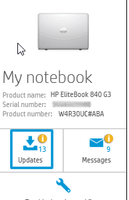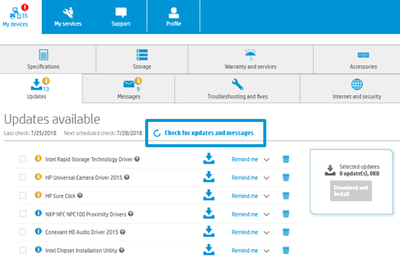-
×InformationWindows update impacting certain printer icons and names. Microsoft is working on a solution.
Click here to learn moreInformationNeed Windows 11 help?Check documents on compatibility, FAQs, upgrade information and available fixes.
Windows 11 Support Center. -
-
×InformationWindows update impacting certain printer icons and names. Microsoft is working on a solution.
Click here to learn moreInformationNeed Windows 11 help?Check documents on compatibility, FAQs, upgrade information and available fixes.
Windows 11 Support Center. -
- HP Community
- Notebooks
- Notebook Video, Display and Touch
- HP Multiport not working after 3 Months

Create an account on the HP Community to personalize your profile and ask a question
03-05-2023 09:41 AM
Hello
I bought from 4 months ago the HP Victus Laptop 16-d0XXX. Product Number: 470P8EA#UUZ.
I also bought the hp Universal USB-C Multiport Hub. TPA-u001H
On this Multiport i had two Monitors. The Multiport worked 3 Months without any problems. Now from one month ago i have the problem that no signal is on that multiport. An other LAptop works fine with this multiport. I tryed to restore my laptop, update the Video Drivers and all. Nothing helped. Tryed also an bigger hp Dockingstation, same problem. Have someon a idea why it not working after 3 months? I used it all day with two monitors with this hub.
Thanks for all replys.
Solved! Go to Solution.
Accepted Solutions
03-30-2023 12:06 PM
This was my solution:
I read your previous post, follow these steps to fix the issue.
Update the Bios, chipset, and drivers using HP Support Assistant.
Download and run the HP Support Assistant from this Link: Click here
- HPSA will automatically search for all the latest drivers for your Notebook
- Click My devices in the top menu, and then click Updates in the My PC or My notebook pane.
- Click Check for updates and messages to scan for new updates.
- Review the list of updates. Updates with a yellow information icon are recommended. Updates with a blue information icon are optional.
- Click the update name for a description, version number, and file size.
- Select the box next to any updates you want to install, and then click Download and install.
Also, ensure Windows is up to date.
- Select the Start button, and then go to Settings > Update & security > Windows Update , and select Check for updates. If Windows Update says your device is up to date, you have all the updates that are currently available
Let me know how it goes.
To thank me for my efforts to help you, please mark my post as an accepted solution so that it benefits several others.
Cheers.
03-10-2023 11:47 PM
Hi @epikzneon
Welcome to HP Support Community.
Thank you for posting your query, I will be glad to help you.
I see that you are facing issue.
Request you to please click on this link and follow the steps to perform a hardware test.
If there is a failure ID, I request you to share the Failure ID with us.
I hope this helps.
Take care and have a good day.
Treeko
HP Support
I am an HP Employee
03-13-2023 03:00 AM
Hi @epikzneon
I've sent you a private message with the instructions. In order to access your private messages, click the private message icon on the upper right corner of your HP Support Community profile, next to your profile Name or simply click on this link
I hope this helps.
Take care and have a good day.
Treeko
HP Support
I am an HP Employee
03-30-2023 12:06 PM
This was my solution:
I read your previous post, follow these steps to fix the issue.
Update the Bios, chipset, and drivers using HP Support Assistant.
Download and run the HP Support Assistant from this Link: Click here
- HPSA will automatically search for all the latest drivers for your Notebook
- Click My devices in the top menu, and then click Updates in the My PC or My notebook pane.
- Click Check for updates and messages to scan for new updates.
- Review the list of updates. Updates with a yellow information icon are recommended. Updates with a blue information icon are optional.
- Click the update name for a description, version number, and file size.
- Select the box next to any updates you want to install, and then click Download and install.
Also, ensure Windows is up to date.
- Select the Start button, and then go to Settings > Update & security > Windows Update , and select Check for updates. If Windows Update says your device is up to date, you have all the updates that are currently available
Let me know how it goes.
To thank me for my efforts to help you, please mark my post as an accepted solution so that it benefits several others.
Cheers.
Didn't find what you were looking for? Ask the community