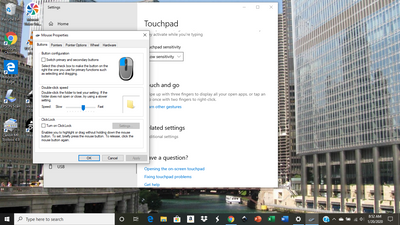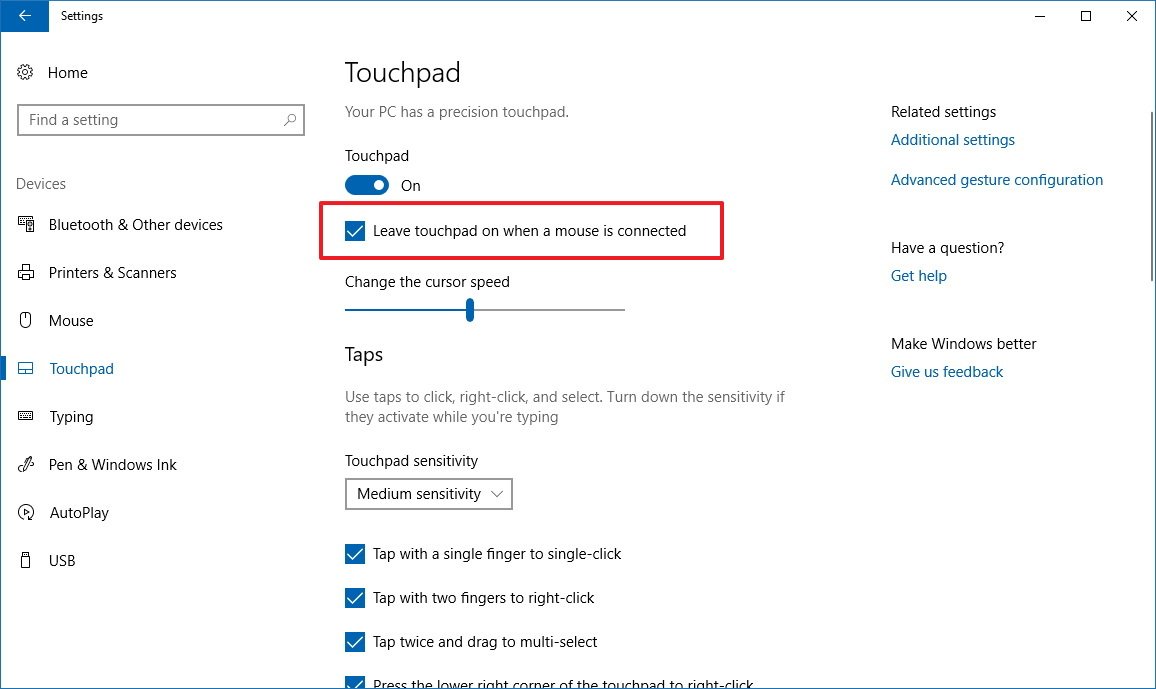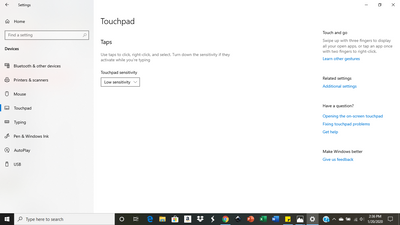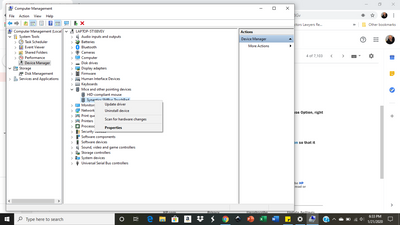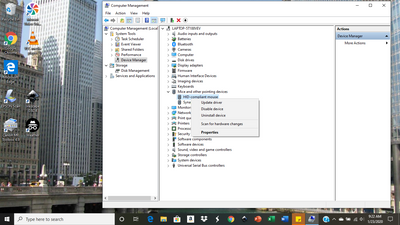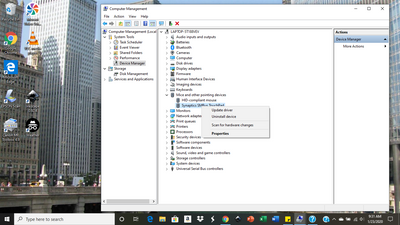-
×InformationNeed Windows 11 help?Check documents on compatibility, FAQs, upgrade information and available fixes.
Windows 11 Support Center. -
-
×InformationNeed Windows 11 help?Check documents on compatibility, FAQs, upgrade information and available fixes.
Windows 11 Support Center. -
- HP Community
- Notebooks
- Notebook Video, Display and Touch
- Re: How do i disable the Synaptics touchpad?

Create an account on the HP Community to personalize your profile and ask a question
01-15-2020 08:44 AM
Hi. I have tried numerous ways to disable this Synaptics touchpad. I have updated the driver. I have been to the device manager. There is no "disable" option (there is one for the mouse I use). It is troublesome while typing on the keyboard. I have tried double-tapping the upper left. Does nothing. I have reduced the sensitivity. Any help appreciated.
01-17-2020 10:37 AM
Welcome to HP support community.
follow these steps to disable the Touchpad when an external USB mouse is attached. You can also determine if the taskbar has a Touchpad icon and how it appears.
-
In the Windows search box, type TouchPad.
From the results list click TouchPad settings.
-
Click Additional settings.
Figure : Clicking Additional settings
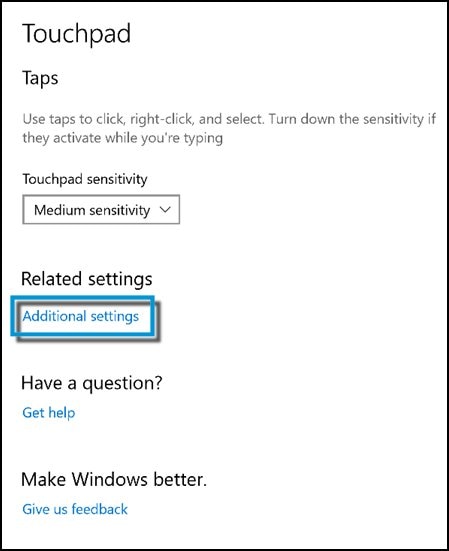
-
To disable the Touchpad when using a USB mouse, check Disable external pointing device when external USB pointing device is attached.
Figure : Disabling the Touchpad
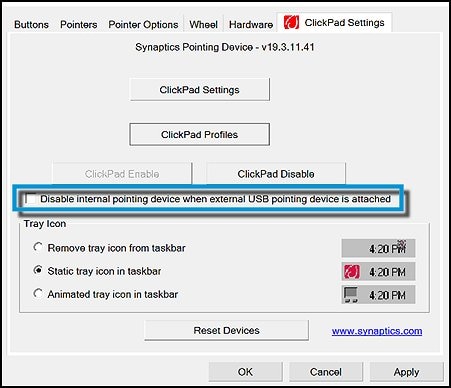
-
To determine if the icon for the Touchpad is displayed in the taskbar, and if it is, how it appears, make the appropriate selection under Tray Icon.
Figure : Tray Icon settings

FOR DETAILS & FURTHER INSTRUCTIONS, USE THIS LINK: CLICK HERE FOR FAQs
I hope that helps.
To thank me for my efforts to help you, please mark my post as an accepted solution so that it benefits several others.
Cheers.
Sandytechy20
I am an HP Employee
01-20-2020 06:54 AM
Thanks for your attempt to help. Unfortunately, I do not get the same screens you do. This is all I get. I have tried rolling back the touchpad driver, which did not work, then updating it and it does not work. I have tried changing my mouse. I did notice the mouse driver is dated 2006, but it will not update. I have a Microsoft and a Technet mouse just fyi.
Any help appreciated.
01-20-2020 12:14 PM
I recommend you follow the below steps and check if it helps.
- Open Settings.
- Click on Devices.
- Click on Touchpad.
-
Under "Touchpad," clear the Leave touchpad on when a mouse is connected option.
Once you completed the steps, the touchpad will remain disabled unless you disconnect your mouse.
If you wish to show appreciation for my efforts, mark my post as Accept as Solution. Your feedback counts!
Cheers!
The_Fossette
I am an HP Employee
01-21-2020 12:28 PM
Disable it from device manager, here are the steps:
Open the Control Panel, then go to System > Device Manager. Navigate to the Mouse Option, right click on it, and click Disable
I hope that helps
To thank me for my efforts to help you, please mark my post as an accepted solution so that it benefits several others.
Cheers.
Sandytechy20
I am an HP Employee
01-22-2020 06:56 PM
Step 1: Go to Device Manager > Mice and other pointing devices. Right-click on the Synaptics option and go to Properties.

Step 2: Go to the Driver tab and note down the Driver Version (19.5.10.75 for my laptop).

Step 3: Click on Update Driver.

Step 4: Click on ‘Browse my computer for driver software.
Step 5: Click on ‘Let me pick from a list of available drivers on my computer.’
Step 6: Now select a version less than the one that you noted above. In my case, it is 19.5.10.69 version. Click Next and you will be asked to restart the PC.
I hope that helps.
To thank me for my efforts to help you, please mark my post as an accepted solution so that it benefits several others.
Cheers.
Sandytechy20
I am an HP Employee
01-23-2020 07:34 AM
HI. Thanks for the ongoing attempts.. but I have done this before, and did it again just now. There is still no option to disable the touchpad. Here is the screen that shows I can disable the external mouse:
And here is the screen showing there is no option for the touchpad:
It appears neither driver has this option. I don't know if it is a Synaptics problem or a windows problem or an HP problem... It continues to be a problem. I am disappointed that a laptop over $600 has such an issue.
01-23-2020 07:05 PM
I have brought your issue to the attention of an appropriate team within HP. They will likely request information from you in order to look up your case details or product serial number. Please look for a private message from an identified HP contact. Additionally, keep in mind not to publicly post personal information (serial numbers and case details).
If you are unfamiliar with how the Community's private message capability works, you can learn about that here.
Thank you for visiting the HP Support Community.
Sandytechy20
I am an HP Employee